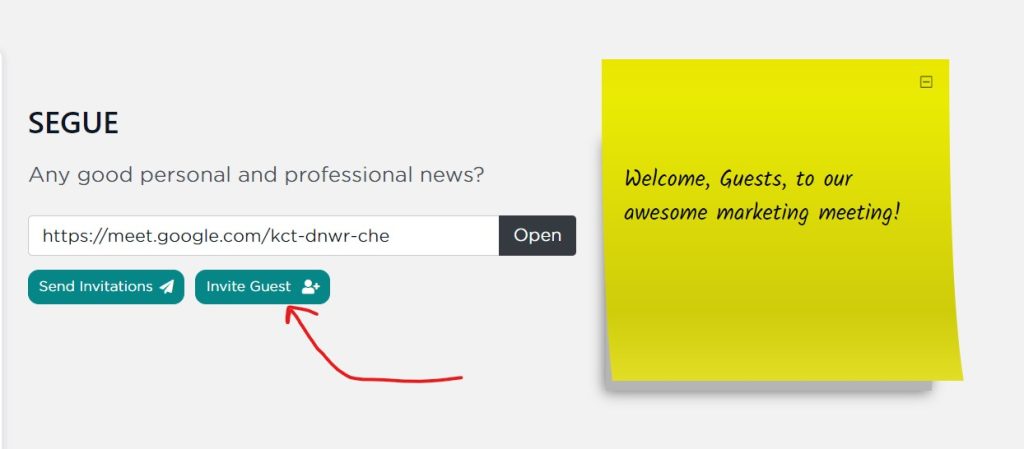Version 6.1 of SecureDB has been deployed to Production. Aside from the usual suspects of issues resolved, here are a few of the enhancements we’re excited about which are included in this latest release.
Enhancements in v6.1
Based on feedback from user experience (UX) testing, v6.1 aims to improve that experience by adding more options to meeting, be more inclusive of guests in meetings, and limit the number of clicks required to use the application. Let’s take a look as a few of the big enhancements.
Auto-Save added to Reviews
While conducting a review, that review will now auto-save every 15 seconds with a saving notification front and center. No longer do you have to keep clicking “Save Progress” at the bottom-right. It’ll save automatically for you once you’ve moved from the first to the second tab of the review.
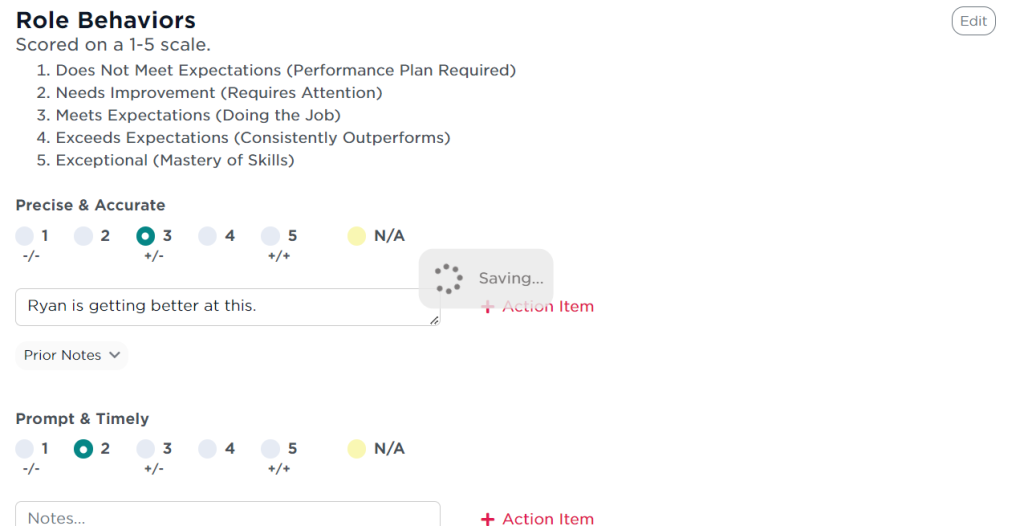
No WiFi? Call-in Number Option added
If your screen sharing service offers a call-in number as a backup or if your service requires a passcode or pin, version 6.1 now includes an optional field in Meeting Settings for “Call-In Number” which is displayed on the Segue section of the meeting, just below the link to the virtual meeting.
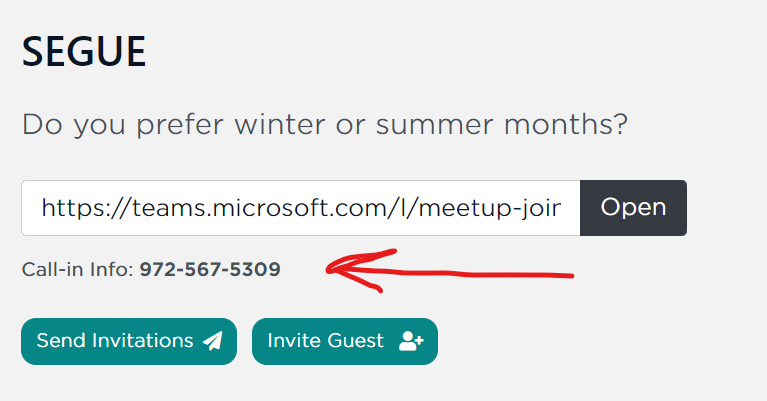
How’d the Meeting Go?
Etho meetings have always had an Activity Log which captures everything that’s happened in prior meetings. However, that log can grow to be quite large and, perhaps, a little too detailed. In v6.1, that activity log is in it’s own tab. The default tab now includes a new “Recap” archive which includes all the information that was included in the meeting recap email send at the end of that particular meeting.
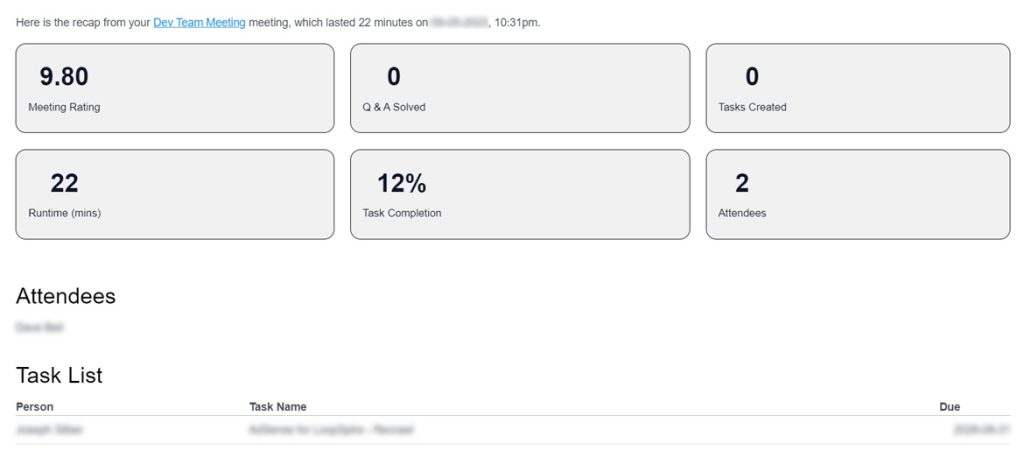
Just click the button in the last column of each row to see how that meeting went and what was accomplished.
Introducing the “Meeting Facilitator”
When ending the meeting, you’ll now see a new modal asking you to select and confirmation the “Meeting Facilitator” before sending the meeting recap. Because the meeting recap includes the meeting minutes, we need to choose a single meeting attendee whose progress through the meeting counts towards those meeting minutes. In other words, WHO was actually running the meeting so we know how long the group spent in each meeting agenda section.
When the modal opens, simply select the meeting attendee to be considered the “Meeting Facilitator,” check the confirmation checkbox, and click “Send Recap.”
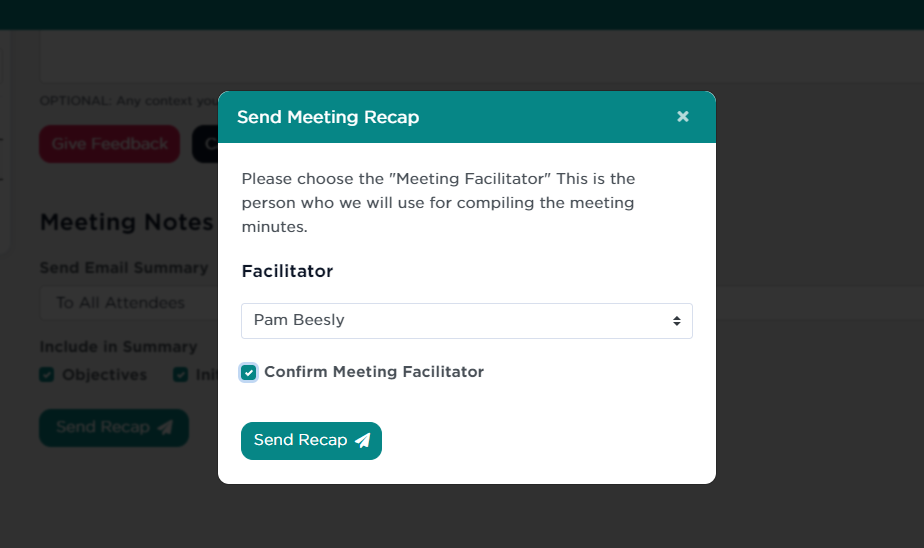
Digitally Sign Reviews
Should your organization’s policy require a written signature or signatures on the Performance Review, SecureDB v6.1 includes “Signature Pads” on the last tab for the manager and/or the employee being reviewed to sign and save their signature along with the review.
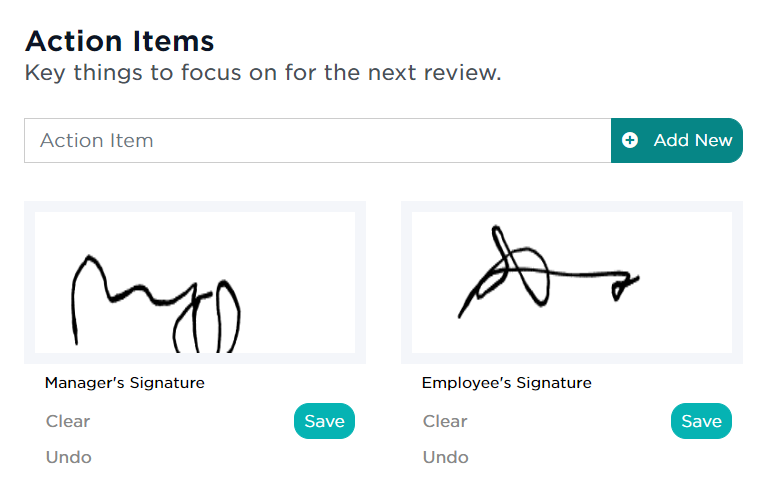
Shout it out!
Shout-Outs have been a part of Etho since the beginning. In version 6.1, an emphasis on this employee recognition feature has been added.
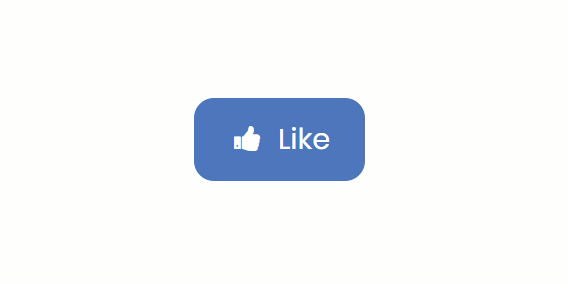
- HatTip Notification for all meeting attendees when a Shoutout is Given During a Meeting
- Fancy button click animation to promote its use (see animation above)
- Notes included in Shout-Out table in meetings so you know what’s so exciting about it.
Context Matters
When in a meeting, attendees and guests may create Challenges, or whatever you’ve renamed them to in Global Meeting Settings, from various places within that meeting. By the time the meeting owner gets to that portion of the meeting agenda to review the issues to be discussed, those issues may have lost their context. Version 6.1 of SecureDB includes an enhancement to fix that.
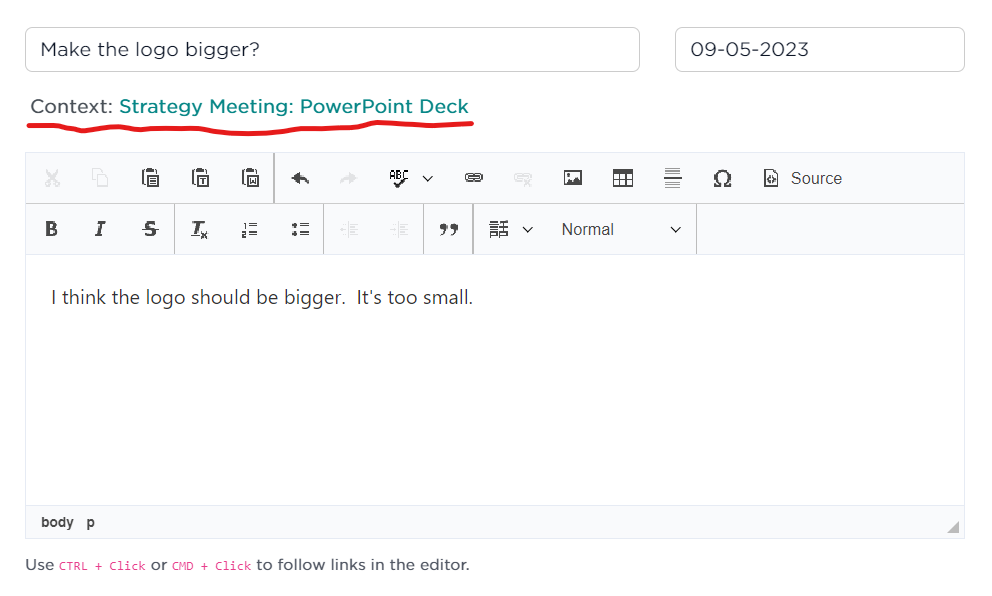
For example, the meeting owner may have embedded a PowerPoint deck and a Word doc in the meeting. As the reviews these two documents, Jim creates a Challenge called “Make the logo bigger.” But, Michael Scott, the meeting owner, does not know to what Jim is referring. Make the logo bigger on in the PowerPoint, or the Word doc, or somewhere else?
In version 6.1, in Challenge Details, you’ll find a new “Context” field which includes the name and a direct link to the meeting and the location within that meeting for when that challenge was created. That way, Michael knows the context without having to ask.
Up/Down Vote Challenges/IDS
Prior to and during a meeting, attendees and guest users may input their own questions, Challenges/IDS, as topics for discussion. Then, all members of that meeting have the option to up or down vote each of them, visible to the other meeting attendees. Meeting owners can still prioritize their meeting agenda any way they want, but this is a powerful feature for allowing your meeting attendees and even meeting guests to help inform your meeting’s priorities.
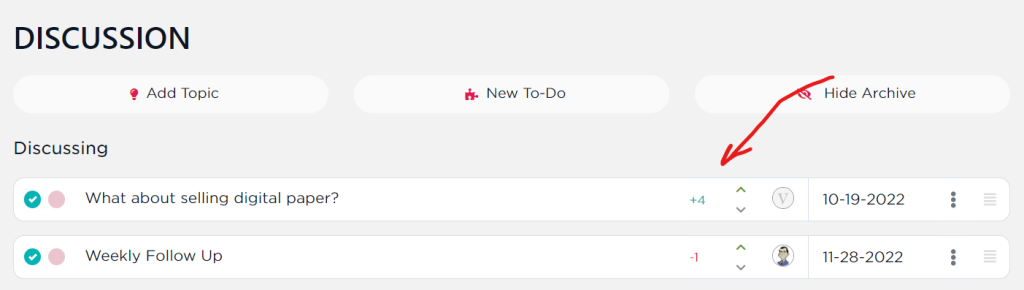
Each user can only vote up or down a topic once. Who voted and which way they voted is not visible to anyone. Only the final vote count (positive or negative) is displayed. For privacy reasons, SecureDB does NOT store any data about WHO voted which way on a particular topic.
Export Archived Challenges as a CSV
All that brain power in your meetings has resolved a LOT of issues. Want to run your own analysis on what was solved and how it was solved. Simply click on “Show Archive” button on the Challenge agenda section. At the bottom of the archived Challenges, you’ll find a new “Export as CSV” button. Clicking that will export all solved Challenges as a CSV that you can run your own analysis on.
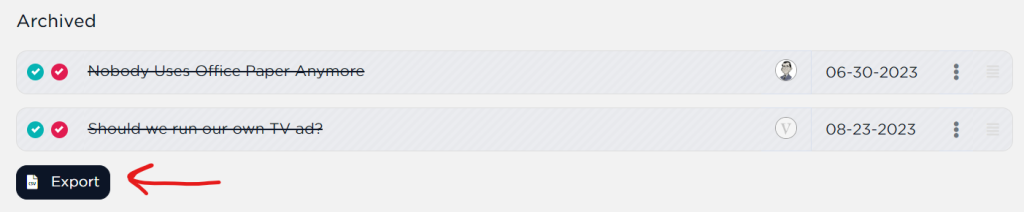
Archive Completed Projects
There’s complete and then there’s completed. v6.1 of SecureDB introduces a new status for completed projects. Once that project is complete and “old news” you now have the option to “Archive” the project to help keep your completed project list clean and up-to-date.
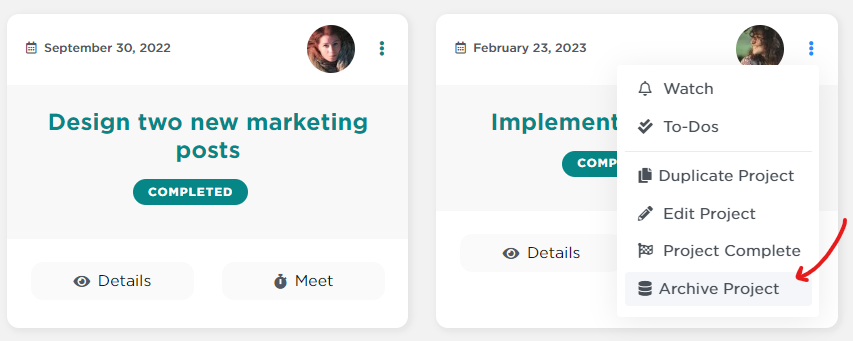
New “Unified Top Nav” Option
In version 6, a new Top-Nav navigation option was introduced. Version 6.1 of SecureDB includes a new “Unified Top-Nav” option which simplifies the existing “Top-Nav” even further.
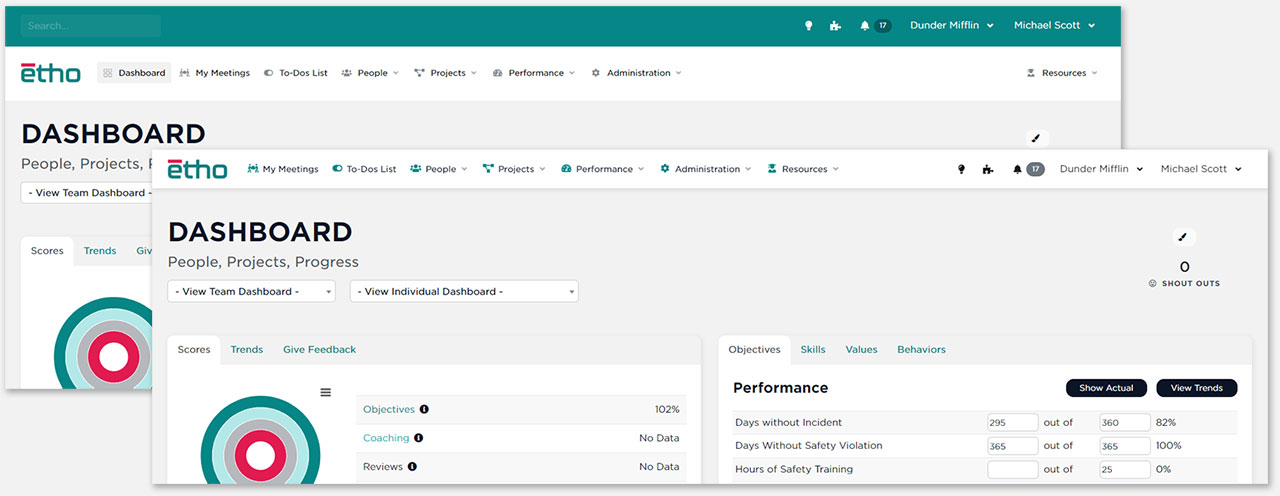
If you have access to “Company Settings” under “Administration,” you’ll see the new option under “Navigation.”
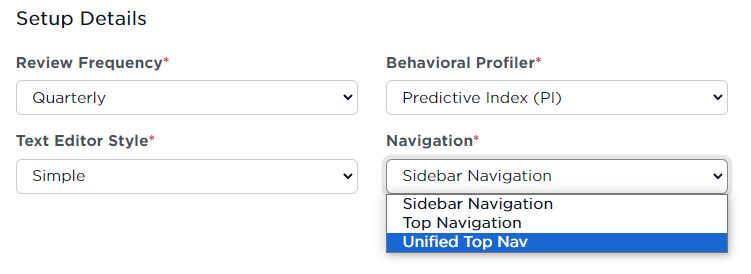
Issues Resolved
29 issues were resolved in version 6.1, including:
- Detour Alerts from Guests in Meetings now notifies all meeting attendees
- Restore ability to reorder scorecard rows on meeting preview
- Meeting Guests can now up or down vote challenges in meeting
- Confirmation modal on ending a meeting without sending the recap email
- Division by zero issue, though rare, resolved
- Objectives respect reports to—except in meetings
- Truncates objective category names when they’re VERY long
- Timezones dropdown in Company Settings is now searchable
- ScoreBoard loading speed improved
How Do I Get the New Version?
There’s absolutely nothing for you to do. If you’re reading this, you’re already on SecureDB v6.1. Pretty cool, huh?
Up Next?
Here are just a few other enhancements already on the roadmap for later sub-versions of SecureDB.
- API Integration Builder to integrate Etho with over 5,000 other applications
- Bulk Import and Export Project and Task Data
- AI-Powered, Personalized “Daily Digest” Email
- AI-Powered Management Suggestions based on Activity
- Option for Revenue Share through Ads for Guest Users
- Advanced Reports and Statistics based on behavioral data inside Meetings
- More Interactive and Editable Accountability Chart
- A New Voting System for Meetings
- Create Custom Meeting Templates or Choose from Professionally-Designed Ones
- Custom Ordering of My Meetings table
- Kanban boards for Task Management
Stay tuned to Release Notes for the latest updates as they become available.