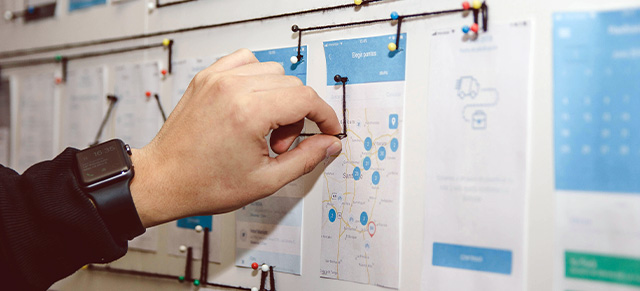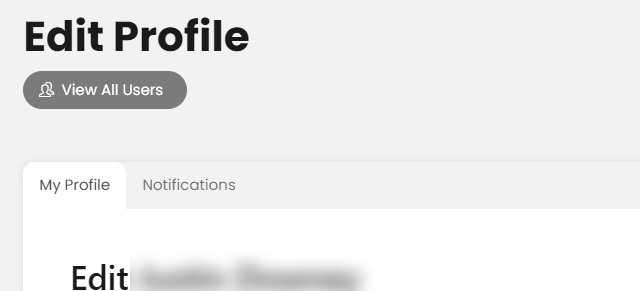After first logging in with a temporary password, you can change your existing SecureDB password from anywhere in the application by clicking your name/avatar in the upper right corner and then selecting Change Password.
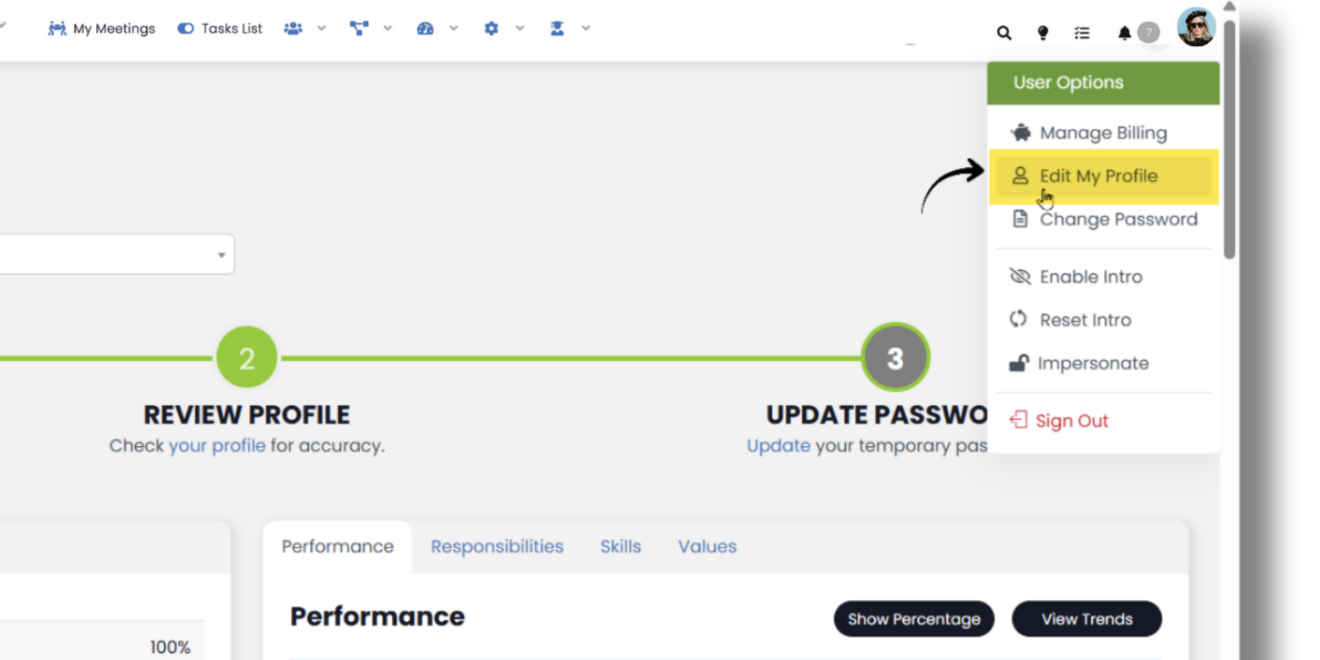
You will be taken to the change password screen where you can enter your current password followed by your new password.
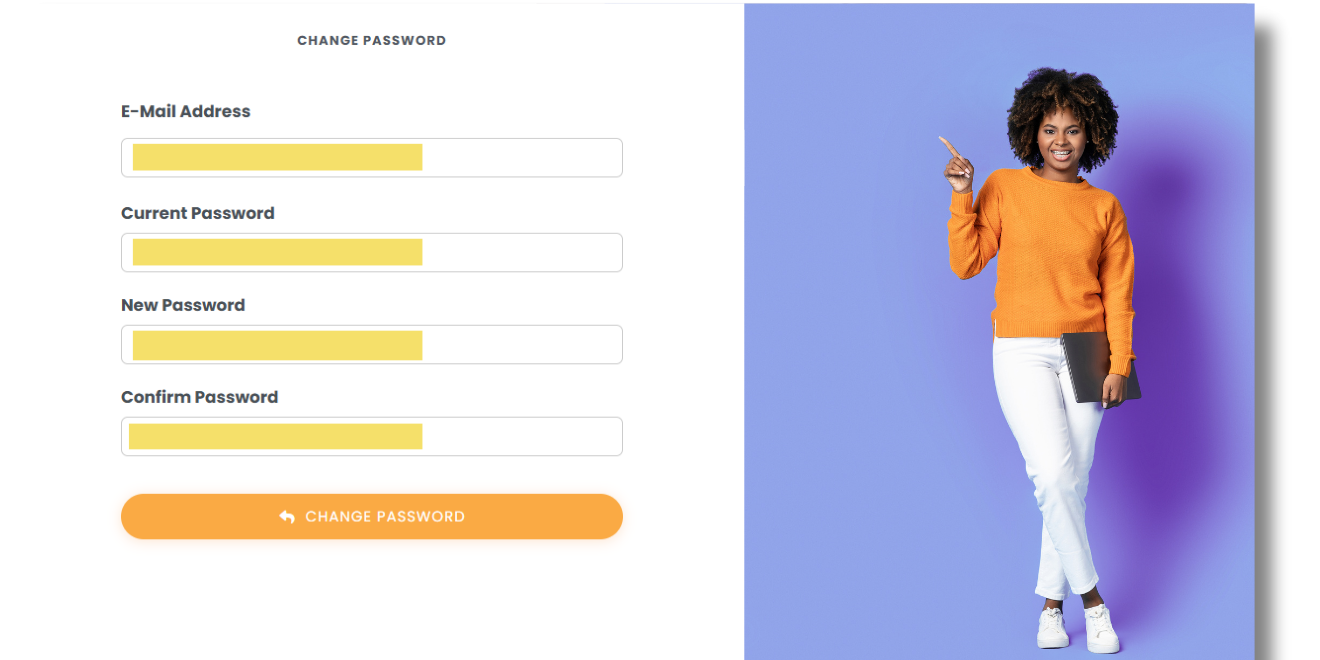
Once you click Change Password you will be taken back to the login screen where you can now enter your email and new password to access the application.
If you have forgotten or don’t know your current password, or you need to change a password for someone else please see Resetting User Passwords.
Next up: Updating Your Profile