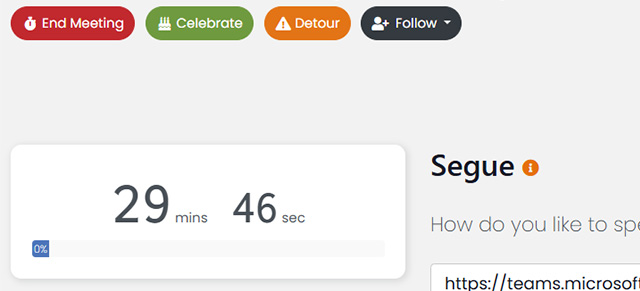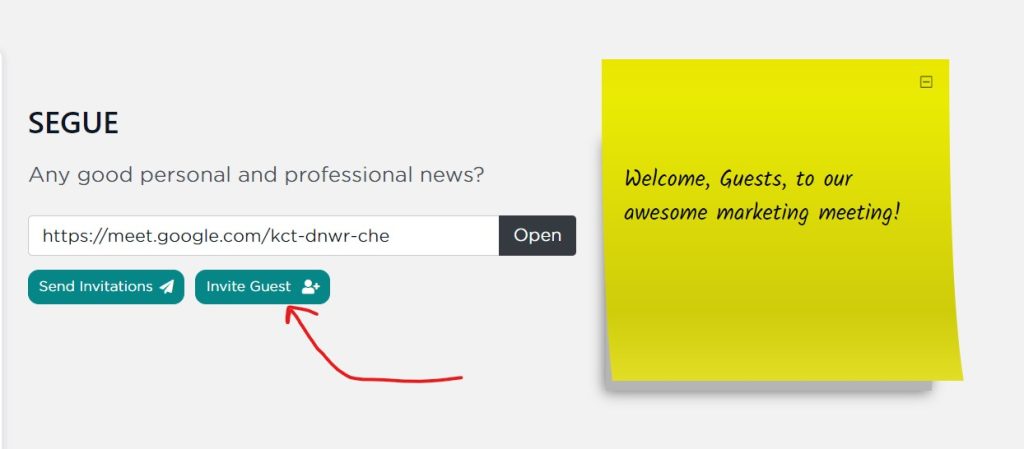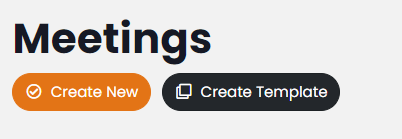SecureDB offers a truly flexible add-on to Meetings called Meeting Notes which serves as an open-field of rich-text editing. Meeting Notes are much like a shared document, but they are specific only to the Meeting they are created for. Meeting Notes are very useful for meeting minutes, links and resources, or announcements. To create a Notes sections, just toggle them on in Meeting Settings and give them a name. Customized content can be added to meeting notes before saving the meeting by clicking “Customize”. This is particularly helpful if the notes section will contain a table or specific instructions. To add additional Notes sections, just click the + to the right of an existing section. To remove a section, click the – sign.
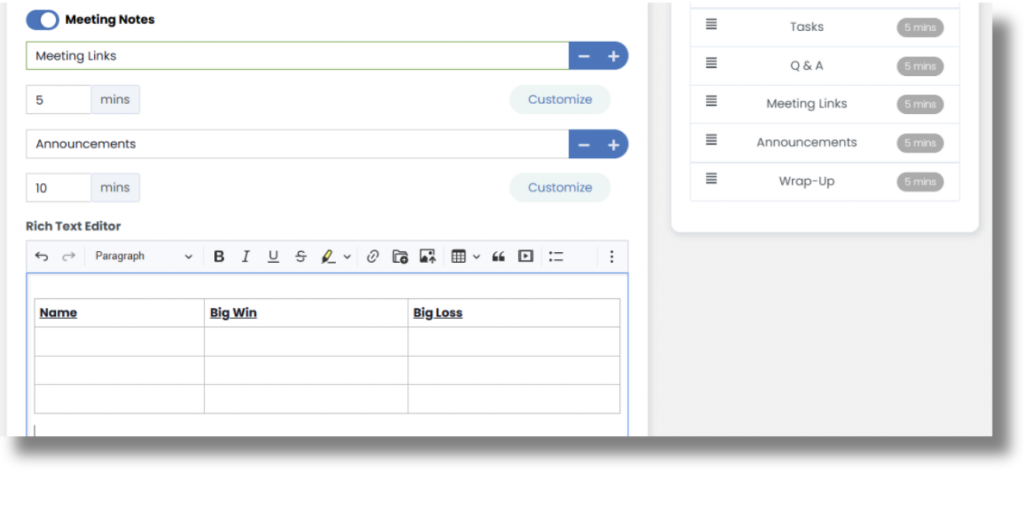
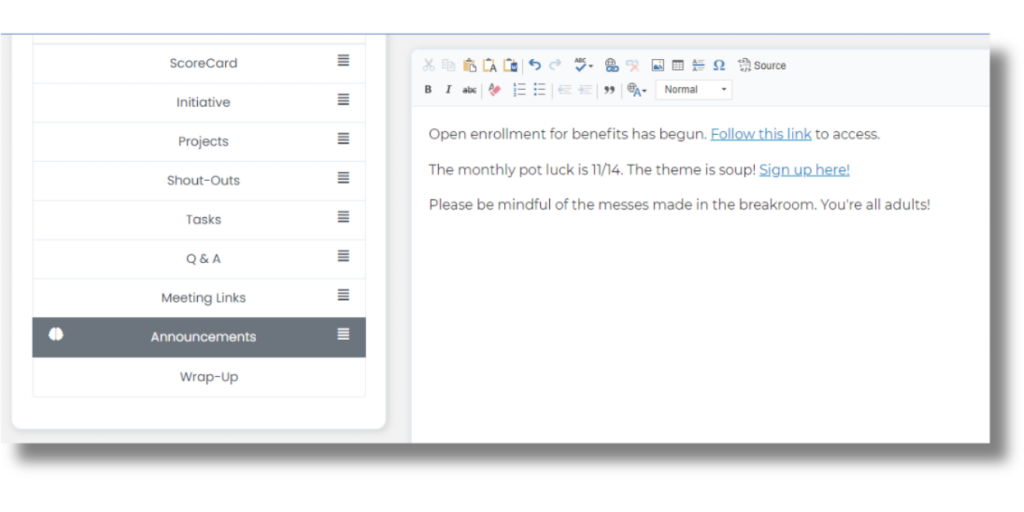
Saving Meeting Notes with Each Edit
Content entered into meeting notes sections will autosave every ten seconds. If other users are collaborating within a notes section, they will see real-time updates from the user currently typing.
Once everyone has added their information to the notes section, clicking “Save” will store all changes made during collaboration. To access archived versions of saved notes, click on different versions on the right side of the notes pane. Archived notes are date stamped and indicate the user who saved each version.
Also, if equipped, Speech Recognition can be utilized in any Meeting Notes section.
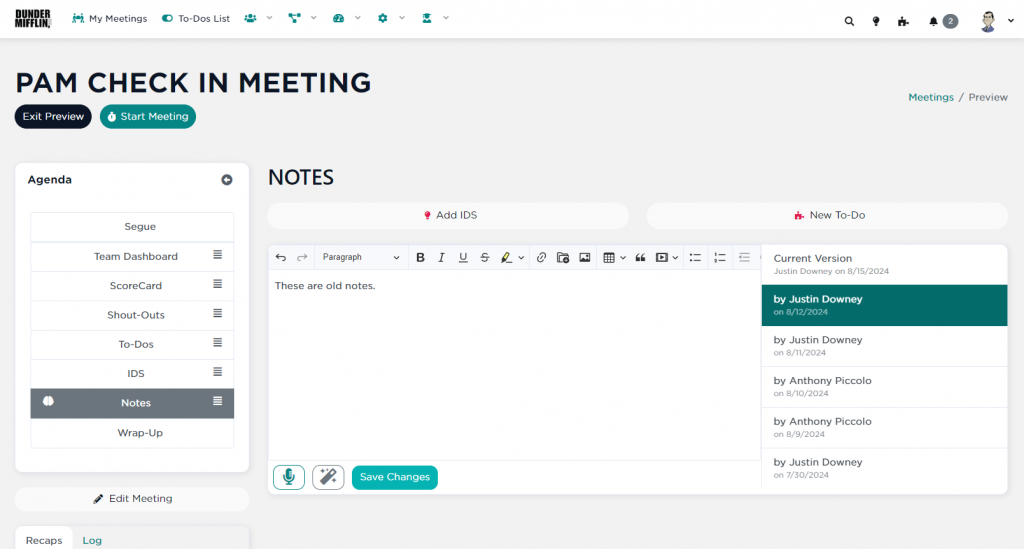
Next up: Embedding Links