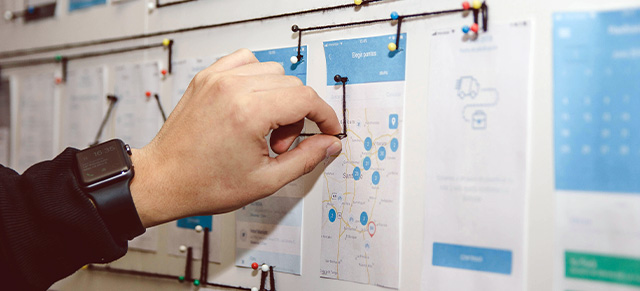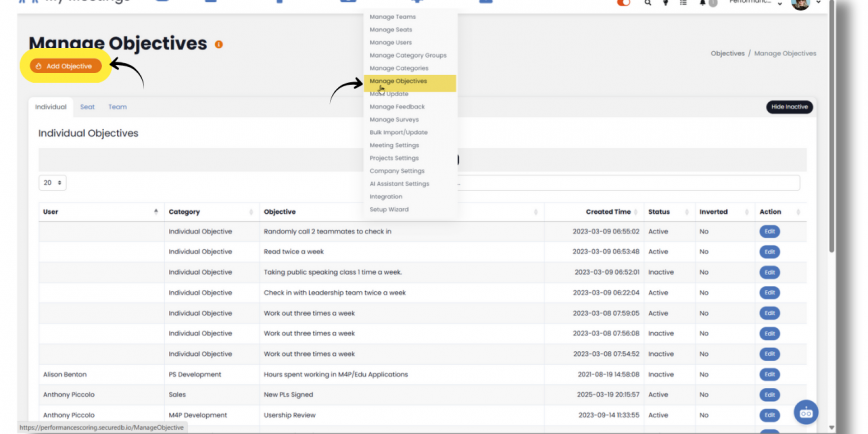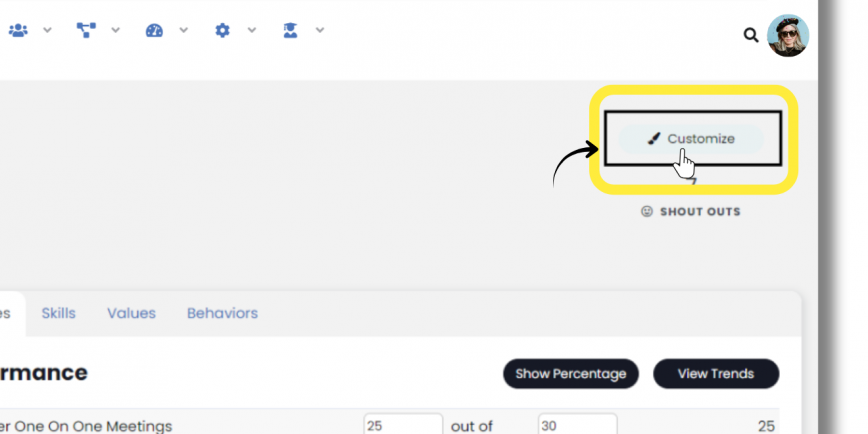To add Teams in SecureDB, select Administration from left navigation menu
and then select Manage Teams from the dropdown and on the next page, click Create New Team near the top left.
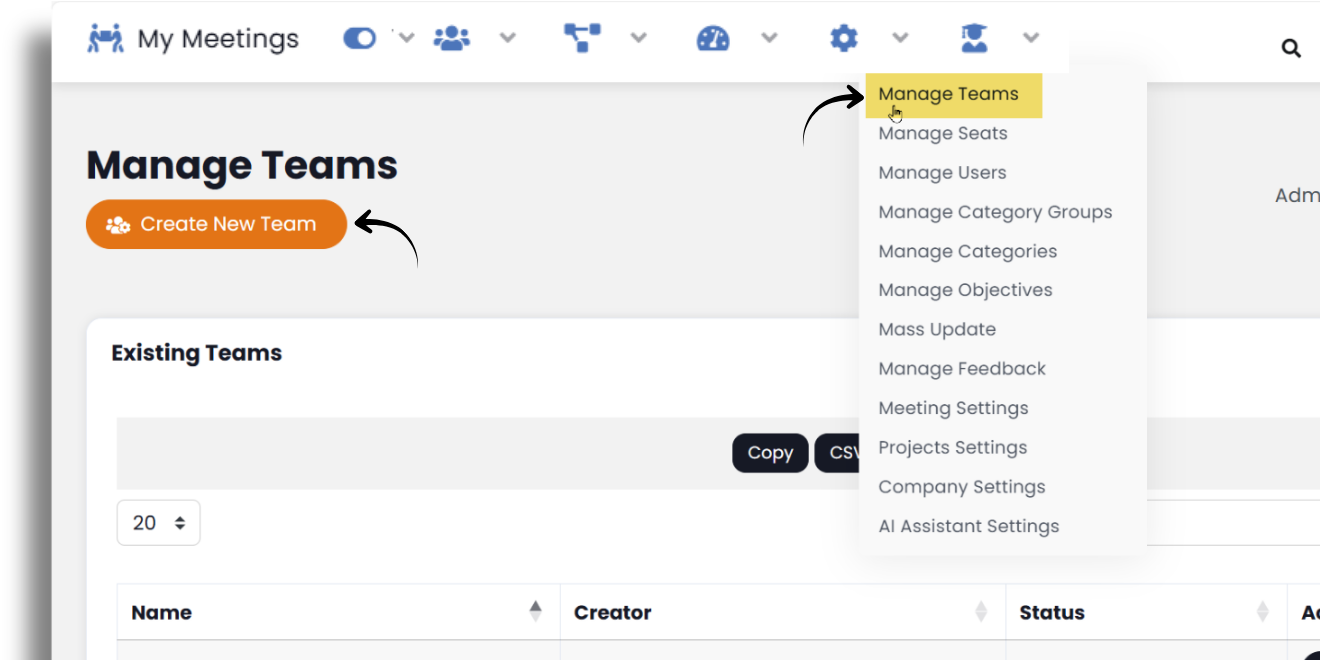
Select Status from dropdown (default is Active), then select Creator (most likely the person creating this team, but if you’re creating for someone else, select them).
Click in the Viewers of Team box to choose users who may view this team. Choose as many as you would like. Viewers of the Team are users who are not members of the Team but who can view the Team dashboard details.
Click in the Employees on Team box then select each employee to be on this new team. You can begin typing the employee name to quickly find staff. After each selection simply click the box again for the employee list to display.
If Factor will be used for this Team, click in Team Scored In field select each of the Factor categories you would like this team to be scored in. After each selection simply click the box again for the full list of categories to display again.
You may add Team Objectives on this screen by clicking the Add Objective button, then fill-in the Target, Units, Frequency, Description and Category fields. (See Add Objectives document for more details)
Finally, select the Add New button, and you’ve created a Team!
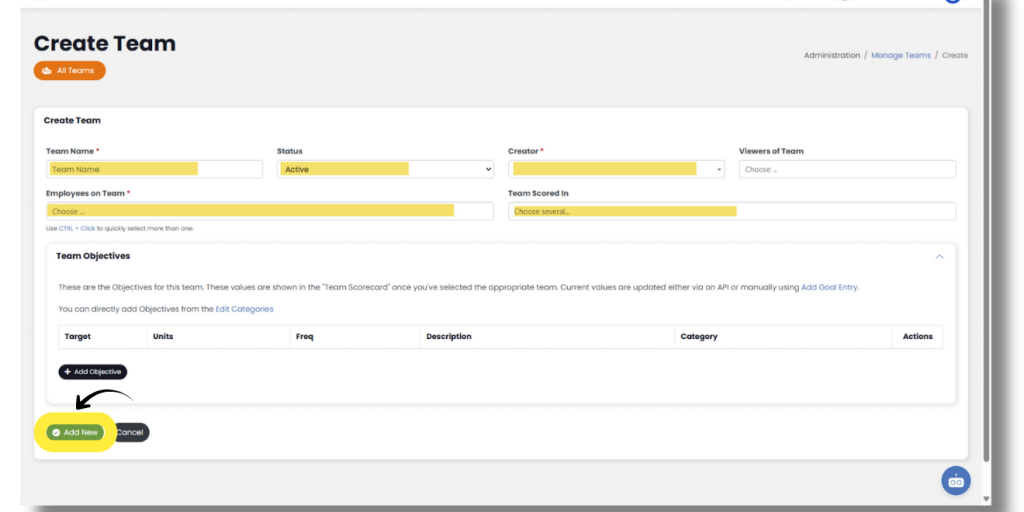
Next up: Add Objectives