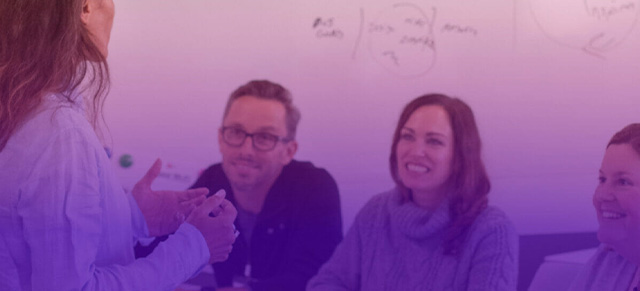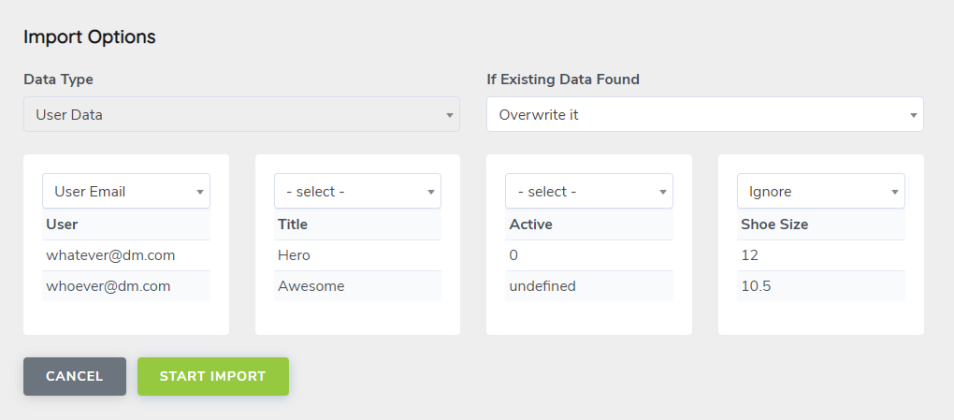SecureDB is a framework designed to help you hire and manage better no matter how large or complex your organization. That’s why the application offers a lot of access permission customizations so employees don’t get overwhelmed with too much information or information they don’t need to see. Much of these permissions are about visibility, but they also respect the Reports To structure, so keep that in mind.
To manage access permissions, you’ll need to go to Administration >> Manage role and Edit the roleyou want to change permissions for. All users in that role will inherit the changed permissions.
Here’s a quick glossary of the permissions included in the application along with what they do and links to more information about how those features work.
For the sake of ease, there are also three pre-built tiers at the top titled: Executive-Level, Manager-Level, and Employee-Level. Click one to auto-toggle on and off the most common permissions for role like these and then customize them from there.
Be sure to click Save Changes at the bottom to commit your updates to the role.
Permissions
Permissions are grouped into four buckets. Here are the permissions available and what they mean in each of these buckets.
Basic Access
- User Can Login: The role will have the ability to log into to the application.
- User Can Be Scored: The role will have the ability to be scored by other users.
- Edit Own Profile: The role will have the ability to edit their own profile.
- Realtime Factor: User will have the RealTime Factor menu option visible to them.
- View ScoreBoard: The role will have the ability to view the ScoreBoard for themselves and their reporting users.
- View FeedackBoard: The role can view the FactorBoard for themselves and their reporting users.
- View Shout-Outs: The role will have the ability to view Shout-Outs for themselves and their reporting users.
- Team Report Card: Formerly called the “Team Report Card” this allows users to view their Team Dashboard.
- View My Score: Allows the role to view its own score.
- Coaching: Enables the “Coaching” module for this role.
- View Categories: Enables this role to view Factor and Objective categories.
- Is Non-Reportable: This permission means that nobody can Report To users in this role and they cannot be scored.
- View Drilldown: Enables visibility of the ScoreBoard Drilldown chart on the Dashboard and in the Menu.
- View Performance Quadrants: Enables the visibility of the Performance/Alignment Scatter Plot on the Team Dashboard for users in this role.
User Management
- Bulk User Upload: The rolewill have the ability to bulk upload/update/import users for this company, IF they have permission to Manage Users.
- Manage Users: The role will have the ability to add and edit other users.
- Manage Teams: Formerly “User Groups,” this allows users in this role to Add, Create, and Edit Teams
- View Usage Report: The role will have access to see the usage report which shows who logged-in and how many times.
- Accountability Chart: The role will have access to an interactive Org Chart, showing all reporting users.
- Edit Other’s Profile: Allows users in this role to edit the profiles of other users in the application, regardless of Reports To structure.
- Impersonate Others: The role with have the “Impersonate” function available in their profile menu.
Management Permissions
- Manage Factor: The role will have the ability to create and edit factors in the Factor Categories in which they can score.
- Manage Objectives: The role will have the ability to create and edit Objectives in the Objective Categories in which they can score. Objectives are not available in the Lite Edition.
- Update Own Objectives: If your organization allows this in Company Settings, this permission allows the logged-in user to update the current value of their own Objectives.
- Manage role: The role will have the ability to create and edit role.
- View Masterscoreboard (Admin Level): The role has the ability to view the entire organization’s ScoreBoard with every active Scorecard Category. It skips the Reports To structure completely.
- Manage Categories: Enables users to add and edit Objective and Factor categories.
- Manage Category Groups: Enables users to create and edit Category Groups which are used in the Drilldown Chart if there are a lot of active Objective or Factor Categories and you want them grouped.
- Company Setup (Admin Level): Allows users in this role to edit organization-wide settings originally created during Company Creation.
- Create New Company (Super-Admin Level): Allows this role to create new organizations.
- Manage Questions: Enables creation and editing of questions for Pulse Surveys and 1-on-1s.
- Manage Bulk Objectives: Allows this user to mass update Objectives for the users that Report To them. Objectives are not available in the Lite Edition.
- Manage People Analytics: Access information about all users within an organization and run reports.
- Setup Wizard: Allows users (managers and up usually) to quickly setup or re-setup Objectives and hierarchy for the users that report to them. Objectives are not available in the Lite Edition.
- Edit Historic Objectives: Grants users in this role the ability to add/edit Objectives in the meeting Scorecard backwards in history. By default, being able to “Manage Objectives” only lets the user add/edit Objectives‘ current Value. This permission lets them go back in time to add or update Objectives in the past.
- Billing Permission: Grants the logged-in user the right to view and update payment information regarding your subscription to SecureDB.
- API Setup: Allows access to create and modify Zapier integrations for your organization.
- Self Review: Typically, the logged-in user is not included as an option to select themselves for Reviews. Turning on this permission allows them to conduct Reviews on themselves.
- Manage Future Accountability Chart: Grants access to view and create Future Accountability Charts.
- Access Culture & Capacity: Enables access to the Culture & Capacity Review tool.
Meetings & Projects
There are 8 permissions for Meetings and Projects. The rest of the visibility/permissions are handled by an invitation/acceptance system. In this way, you are invited to a Project or a meeting and, if you accept, you can see everything included in that Project or meeting–regardless of Reporting structure. After all, you’ve been invited to take a “seat at the table.”
- Access Projects: Enables or Disables access to any and all parts of Meetings and Projects.
- Visualize Projects: Enables use of the Gantt chart for visualizing Projects and updating start/end dates.
- Create/Edit Meetings: Grants this role permission to create meetings and edit meetings they have created.
- Create/Edit Projects: Grants this role permission to create Projects and edit Projects they have created.
- Create/Edit Tasks: Grants this role permission to create or edit Tasks as well as the Manager View.
- Global Project Settings: Grants this role permission to edit global Project defaults, Project templates, and high-level Initiatives.
- Create/Edit V/TO: Allows access to SecureDB‘s V/TO Planner tool.
- Global Meeting Settings: Grants this role permission to edit global meeting defaults, meeting templates, and meeting segues.
- Manage Meeting Attendance: The role will be allowed to update meeting attendance choices regardless of reporting structure.
Forms
These 6 permissions govern our Custom Survey Forms tool.
- Access Forms: Grants the user access to see the tool, though they can’t make any edits to forms.
- Edit Assigned Forms: Allows users to make edits to forms they have been granted specific access to edit.
- View Assigned Form Reports: This permissions allows this user to view the data gathered from reports they have been assigned.
- View ALL Form Reports: This admin-level permission skips any visibility requirements, allowing this user to see form data for every form in the organization.
- Archive Forms: Allows users to archive forms they have been granted specific access to edit.
- Delete Forms and Data: Allows users to delete forms (and all data associated) they have been granted specific access to edit.
Ticketing (beta)
Field service management module is still in ALPHA testing and not available to the general public, yet.
Next up: Single Sign-on