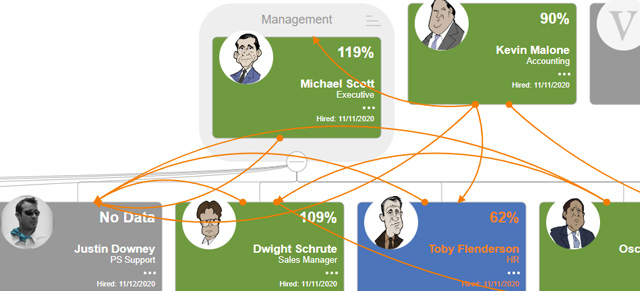It’s very likely that employees will move positions and change the structure of your organization. Here’s how to change where your people fall in your Accountability Chart. This will also change what they can and cannot see (permissions-dependent).
You’ll see that users are now grouped by Department. You’ll also notice “Clinks” (the orange arrows) which show secondary reporting structures.
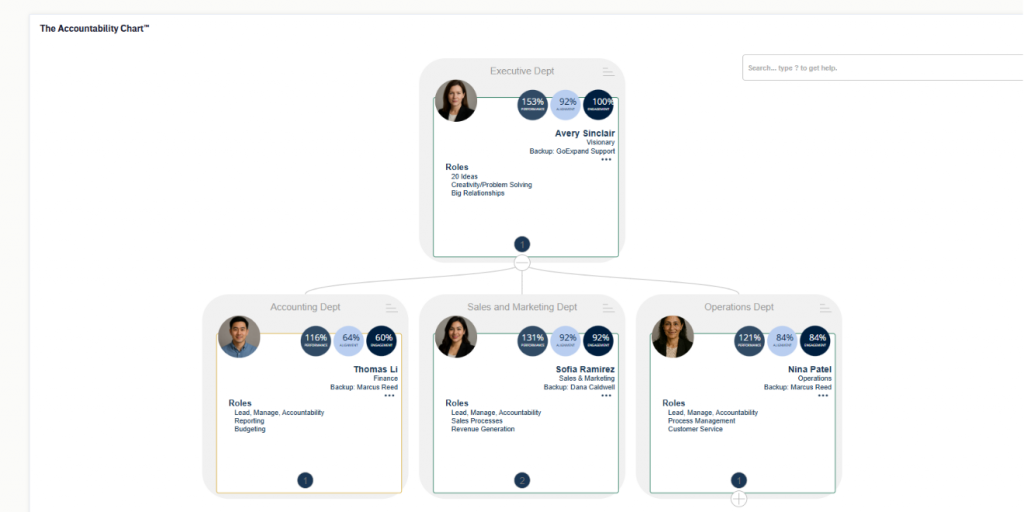
There are two ways to make updates to Accountability Chart: directly via Drag & Drop, and via the user’s profile.
Edit the Chart Directly
Drag & Drop users to update reporting structure or move them between departments or both.
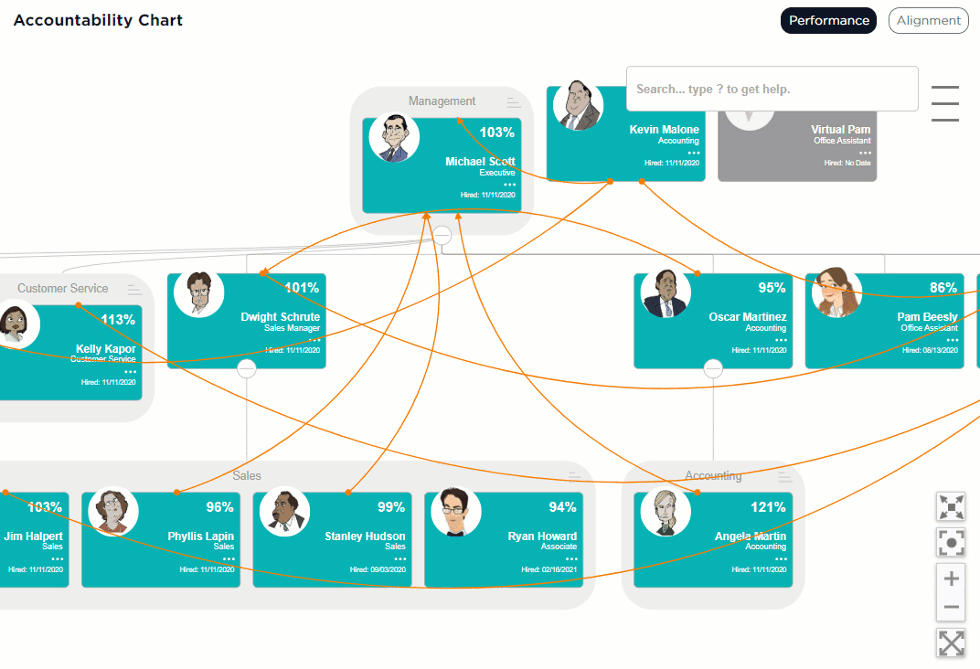
Edit via User Profile(s)
- Click Administration and click on Manage Users
- Search for the employee you want to change
- Click the Edit button next to their name
- Scroll down to Reports to Primarily and change that to who you want them to report to
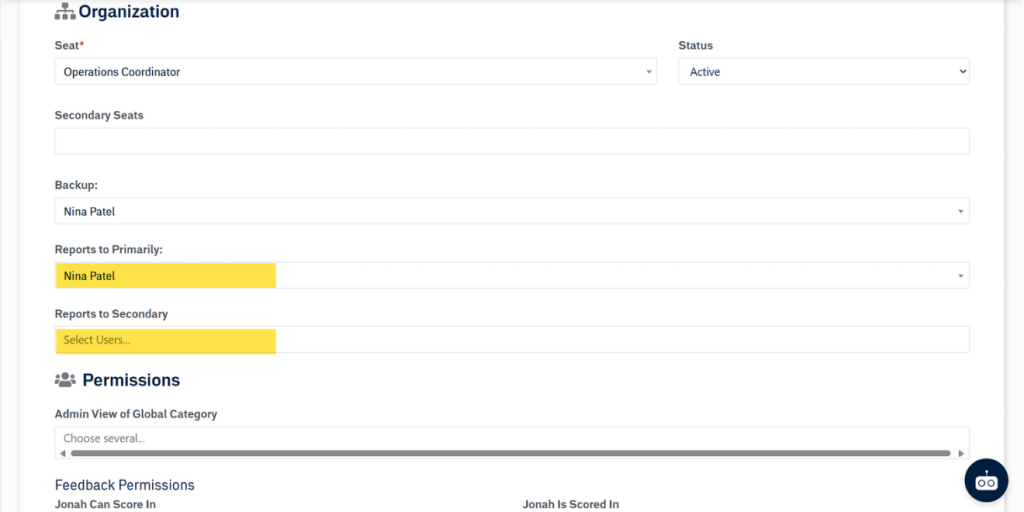
If other employees report to the person you’re updating, that’s ok. They’ll still “report to” the individual they did before.