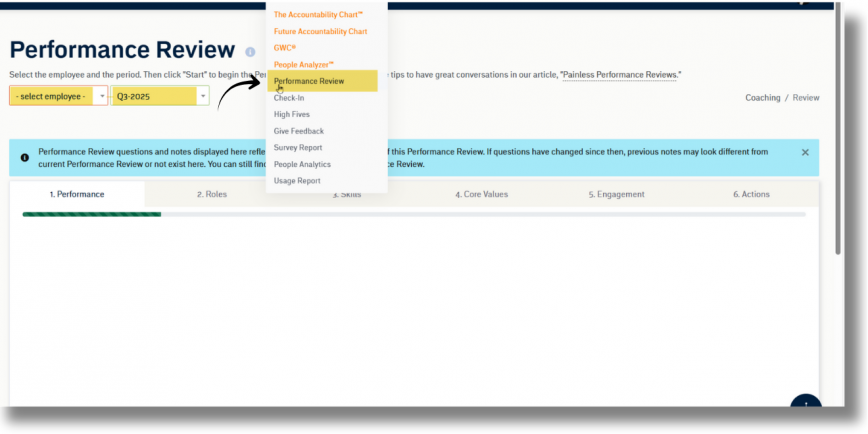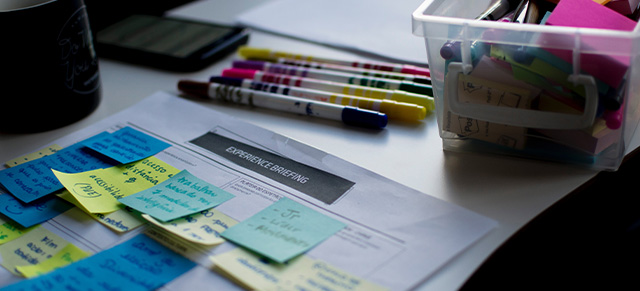Creating a Project
SecureDB‘s Projects management module allows users to organize Tasks into Projects. Users can initiate a new Project by accessing the “Projects List” in the main navigation under “Projects”. Once on the Projects page, click “New Project”, and enter details such as start date, deadline, name, subtitle, and a brief description. Additionally, the Project owner, viewers, and team members are selected, and if necessary, the Project can be linked to meetings and associated with organizational Initiatives. Finally, Tasks for the Project can be created before saving the Project.
NOTE: The logged-in user must have “Access Projects” enabled in their role permissions to see Projects or Tasks. See more in the Permissions Glossary.
Tasks in Projects
Tasks serve as manageable pieces of the larger Project and can be assigned to one or more individuals or entire teams. As stated earlier, Tasks can be added during Project creation, or users can add or edit Project Tasks by opening an existing Project.
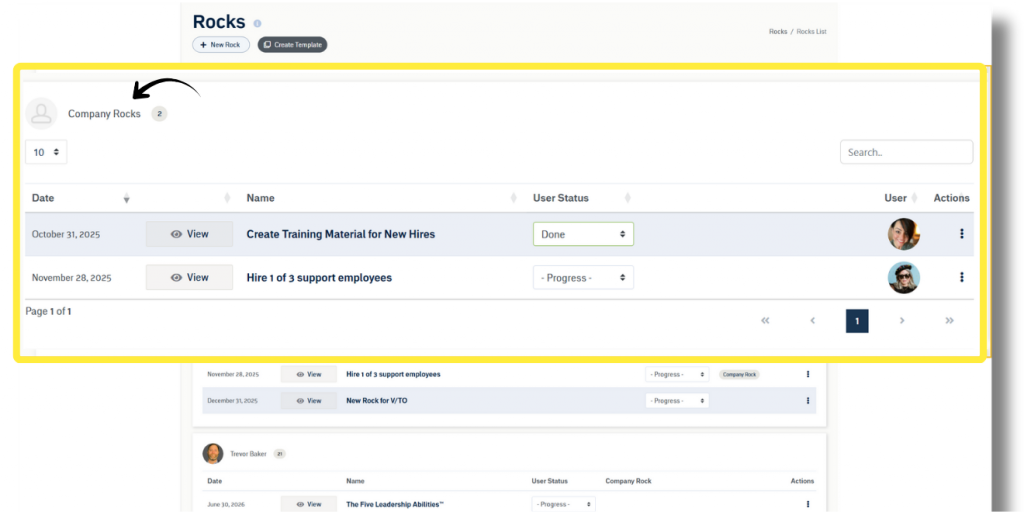
Project Management
Once Tasks associated with the Project and ownership is assigned for each Task, the Project management process can begin. Sub-Tasks can be written out within Task details or broken into separate Tasks. Tasks can be marked as “Not Started,” “In Progress,” or “Complete.” Once all Tasks within a Project are completed, the Project can be marked complete by the owner after giving Factor on the process.
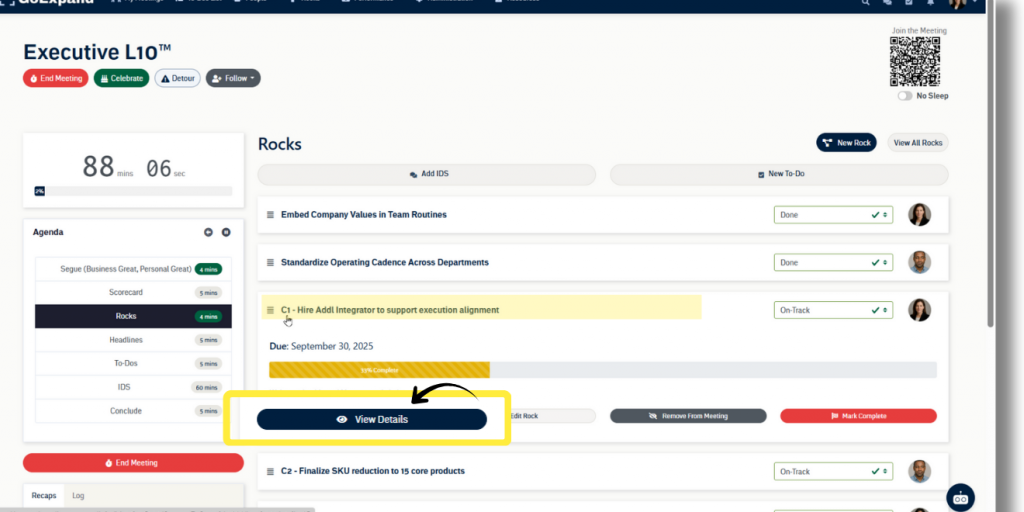
Communication of Progress
The overall Project completeness is automatically calculated based on the sum of Task statuses relative to the deadline of the Project, but don’t worry, the application provides flexibility. In meetings where the Project is included in the agenda, the Project Owner can use an editable dropdown to convey the Project‘s progress, such as selecting “On Schedule.” This human element allows Project owners to keep stakeholders informed about the Project‘s status and mitigates concerns.
NOTE: Users with “Company Settings” permission in their role can update the names of the three Project statuses in Naming Conventions.
Next up: Create a Project