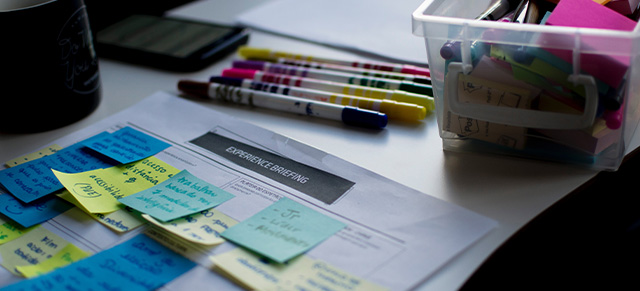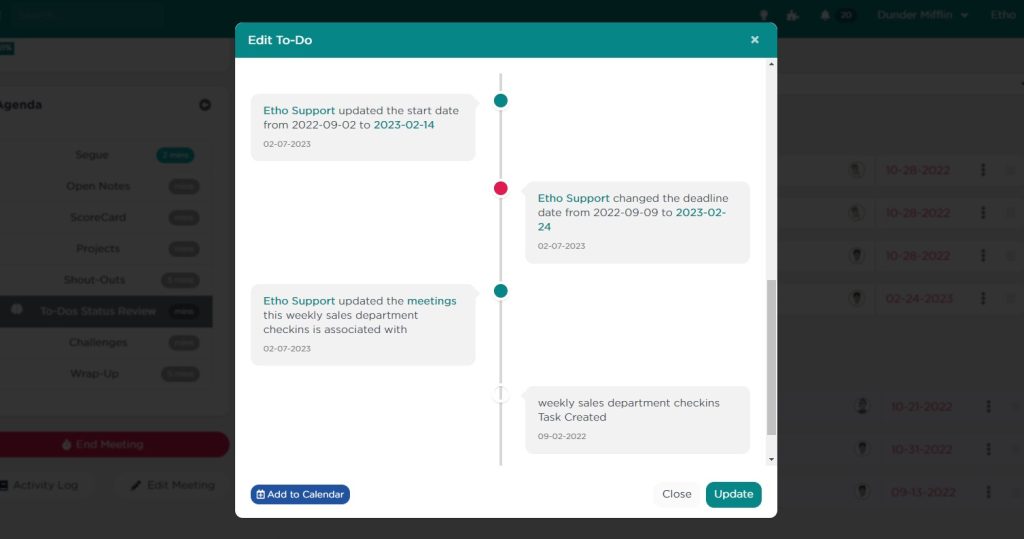A good Project has a clear description of its goal, a timeline for completion, and consists of a group of manageable Tasks that break the process into smaller parts. In some instances, a company or individual user will have proven processes that have to occur multiple times within a year. For those, SecureDB has developed Project Templates.
Creating a Project from a Template
Users can easily create a new Project from a template by selecting a template from the dropdown at the top of the Project creation screen. Once a template is selected, all settings from the template will automatically load in the new Project. Users can then edit these settings before creating the Project. Here are a few things to know when creating a Project from a template:
- Project end date and any Task deadlines will automatically adjust to the selected start date based on the parameters set in the Project template.
- Task ownership and other details will match what is in the Project template, so make sure to update as necessary.
- Update the Project name, subtitle, and description to match your desired outcome.
Creating a Project Template
To create a Project Template, navigate to Projects >> Projects List and click the Create Template button at the top.

From the next window, the process is almost exactly the same as creating a new Project. The only exception is that Project Templates can be set to recur. To set a Project template to recur, simply click the “Recurring” toggle at the top-right of the block and setup the recurrence settings.
- Frequency: How often the Project should recur.
- Starts On: When the first iteration of the Project will begin.
- Ends On: When the automatic recurrence will end.
In the example below, this Project will recur each month for three months (Jan-March)
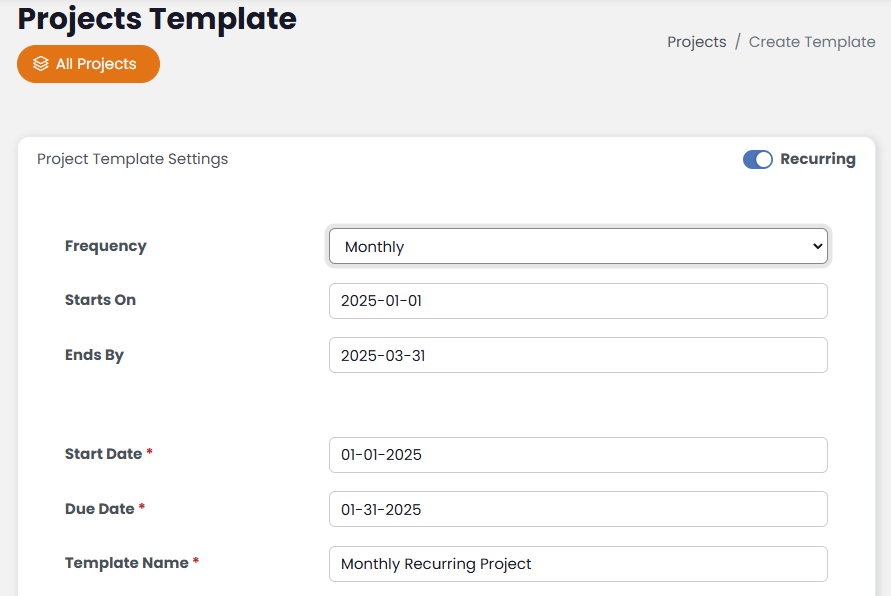
Benefits of Using Recurring Project Templates
- Consistency: Ensure that critical workflows are followed accurately every time.
- Efficiency: Save time by automating the creation of recurring Projects and Tasks.
- Accountability: Track and manage recurring Tasks more effectively with automated scheduling and assignments.