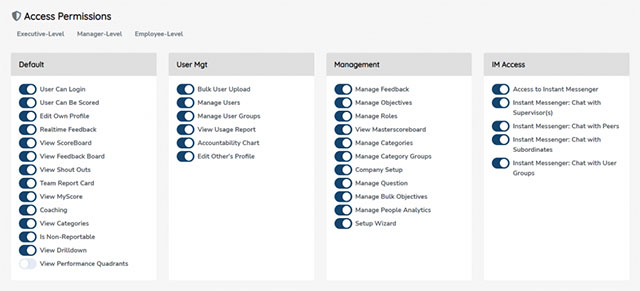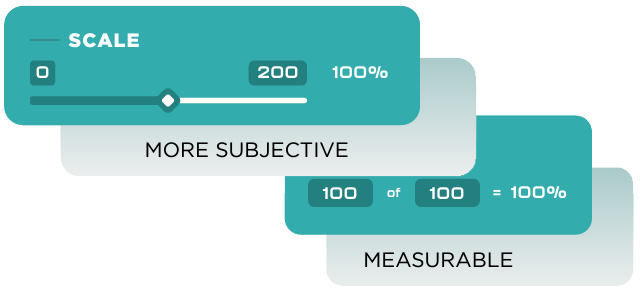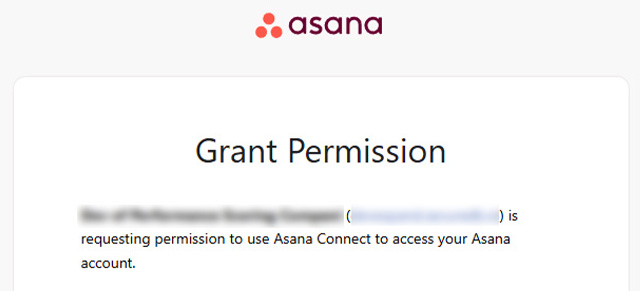In some situations, there is a need to update properties of multiple individual Objectives in your organization. For small batches of updates, using Administration > Manage Objectives will work, but if your role has the permission of “Manage Bulk Objectives” turned on, then you can edit more than one at a time.
Just go to Administration >> Mass Update.
The first page you see will be all the Individual Objectives for the users who report to you or to those below you. You can edit most things from this view as well as sort by name, Objective category, and description. Use the search box at the top-right to filter as you type. On the right, you can change the pagination from 25 to either 50 or 100 rows per page.
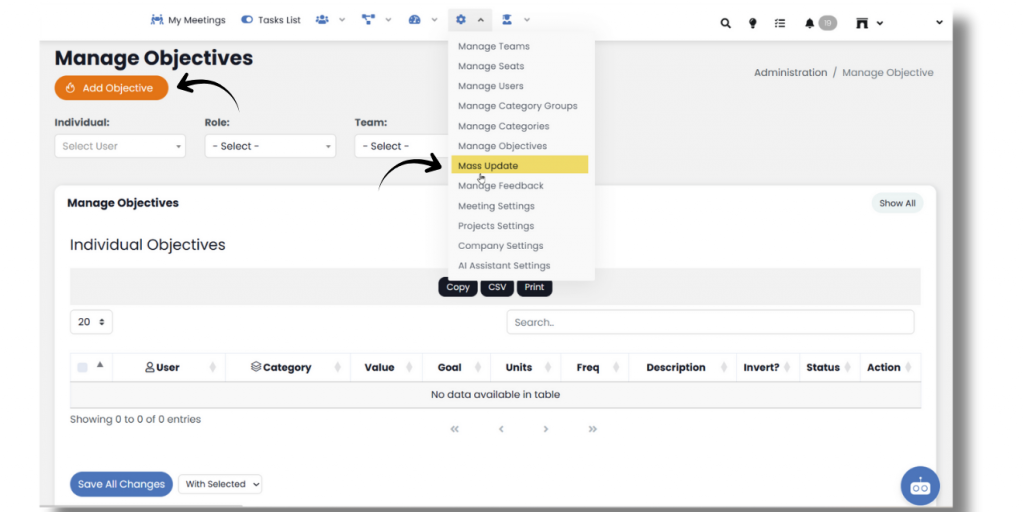
Just below the page title, you’ll find three dropdowns. These allow you to drill down further into the kind of Objectives you want to update in mass.
- Individual dropdown allows you to show all the Individual Objectives for the chosen user.
- role dropdown allows you to view a table of all the Objectives scoped to a particular role, if you have any.
- Team dropdown let’s you view all the Team-scoped Objectives, if you have any.
When selecting role and Team Objectives, your editing options will be limited since changing role and team Objective details in Administration >> Manage Objectives will change the details for all users in that role or on that team. Suffice it to say that you can still update in mass the Value (the current number an employee has achieved towards their goal).
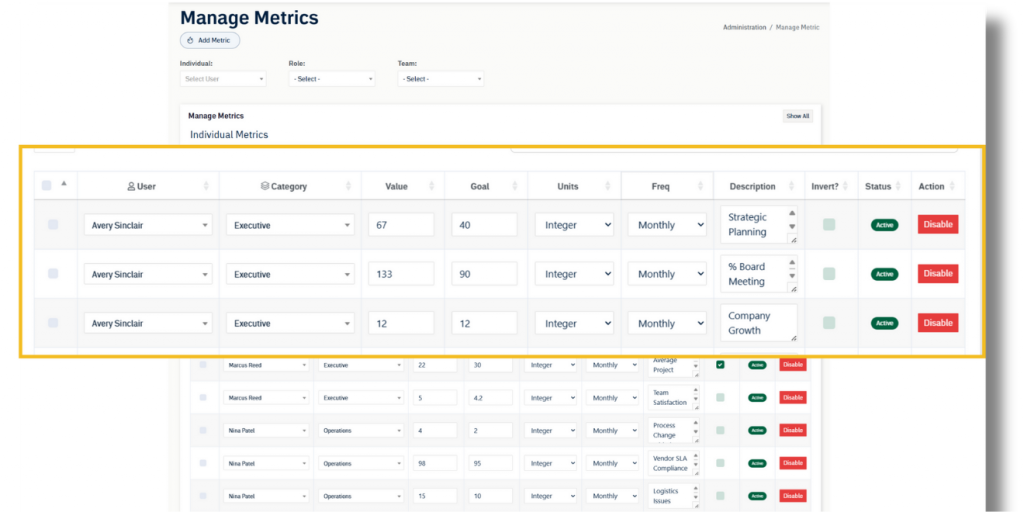
The best practice for editing Objectives is to check the box next to each row to be updated, then make sure “With Selected” is in the box next to “Save All Changes”. This will ensure updates are made only to the rows that have been selected and will leave other Objectives alone.
Make any and all the changes you need to here and click the Save All Changes button.
“Bulk Edit” should not be used as it is a legacy function that does the same thing as editing a row. “Enable” and “Disable” allow you to turn on or turn off ALL Objectives, so they should only be used in special circumstances.
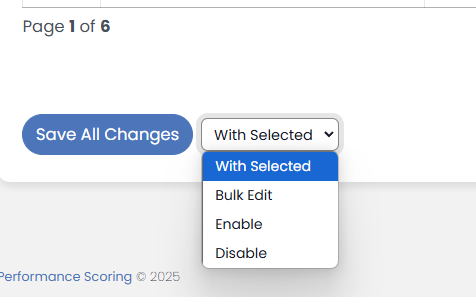
Upload Objective data from a CSV
You can also update the Value of Objectives using a CSV. Here’s how to Bulk Upload Objectives.
Next up: Bulk Upload Objectives