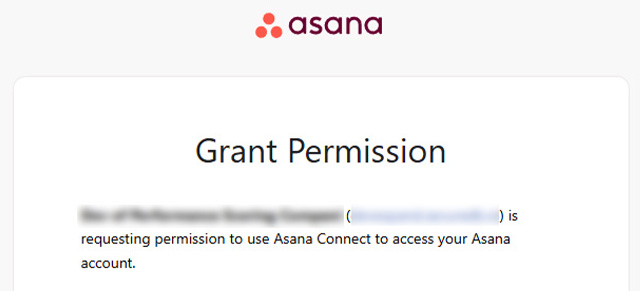As with the rest of the SecureDB application, we aggregate granular information into high-level reports so you can get a visual overview of how Projects are coming with our Project Reports.
If your user role has the permissions “Access Projects“, and “View Reports”, you’ll see an option under Projects called “Projects Reports”. Go there to access the Project ScoreBoard and view Task numbers broken down by member.
Project ScoreBoard
At the top of Project Reports, you’ll find a drilldown column chart of all your Initiatives, Projects, and Tasks. This chart works similarly to the ScoreBoard drilldown.
At the top-level, you’ll see column for your Initiatives (from Administration >>Meeting Settings >> Initiatives tab) as well as an automatically-added column called “Other” where you’ll find Projects not tied to any Initiative.
PRO TIP: Watch for Projects in that “Other” column that are not tied to a specific corporate Initiative. These can often end up being “pet Projects” and a drain on organizational resources. That’s why everything in SecureDB is tied upwards to a corporate Initiative. We’ll get there a lot faster if we’re all rowing in the same direction.
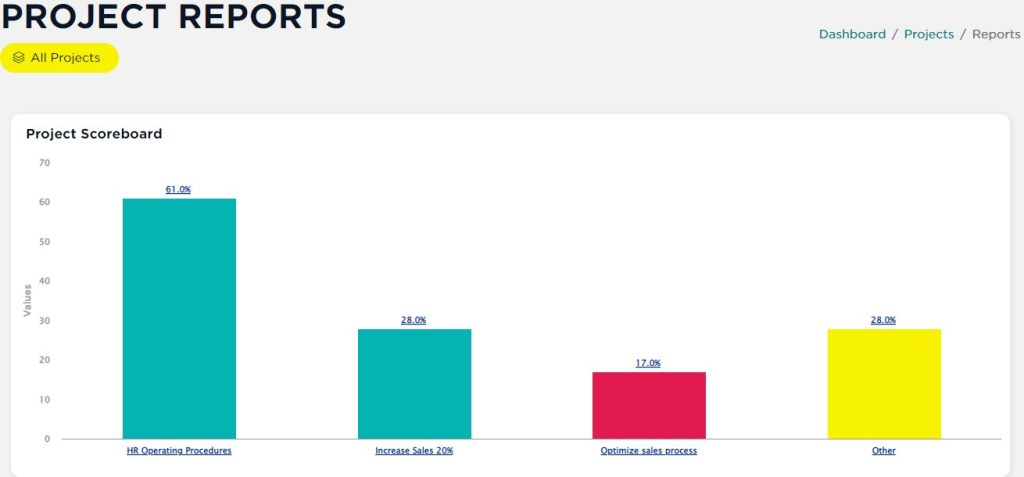
Click one of the columns and drilldown into the projects tied to that Initiative. Click on a project column to drilldown into the status of each of the tasks within that project. At the top, you’ll find “breadcrumbs” so you can navigate back out of the drilldown and drilldown again from elsewhere.
Tasks by Members
Below the Project ScoreBoard, you’ll find bar chart showing the count of Tasks by team member over a 90-day period categorized by their status: Complete, Late, In Progress, or Not Started. That 90-day default period extends 45 days in the past and 45 days into the future.
This chart is a great way of getting a feel for your team’s bandwidth. Click a status in the legend below the chart to toggle on or off Tasks in that status in the chart above. This can be a great way to also resource plan and reassign Tasks as needed.
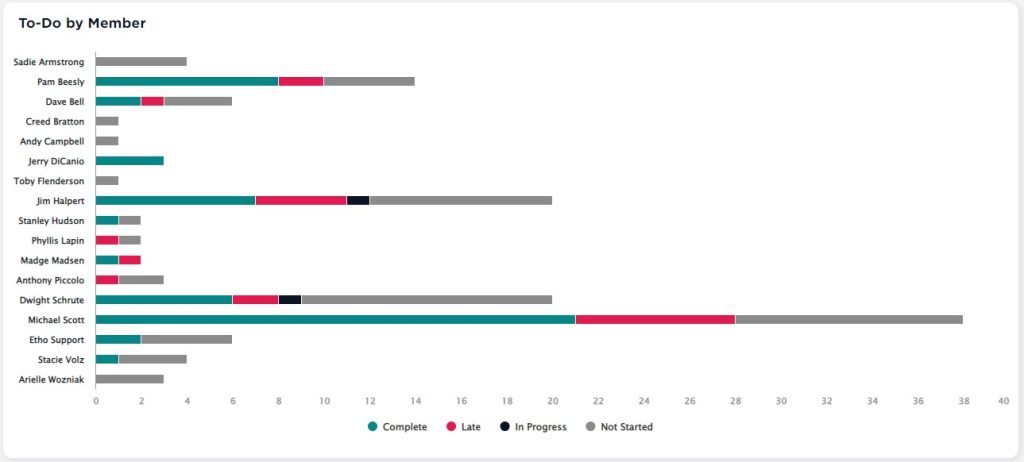
Love Charts?
If you like interactive charts like this, you’ll love Visualize Projects.