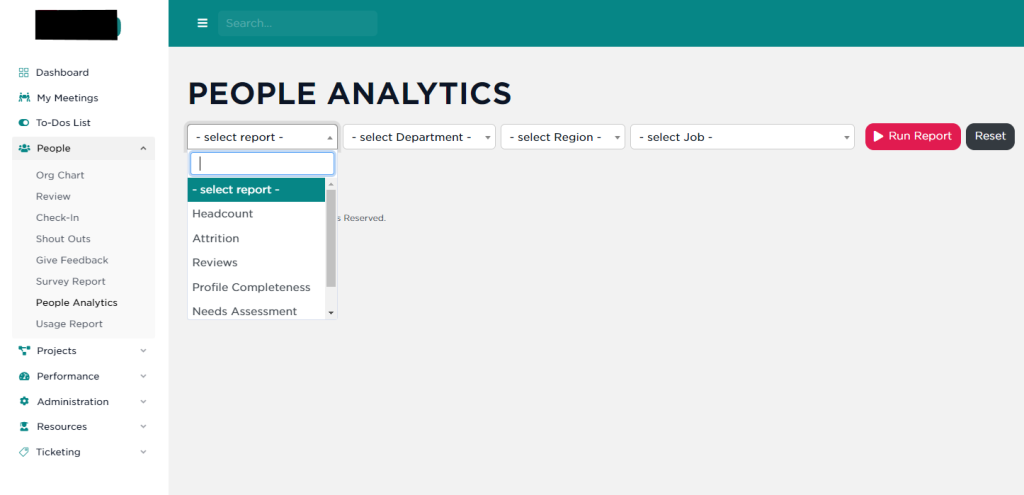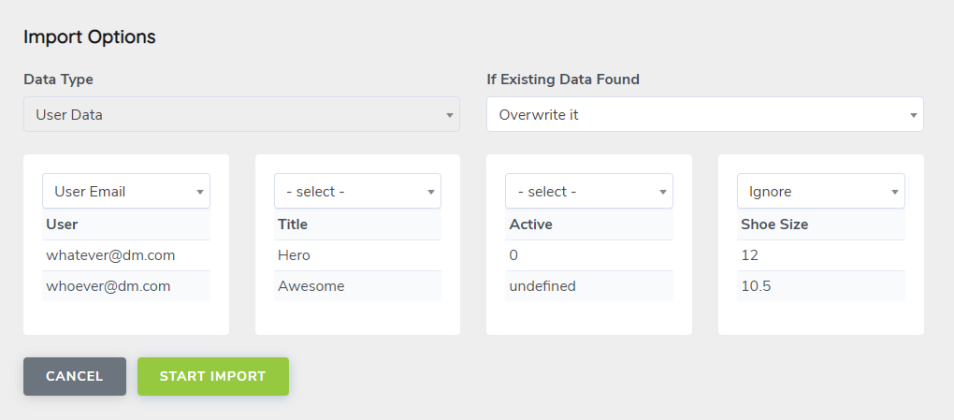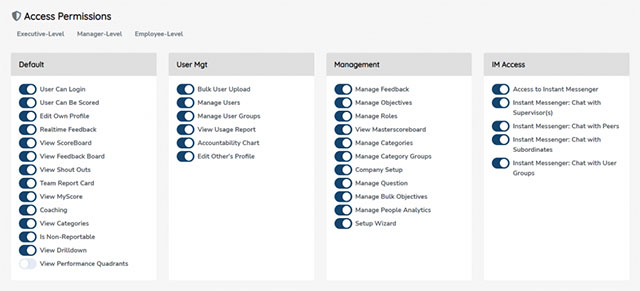Exporting data from the SecureDB application is available in multiple areas of the application. To export, first log into your organization’s SecureDB application. For example purposes see the menu on the left side of the screen, select “Performance” and a dropdown menu will appear, select “Factor Board.”
At the top of the page, select the dates that you wish to view with the “Date range” filter. Sort and filter the columns to the desired display. Select “Excel,” “CSV,” or “PDF” buttons to export the data to the desired file type or “Print” or “Copy”. For additional support please contact your Account Manager.
For Power Users, there’s also a more advanced export function. See Bulk Upload and Import for details on how to export raw data from the database.
Next up: Bulk Upload and Import