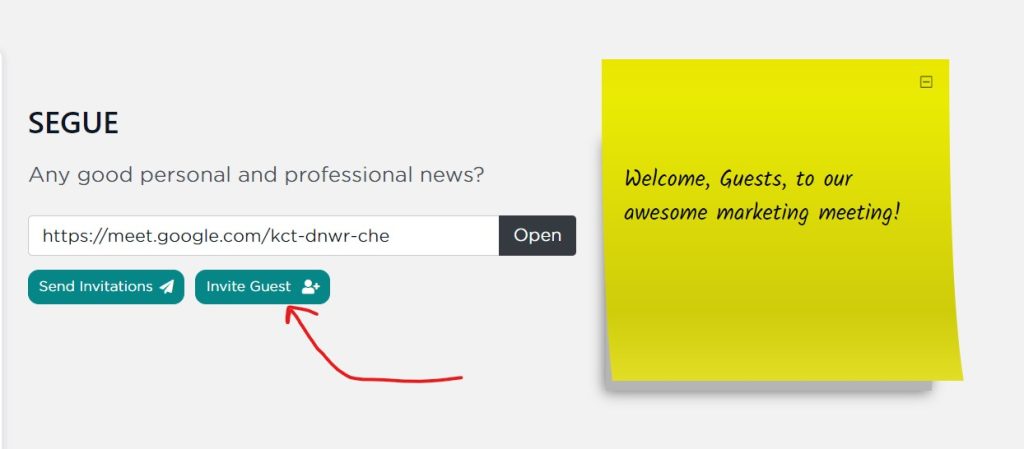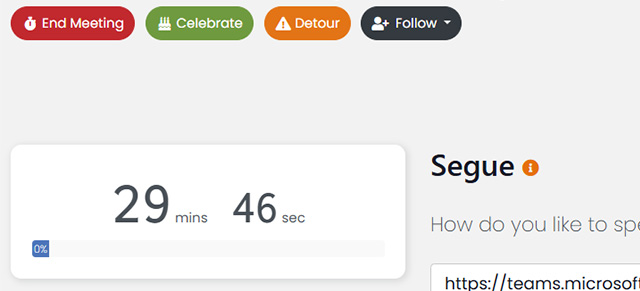In SecureDB, your Initiatives, Projects, and Tasks can be inserted into any Meeting in order to make them a separate item on the Meeting Agenda. You can easily add any of these in Meeting Settings on the meetings page or from Edit Meeting within the meeting preview. Projects and Tasks can also be added to Meetings as you are creating them as well.
Initiatives
Initiatives are long-term strategic plans that can consist of multiple Projects and are created within Initiatives. To add an Initiative to a Meeting, simply select it from the “Initiative” field under “Projects & Tasks” in meeting settings and save the meeting settings.
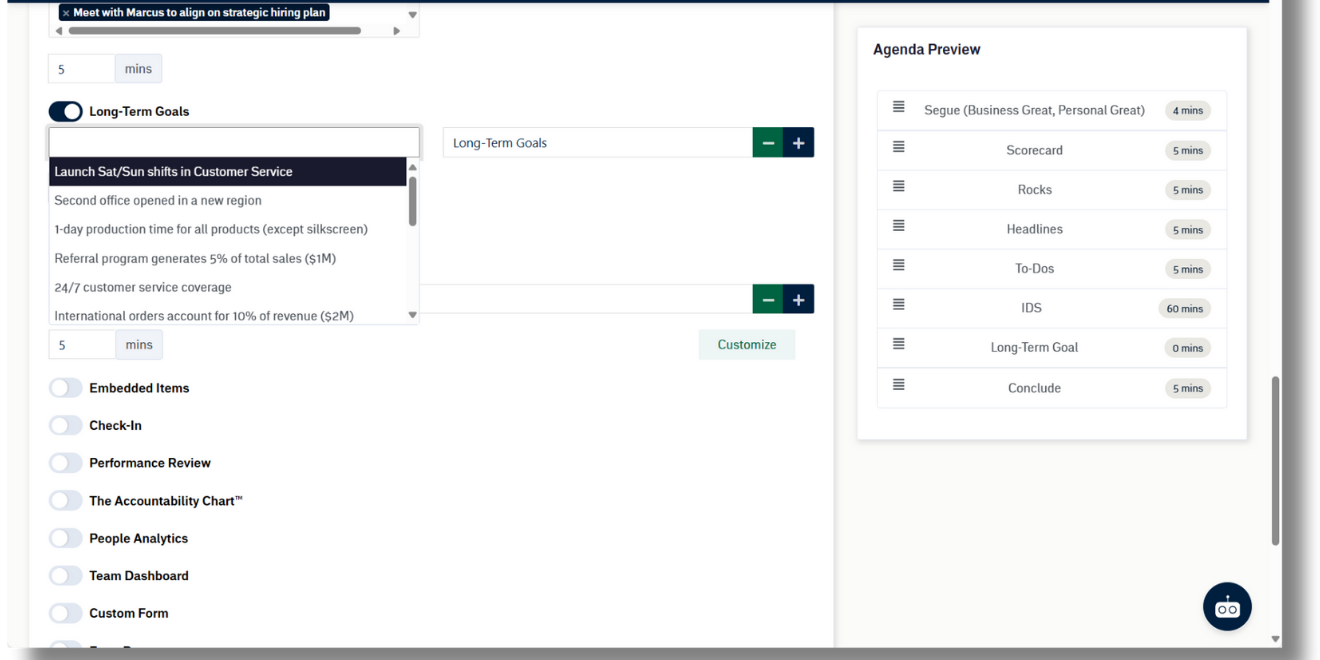
The Initiatives section will now be present in the Agenda. Selecting an Initiative in a Meeting will reveal all of the Projects contained within and allow you to view or update any details associated with each Project.
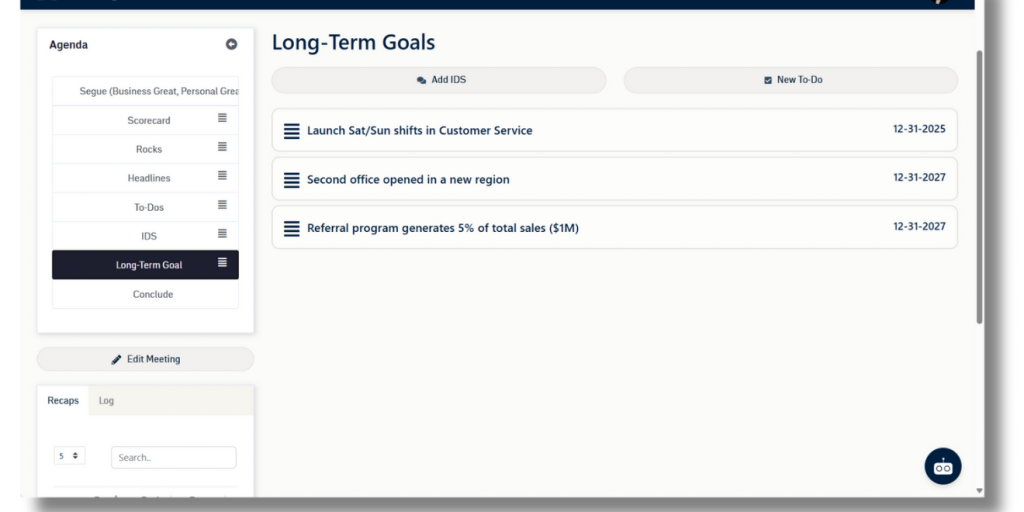
Projects
In relation to Initiatives, Projects are shorter-term buckets of Tasks that typically last 30-90 days. Projects can be pieces of Initiatives as discussed earlier, or they can be stand-alone Objectives consisting of multiple Tasks. An extra feature of adding Projects to a Meeting is the Project Feelings option. Simply put, this allows a human override of the mathematical calculation of Project status.

There are two ways to add a Project to a meeting: adding an existing Project and creating a Project from scratch within a meeting.
Adding an Existing Project
Existing Projects can be added to Meetings in the same manner as Initiatives and are accessible from the Agenda in their own separate section. Simply select one or more Projects from the “Projects” field under “Projects & Tasks” in meeting settings and save the meeting settings.
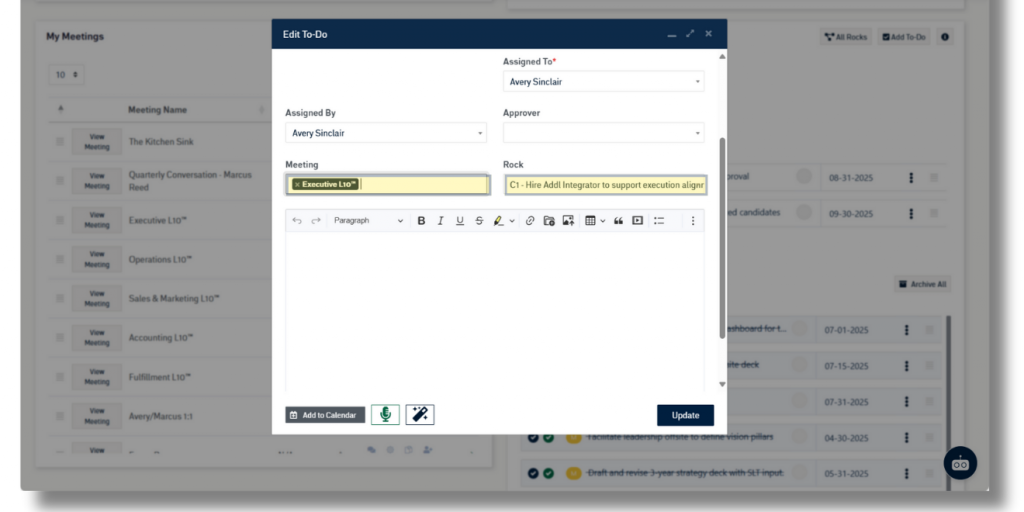
Creating a Project Within a Meeting
Projects can be created from scratch from within the meeting preview or during an active meeting. To do this, select “New Project” from either the Tasks or Projects section of the meeting. Once selected, a modal will open with Project options and the ability to add Tasks to the Project on the spot.
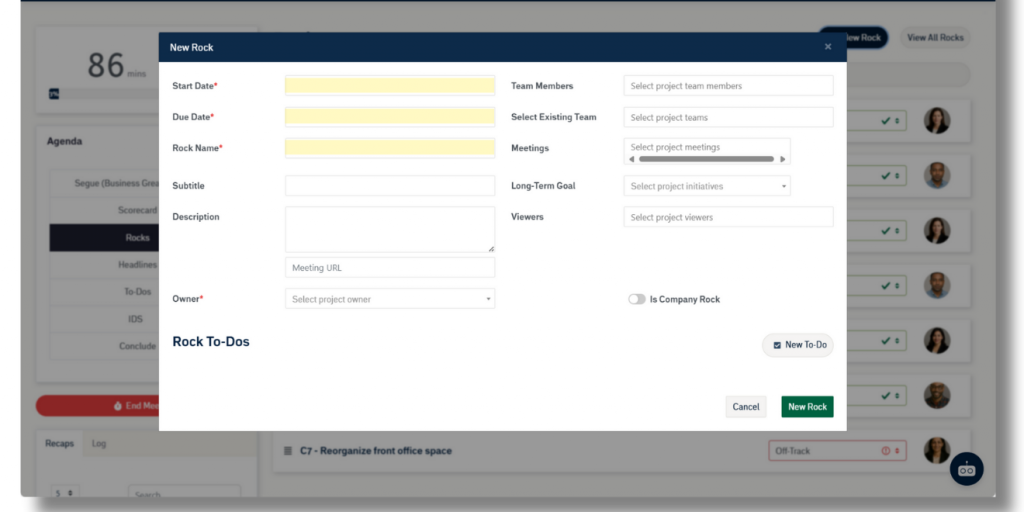
Tasks
Tasks can be added to any meeting upon their creation or by editing the Task Details and selecting the appropriate Meeting. Tasks will appear in a Meeting as their own section for discussion just like Initiatives and Projects. A thorough description of Tasks Management can be found here.
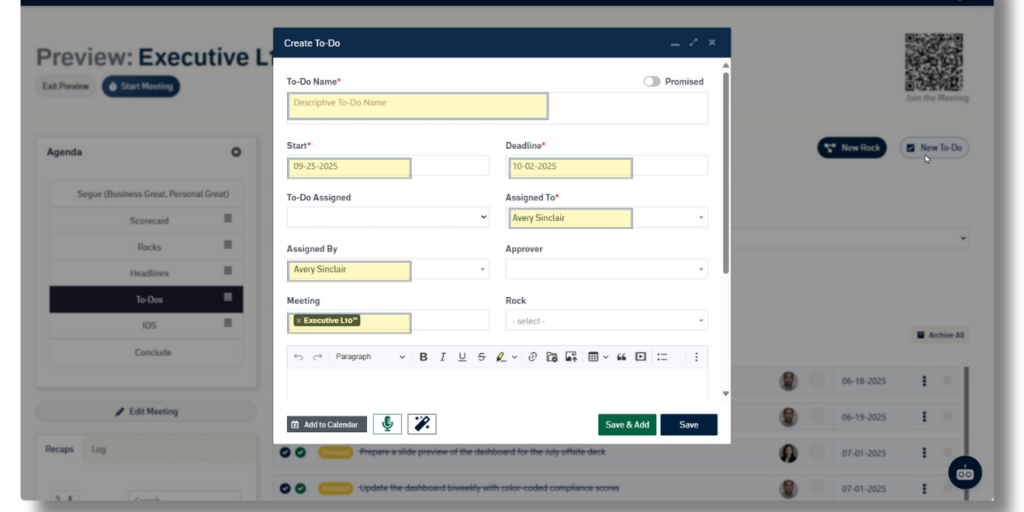
Next up: Attachments