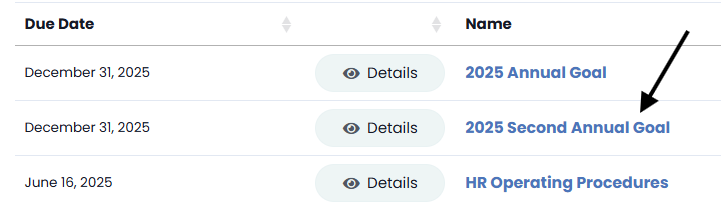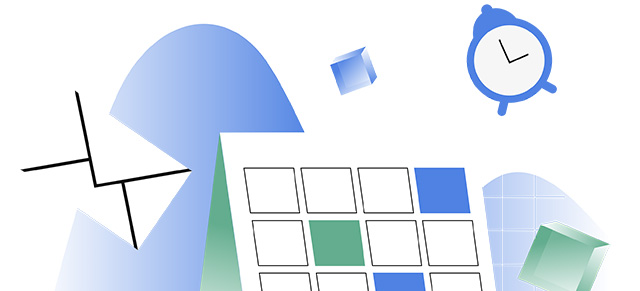In SecureDB, you can create long-term goals with Initiatives. Initiatives are designed to be a group of Projects (which consist of their own Tasks) that contribute to the larger goal. This layered structure enables you to manage and track progress at different levels—from the granular Task level to the broader Initiative level. By grouping Projects together under a single Initiative, you can focus on achieving a strategic objective while monitoring the performance and timelines of each individual Project.
Here’s how to create an Initiative.
Step 1: Open the Initiative Creation Modal
- Navigate to the Initiatives page (Projects > Initiatives List).
- Click the “+ Initiative“ button at the top of the page.
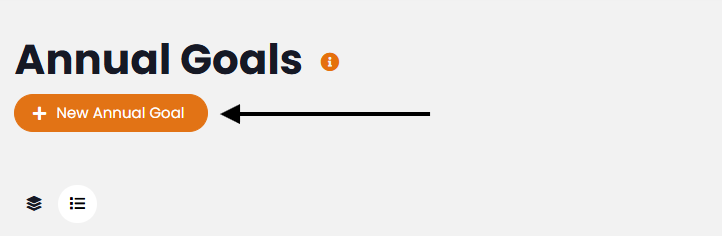
Step 2: Enter Initiative Details
- Start Date & Due Date: Select the appropriate start and end dates from the date picker fields.
- Initiative Name: Enter a descriptive name.
- Owner: The person who will oversee the Initiative.
- Team Members: Individual users who need to view and interact with the Initiative.
- Viewers: Individual users who only need to view the Initiative but aren’t contributing members.
- Select Existing Team: Add entire Teams to the Initiative.
- Meetings: If needed, select one or more meetings from the dropdown. This will associate the Initiative with the selected meetings.
- Projects: If there are Projects already created that need to be associated with the Initiative, select them from the dropdown.
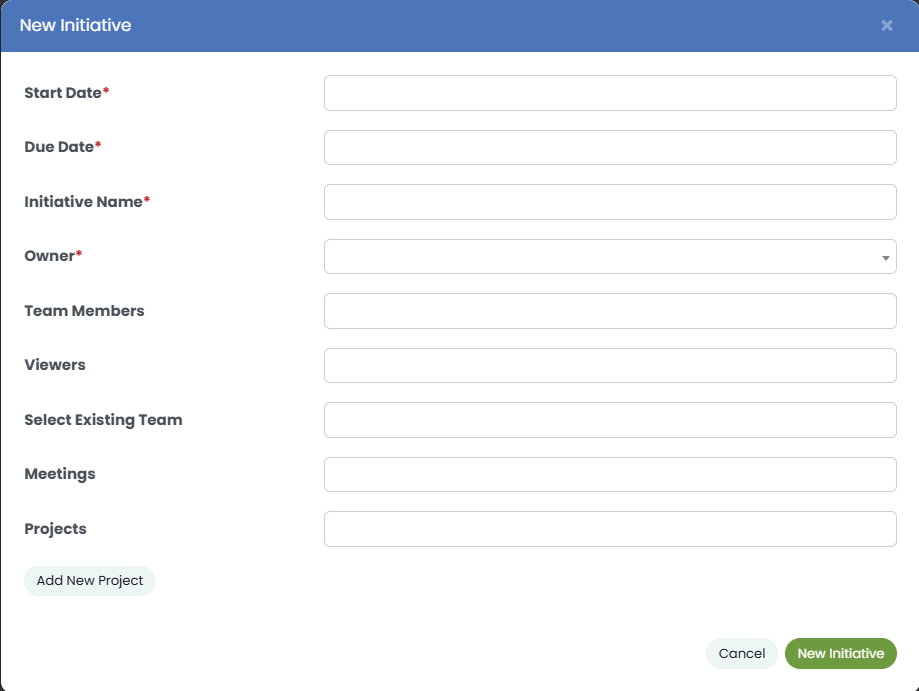
Step 3: Add New Projects to the Initiative
- In the Add New Project button, and you will see a default Project block.
- Fill in the Project details.
- If you wish to add additional Projects, click the “Add New Project“ button. A new Project block will appear—repeat the fields as needed.
Step 4: Submit the Initiative
- Review all the entered information.
- Click the “New Initiative“ button at the bottom of the modal.
Step 5: Verify Initiative Creation
- After submission, your new Initiative will be listed on the Initiatives page.
- You can click the Initiative title to review details or and update as needed.