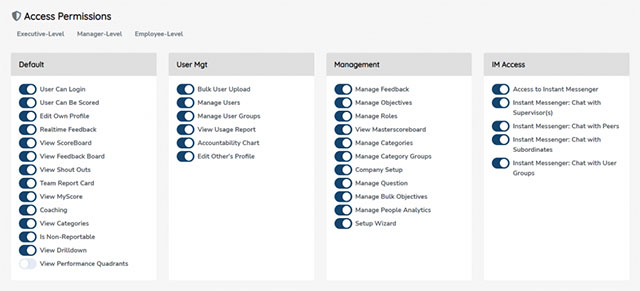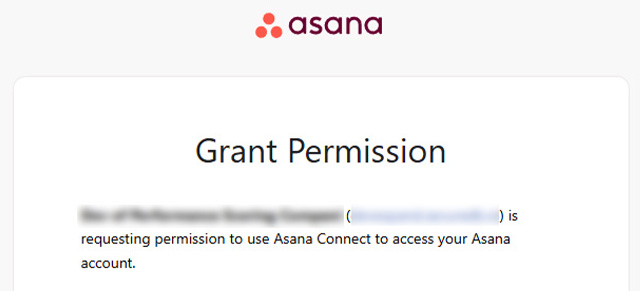Change or update defaults for Projects for your entire organization from Administration >> Project Settings. NOTE: Your role must have “Global Project
Settings” active to access this admin settings view.
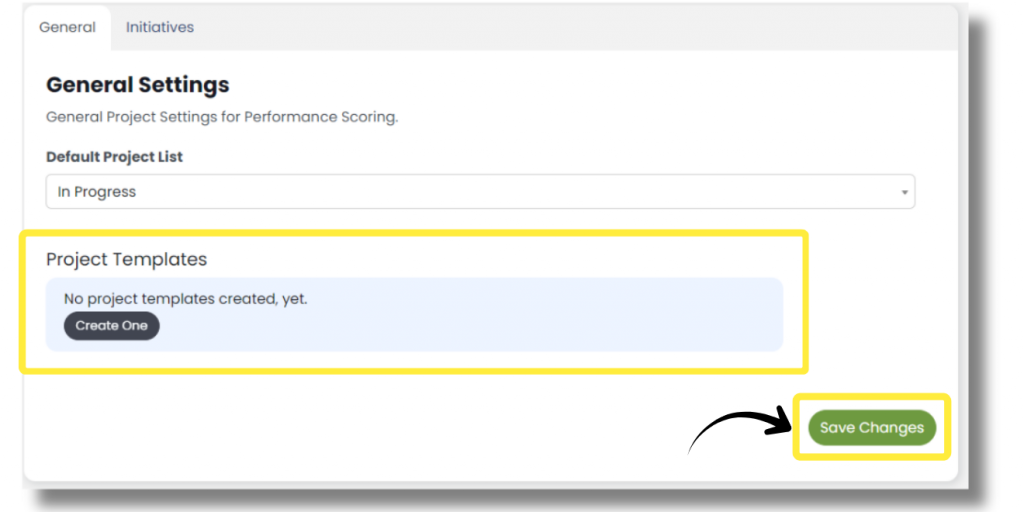
Default Project List
The Default Project List option sets the global default status filter for the Project listing view. For example, if your organization has lots of Projects and each Projects are hidden by default. On the Project listing page, individuals can still change that filter from the default you’ve set here.
Project Templates
These are repeatable, updateable templates to be used for future Projects. Here, you can edit existing ones, or create a new one. More about Project Templates here.
Initiatives
In SecureDB, Initiatives can be selected when creating or editing Projects. So, you can think of Initiatives as the BIG goal a group of Projects are all working towards. For example, an Initiative might be “Decrease Attrition by 20%.” You would want to set a timeframe for that lofty goal like, “by the next board meeting.” Then, your organization can create Projects and select that Initiative so you can see all the Projects that are all working towards that big Initiative.
Think of “Initiatives” as the BIG goal a group of Projects are all working towards…
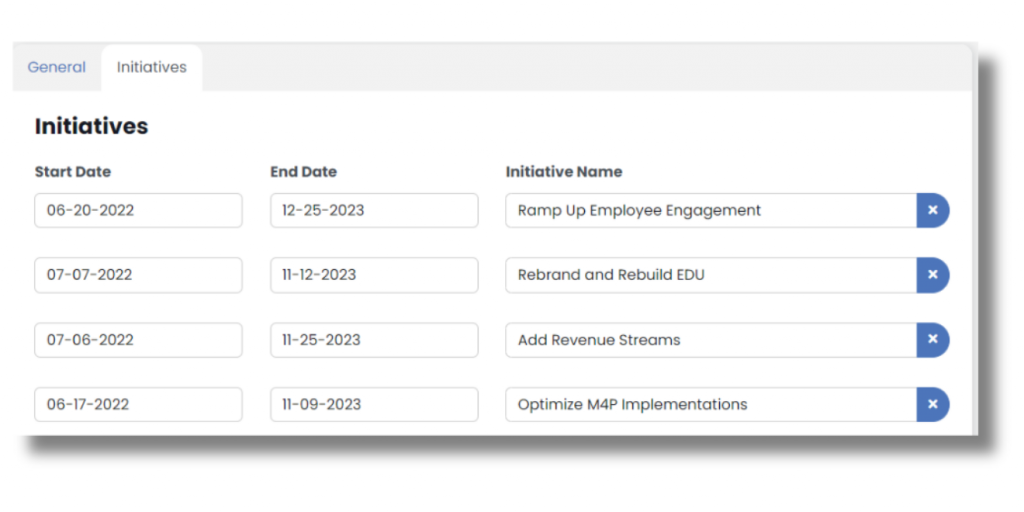
From Project Settings, click the “Initiatives” tab. For each Initiative, give it a name, a start date, and an end date (since the application doesn’t know when your next board meeting is or what a reasonable timeframe for that big goal might be).
Remove Initiative rows by clicking the “x” on the right of that row. Click the “+ Add Initiative” button to add a new row.
Once you’re all done, click the Save Changes button at the bottom of the page.
These Initiatives will be shown in the Visualize Gantt chart, as well as in the Project Reports top-level drilldown chart. They are selected when creating or editing a Project.
Next up: Setup Wizard