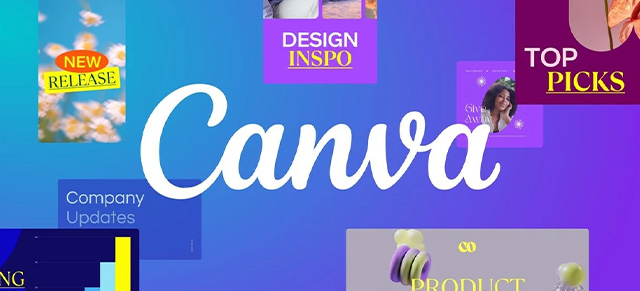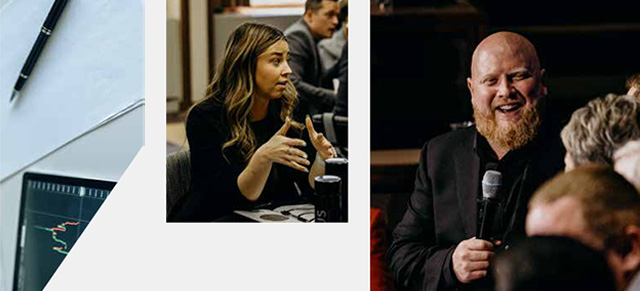You can embed a live, collaborative Miro board in a meeting using an iframe. The service is free of charge, no strings attached.
The easy way to embed a Miro board into your SecureDB meeting is by specifying a live embed direct link to the board. The direct link has the following format:
https://miro.com/app/live-embed/{board_id}NOTE: Replace the {board_id} placeholder with the actual unique ID of the board to embed.
For more information about the direct link URL parameters and the other options to control the look and feel of the embedded Miro board, see Live Embed with a direct link.
In SecureDB:
- Go to My Meetings
- Click the Edit gear next to the meeting to access that meeting’s settings.
- Toggle Embedded Items on.
- Select iFrame in in the button at the beginning.
- Paste the direct board link from Miro in the next input field.
- Give this agenda item a name and an allocated amount of time.
- Click Save Changes at the bottom.

Miro also offers a “BoardsPicker,” which offers additional functionality, but you have to request it be enabled. More information in Miro’s developer docs.