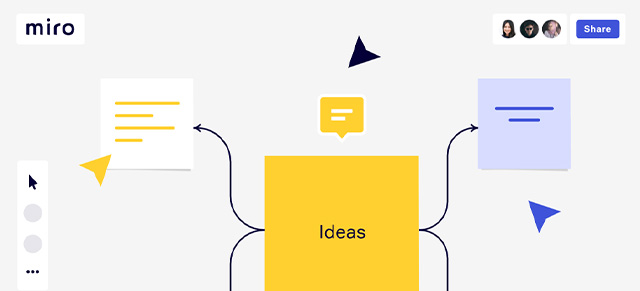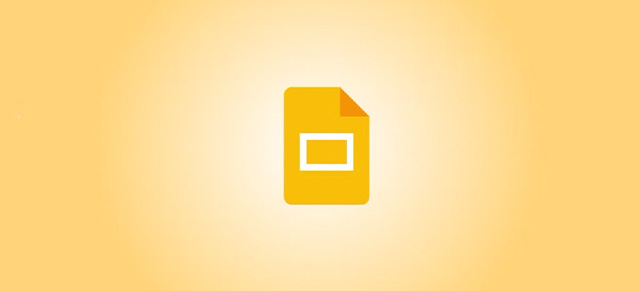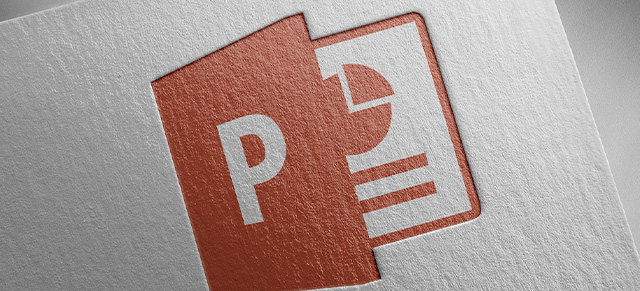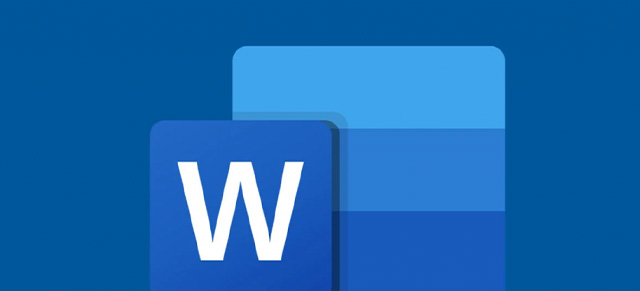Canva is a powerful design tool that makes it easy for anyone to create stunning presentations, graphics, and visual content without needing advanced design skills. By embedding your Canva designs directly into a SecureDB meeting, your visuals become part of the conversation — no switching apps, no lost context. This keeps everyone aligned around the same visual materials, makes meetings more engaging, and ensures that your creative assets are seamlessly integrated into the decision-making process.
Here’s how to embed your Canva designs in your meetings.
In Canva:
- Create or open an existing design.
- From the menu bar above the editor, select Share.
- Select See all.
- Select Embed from the options.
- For your design to be embedded, it will be made public. Select Embed to confirm.
- Copy the HTML
More documentation is available in Canva’s help docs.
In SecureDB:
- Go to My Meetings
- Click the Edit gear next to the meeting to access that meeting’s settings.
- Toggle Embedded Items on.
- Select iFrame in in the button at the beginning.
- Paste the entire HTML from Canva in the next input field. (SecureDB will auto-format the code for you)
- Give this agenda item a name and an allocated amount of time.
- Click Save Changes at the bottom.

When viewing your meeting, you’ll see the new agenda item added and your Canva design automatically embedded in your SecureDB meeting.
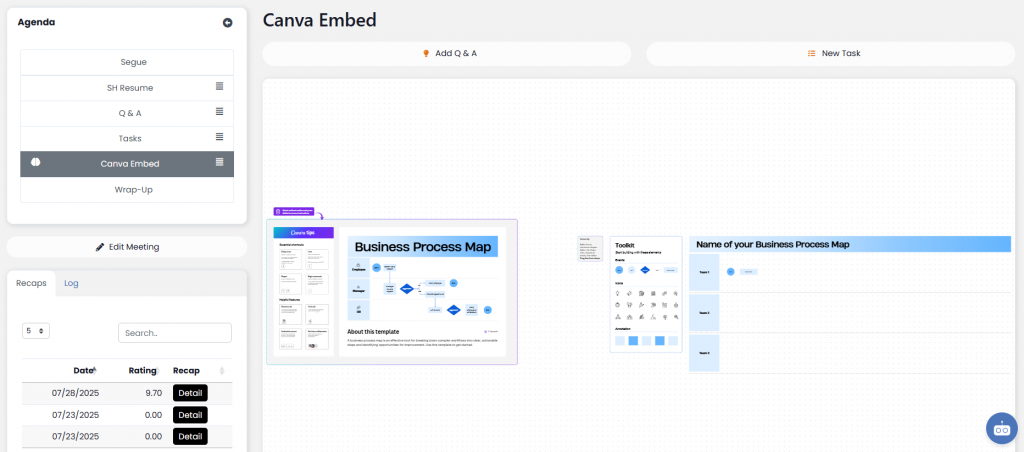
Learn more about embedding 3rd party tools into your meetings.