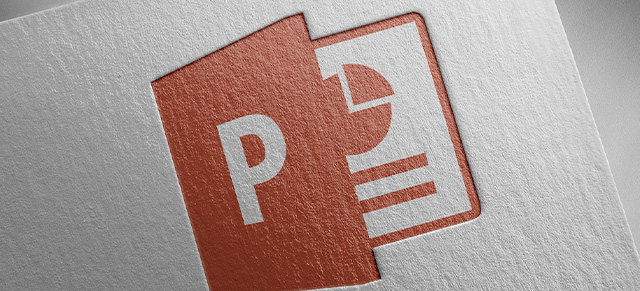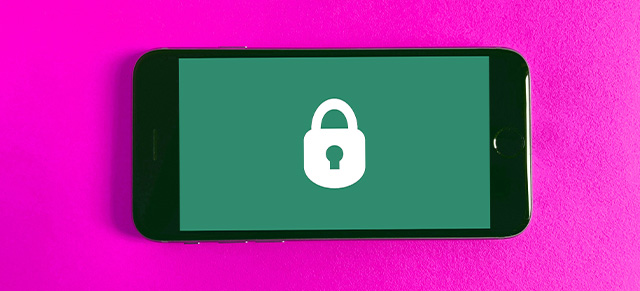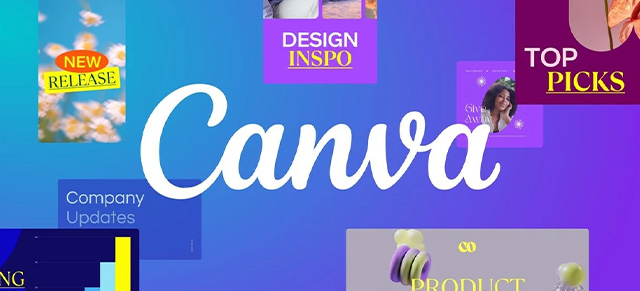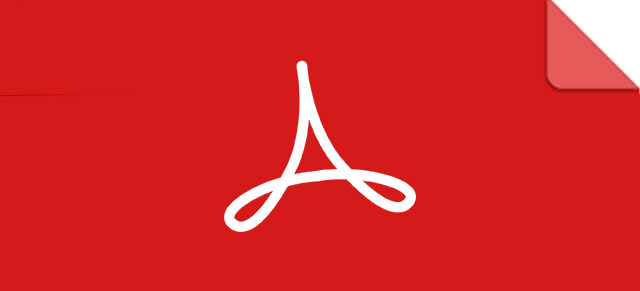To embed a Google Slide, open the presentation, go to File > Publish to the web, select the Embed tab, choose your settings (size, auto-advance), click Publish, then copy the generated HTML code. You can then paste this code into the Embedded Items input in Meeting Settings to display the presentation on in that part of the meeting agenda.
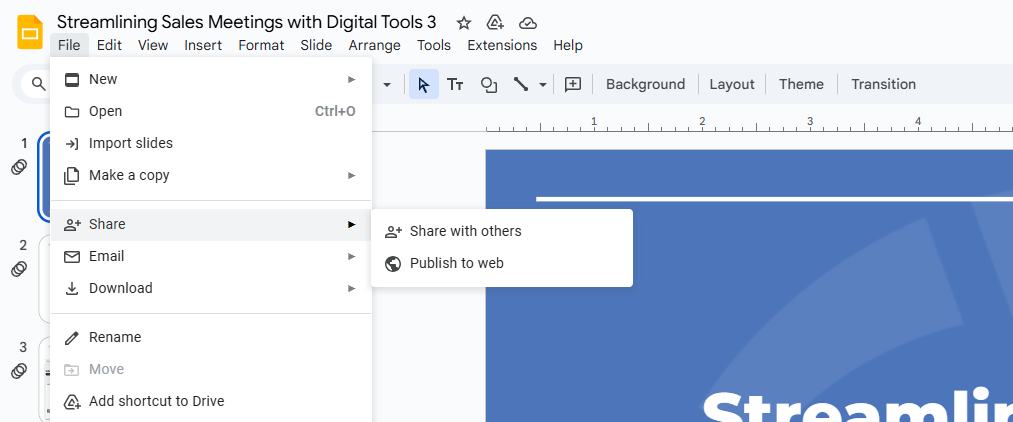
Step-by-step Guide to Embedding Google Slides
- Open your presentation
- Navigate to Publish to the web
- Select the Embed tab
- Configure settings
- Publish
- Copy the embed code
- Go to My Meetings
- Click the Edit gear next to the meeting to access that meeting’s settings.
- Toggle Embedded Items on.
- Select iFrame in in the button at the beginning.
- Paste the entire embed HTML from Google Slides in the next input field.
(will auto-format the code for you) - Give this agenda item a name and an allocated amount of time.
- Click Update Meeting at the bottom.