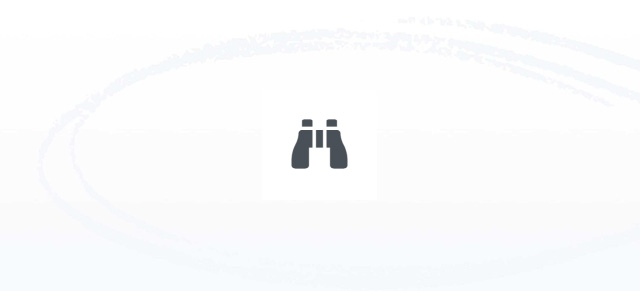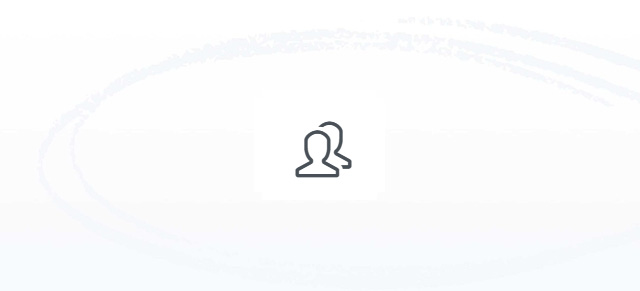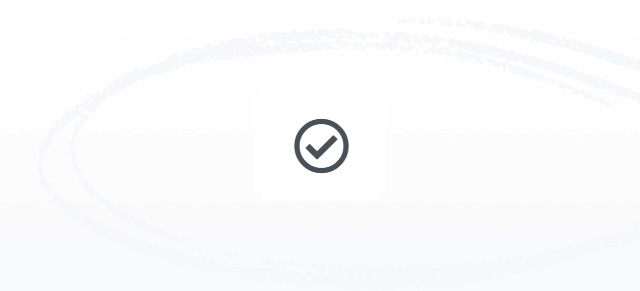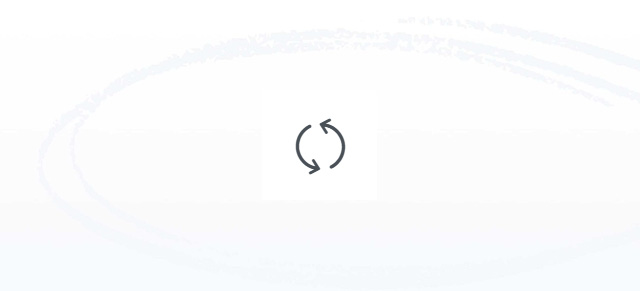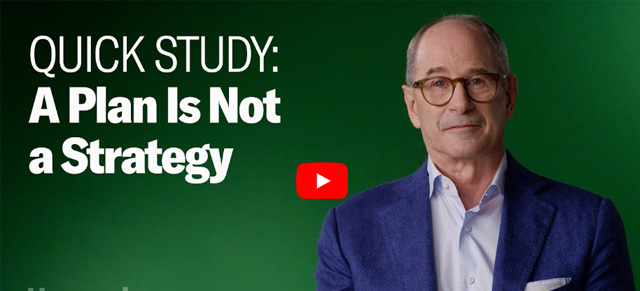The Vision/Traction Organizer® (V/TO) is a powerful tool to help you simplify the strategic planning process, getting your vision out of your head and onto paper by answering eight questions to crystallize where your organization is going and how you will get there.
Working with the V/TO in SecureDB
SecureDB has an interactive, printable, and embeddable business plan building tool. Here’s how to use it.
Enable Permission to Access
The first thing you’re going to need to do is make sure the user seat(s) you want to have access to V/TOs has that permission enabled in their seat/role. Go to Administration >> Manage Seats >> and click Edit on the seat you’d like to enable this feature for.

Once you click “Update Seat”, you’ll find “V/TO” under the “Performance” option in SecureDB‘s main navigation.
Create a New V/TO
To create a new plan, go to Performance >> V/TO >> and click on the Add New button at the top. Then, let’s give it a name.
On the first, “Vision” tab, “Core Values” are considered timeless, so these are automatically pulled from global Company Settings.
In subsequent blocks, you’ll see an edit button to the right of the block title. Click that to edit the contents of the block. Once done, click the green checkbox to commit your change.
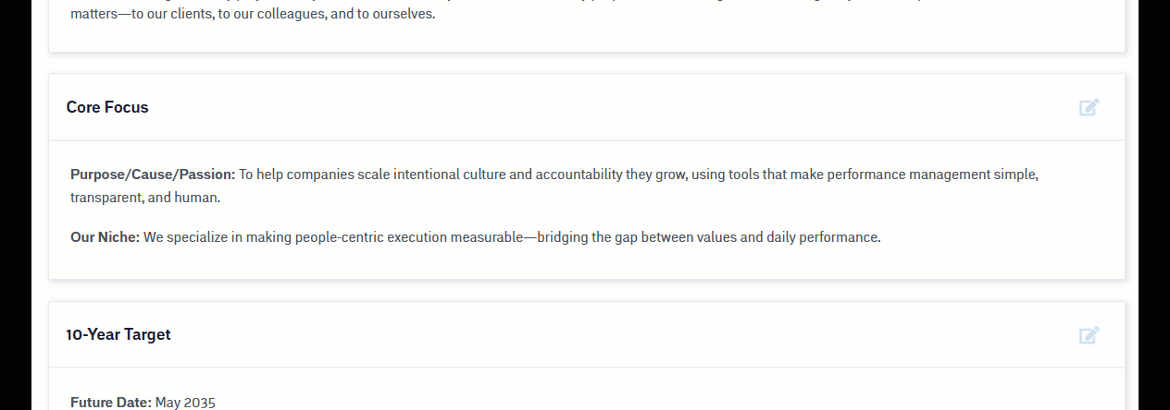
When we’re all done, let’s click the large Create Plan button at the very bottom.
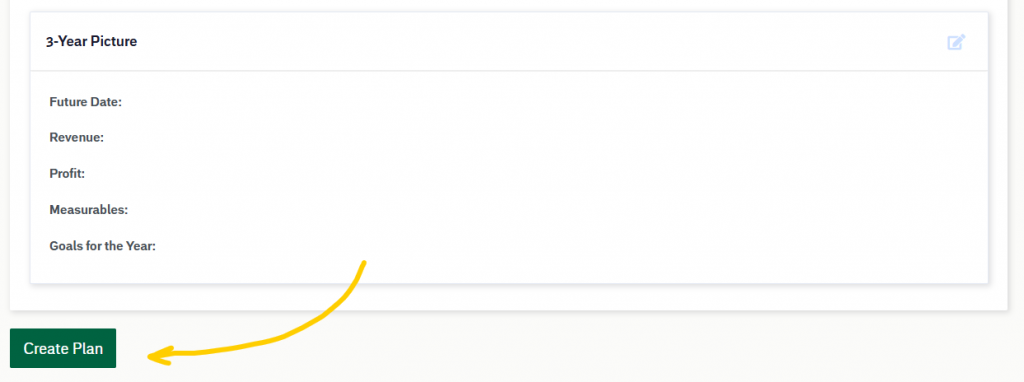
Edit a V/TO
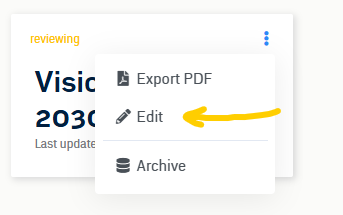
To make adjustments, click on the “three-dots” in the top-right of the V/TO and then clicking on Edit. From there, you’ll be able to edit the plan in much the same way you created it initially. The only difference is, you don’t have to click “Create Plan.” Updates to the V/TO are saved every time you click the green checkbox.
The biggest change in the “Edit” view is that there is a new “Status” toggle to the right of the tabs. Right now, this V/TO is in “Draft” status. That’s the same status as when it was first created.
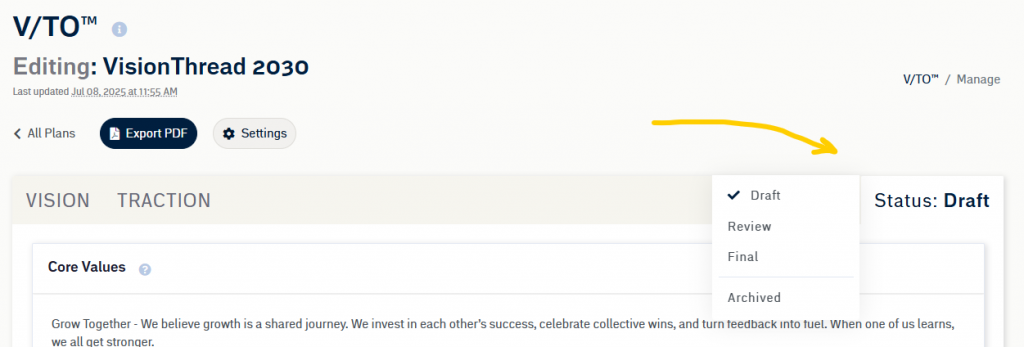
To edit that status, click “Status” and then click the status you would like to update it to. There are 4 possible statuses.
- Draft: just created, editable, not reviewed
- Review: has been reviewed, but is still editable and not fully-approved
- Final: this has been reviewed and approved and is no longer editable
- Archived: this is no longer relevant and being archived
V/TOs can be moved between these statuses all you want. Just like in life, nothing is truly set in stone.
At the top, you’ll see the last day and time this plan was edited. Hover over that date and you’ll see the name of the user who last edited it.
Clicking the “Export PDF” button generates a PDF version of your plan.
Up next: 10-Minute Guide to Strategic Planning