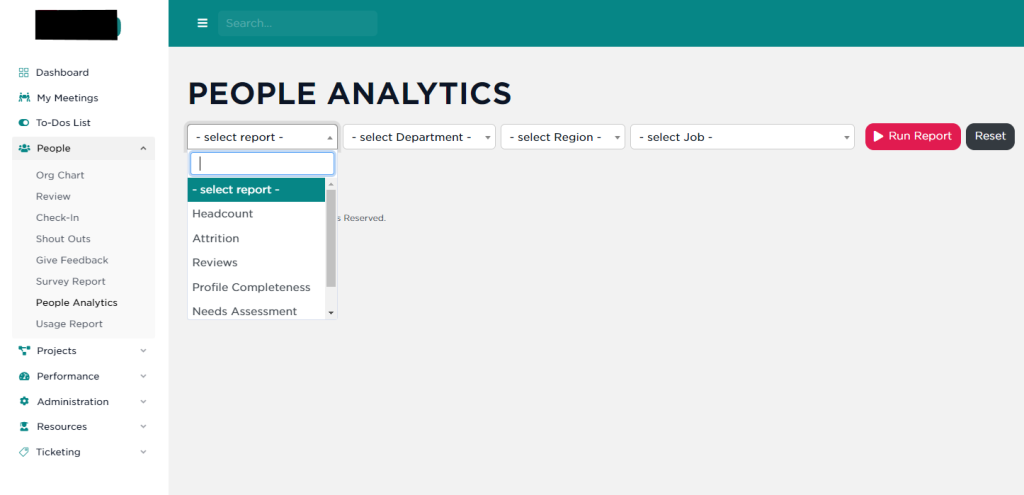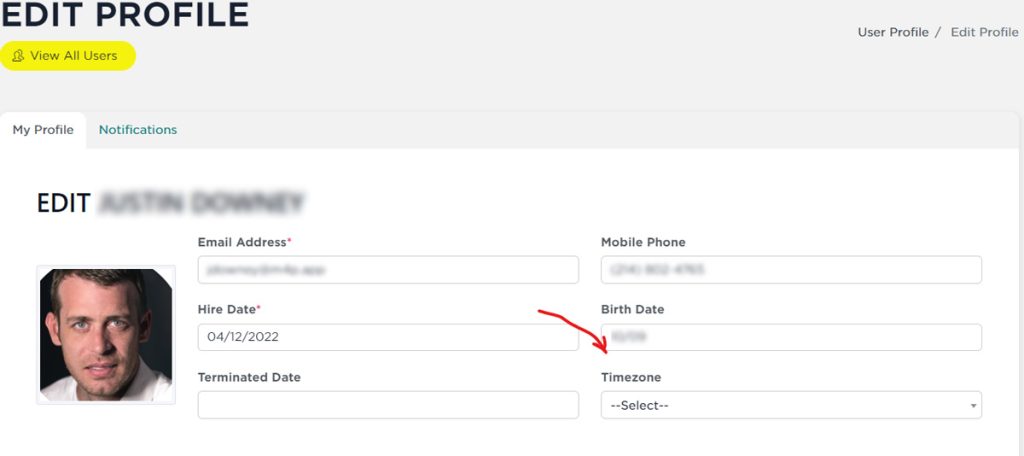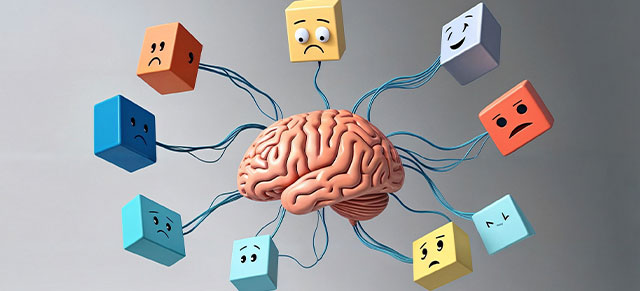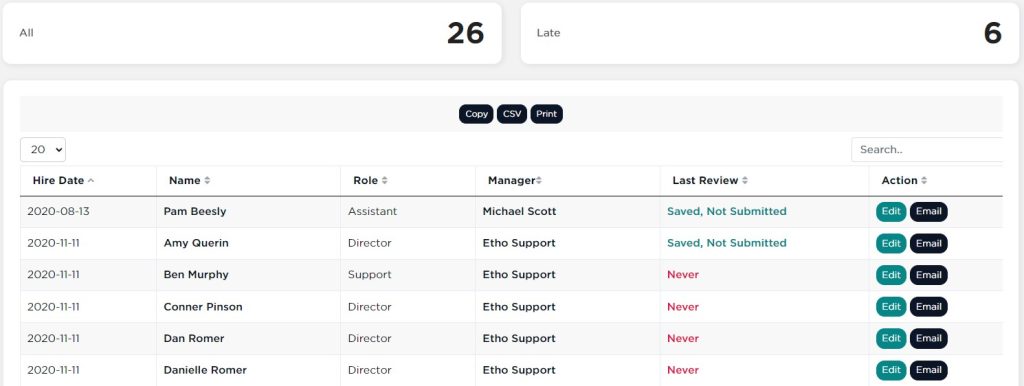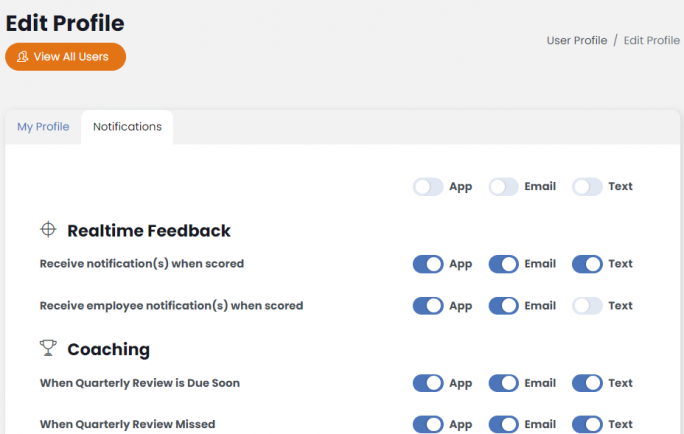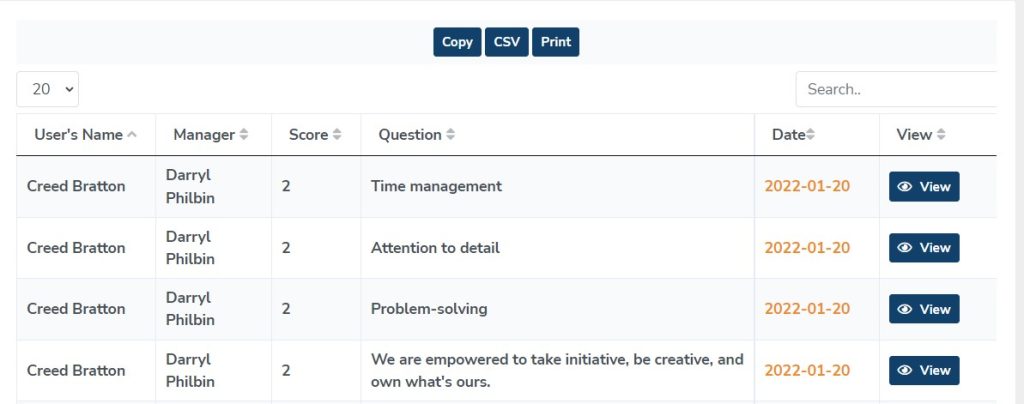The SecureDB application mirrors each unique company role and job title. To create or edit custom company role, use the navigation panel to select Administration >> Manage role.
The page displays a list of your company’s role in the order that they were created. Here, current role can be edited by selecting “Edit” from the Action column, or you can duplicate a role by selecting “Clone”.
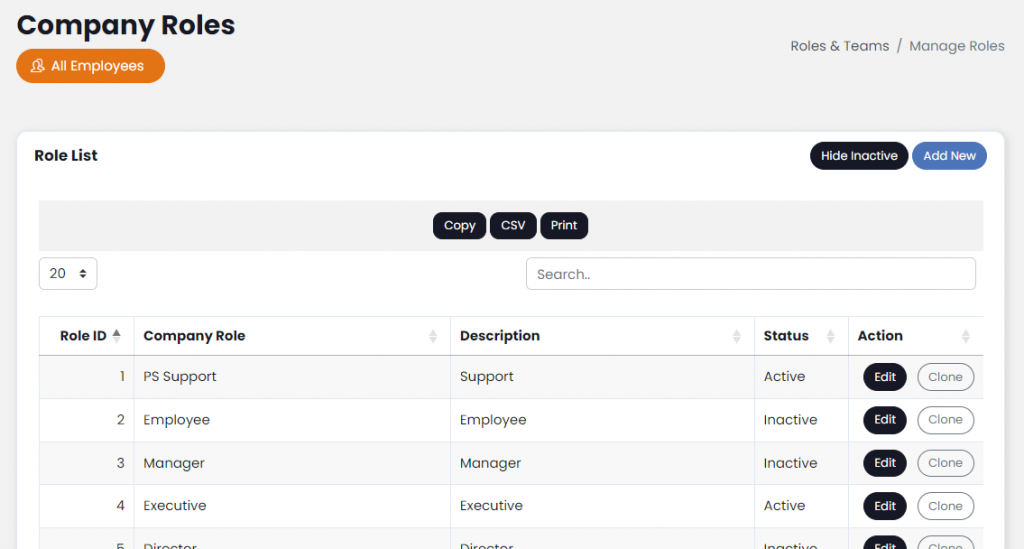
Select the “Add New” button at the top-right of the page to create a new role.
- Enter the role name, a description of that role, and the status.
- For Factor purposes, select role Scored In categories. If Factor categories have not yet been created, leave it blank, this can be filled in later.
- Add Behaviors (which are the desired behaviors exhibited in that role, like “persistence in follow-ups” for a sales role) and Skills (which would be like “ability to use CRM” for a sales role). Select the “Examples” button to select from our curated list of top behaviors and Skills based on industry research. To filter the list begin by typing the role name, select the square next to the behaviors you would like to add and click “Add Selected” button to add to the role being created.
- Select the role’s Access Permissions (these grant users with this role differing permissions allowing them to access some or all of the features). See the Permissions Glossary for a full list.
- Select “Add New role” to create the role.
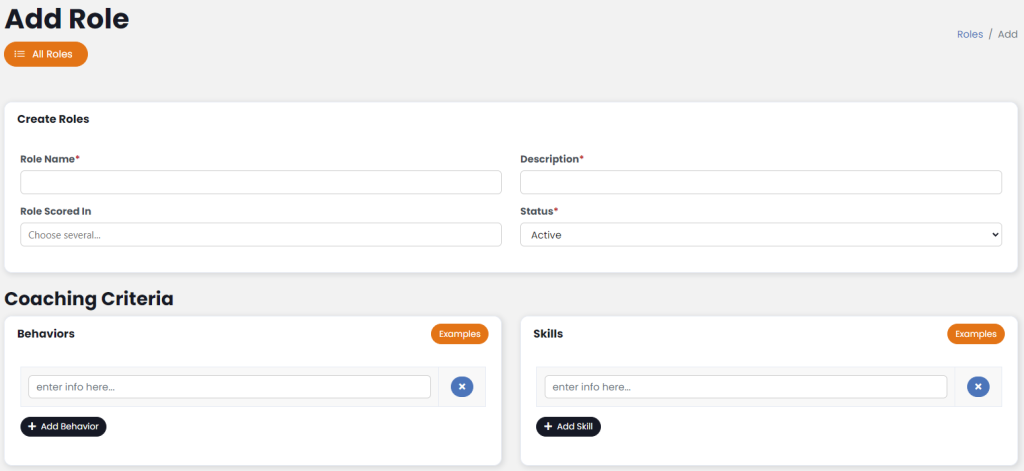
For additional support please contact your account manager.