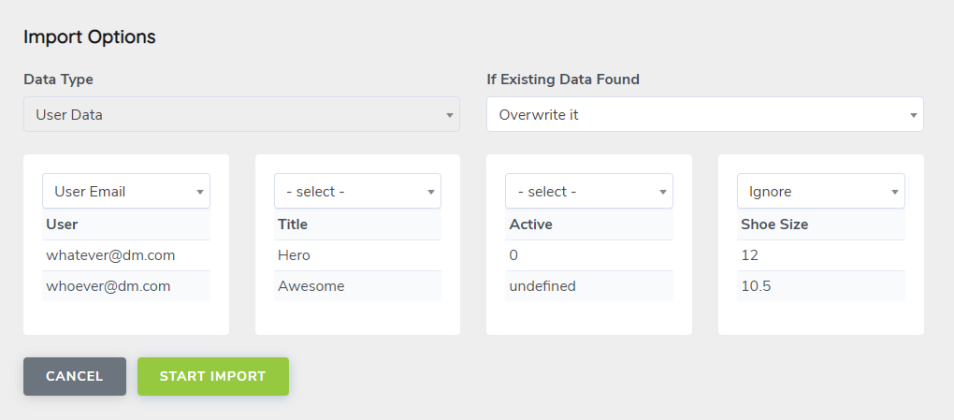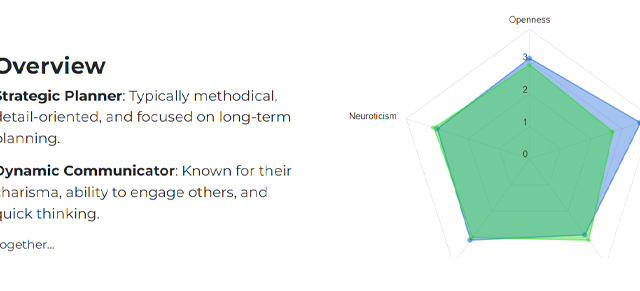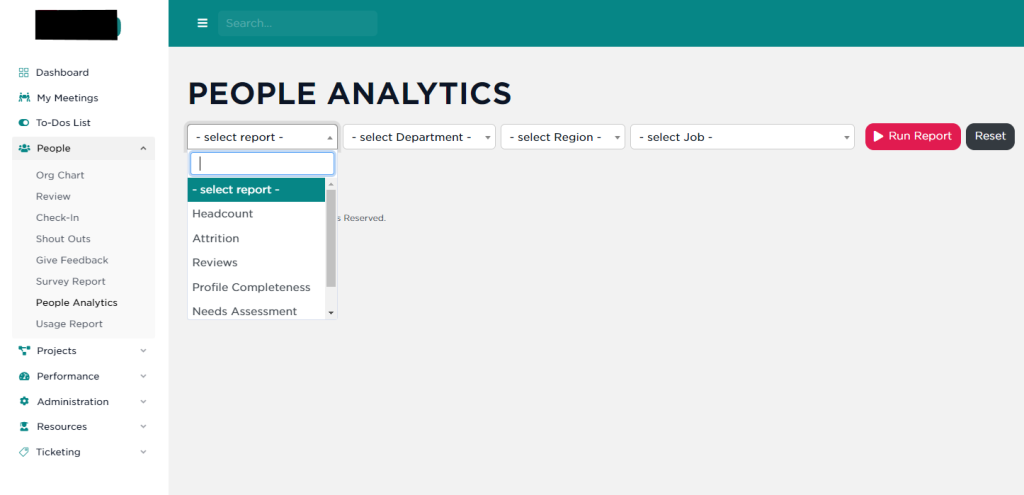You can update when and how you are notified by SecureDB from the Notifications tab of your user profile. Simply click your name in the top-right of the screen, click “Edit My Profile,” and then click on the “Notifications” tab at the top.
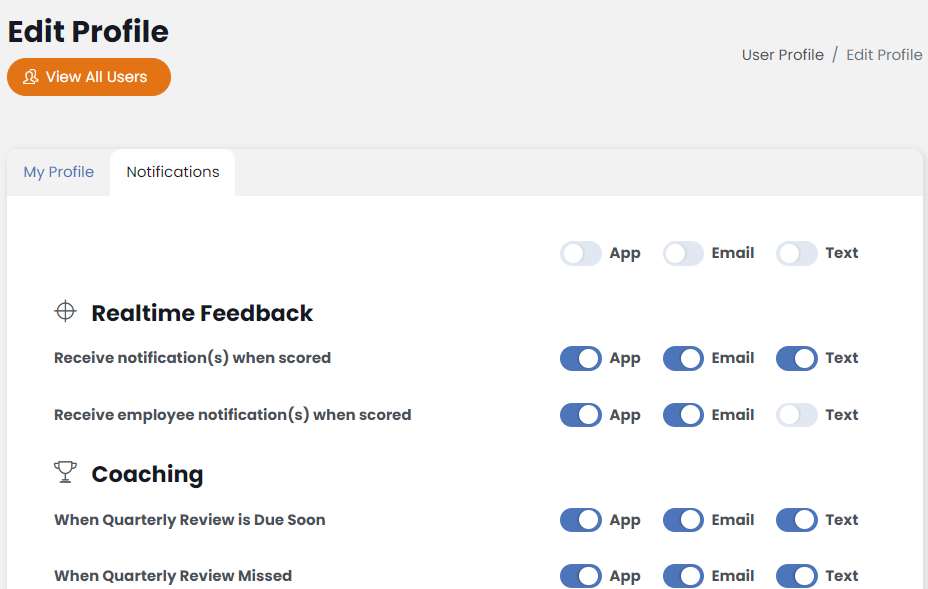
Simply toggle App, Email, or Text notifications on or off depending on your preference. Alternatively, you can use the three toggles at the top of the App, Email, and Text columns to turn the entire column on or off. When you’ve updated your notification preferences, click Save Changes at the bottom to commit your changes.
Updating Employee Notifications
For employees who report to you and if you have “Edit Other’s Profile” permission in your role, you can go to Administration >> Manage Users and click “Edit” next to the user you want to update. Once viewing their profile, click on the Notifications tab at the top and make your updates on their behalf.
Be sure to click Save Changes at the bottom to commit your updates.
Default Notifications for New Users
When creating a new user, some notifications are turned on by default, but not all of them. Here are those default notifications.
- Receive notification(s) when scored (App, Email)
- Receive employee notification(s) when scored (App)
- When Quarterly Review Missed (App, Email)
- When Employee’s Average Review Score falls below 3.0 (App)
- When Watched Objective is Missed (App, Email)
- When Watched Objective is Reached (App, Email)
- When Watched Objective is Exceeded by 200% or more (App, Email, Text)
- When Survey Unanswered (App, Email)
- When “Notify if Answer is” (App, Email)
No Project-based notifications are on by default. Meeting notifications are all handled separately and all sent only via email or in-App.