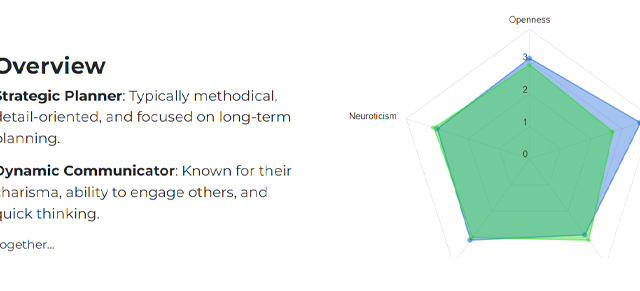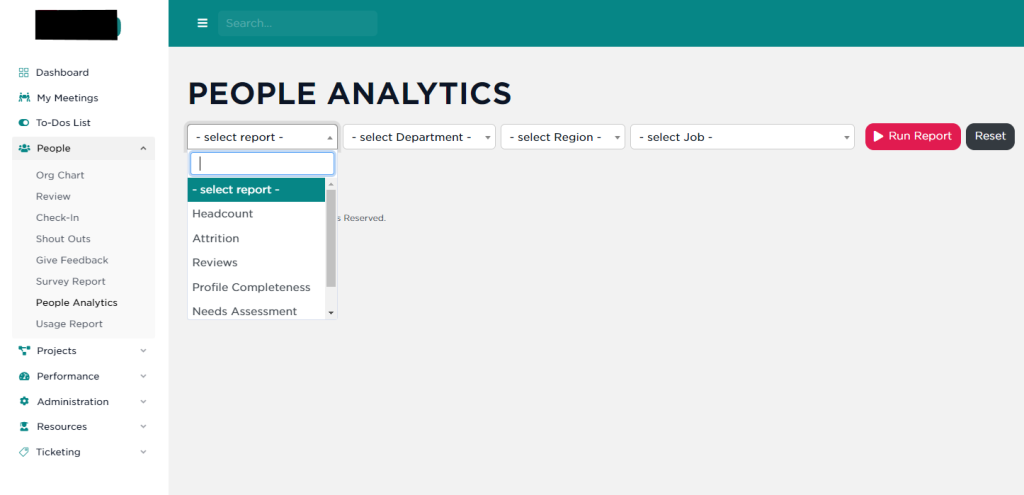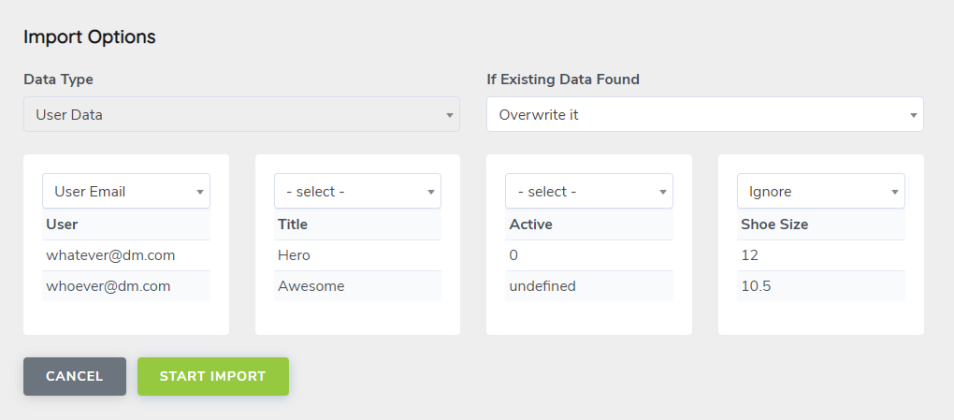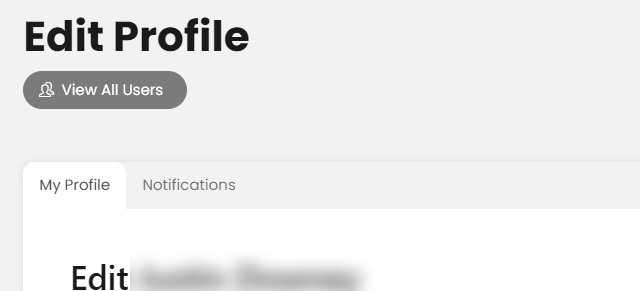To manage User Profiles and Factor/Objective Category permissions, first login into SecureDB. Once logged in, see the menu on the left side of the screen. Under Admin Tools select Administration and a dropdown menu will appear, select Manage Users.
NOTE: Your user role must have the “Can Edit Other Users” permission to see this at all.
Here you will see a listing of all users in the application. To manage a user’s profile, select the edit button to the right side of the user’s name. Now you can view and edit this employee’s profile information.
If you’re curious about why it asks about timezone, here’s a little explainer on that. It’s an optional field.
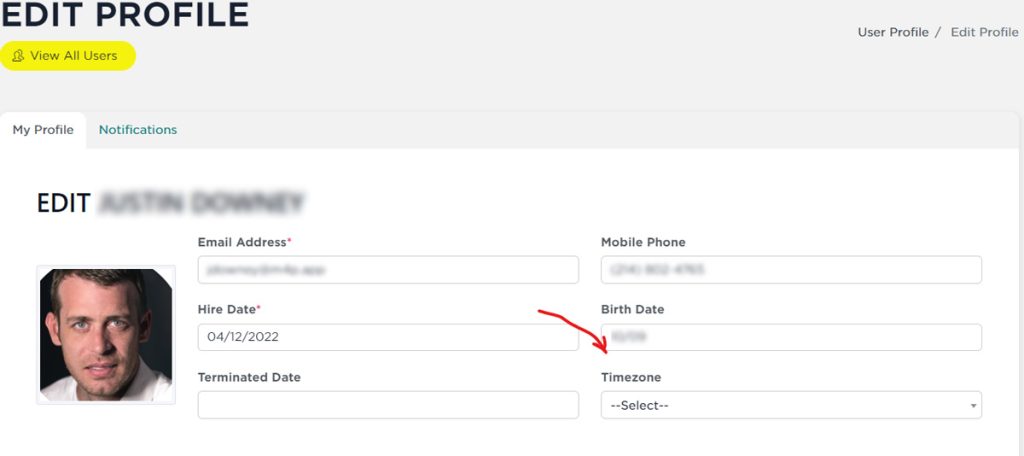
NOTE: Do not enter anything in the “Terminated Date” field, until this employee has, indeed, been terminated.
This is also where you can view/change users’ company role, and permissions for who the user reports to as well as the Factor and Objective Categories the “User can Score In” and “User is Scored In”. The “User Can Score In” lists all of the Feedback Categories in the application that the user can score other users in. The “User Is Scored In” lists all of the Feedback Categories in the application that the user is scored in.
At the top-left you will see the user’s photo. To edit the photo, just click on the image, select your image, click “Save” to commit that change.
Once you’re all done, click “Save All Changes” at the very bottom of the view.
Photo by christian buehner on Unsplash