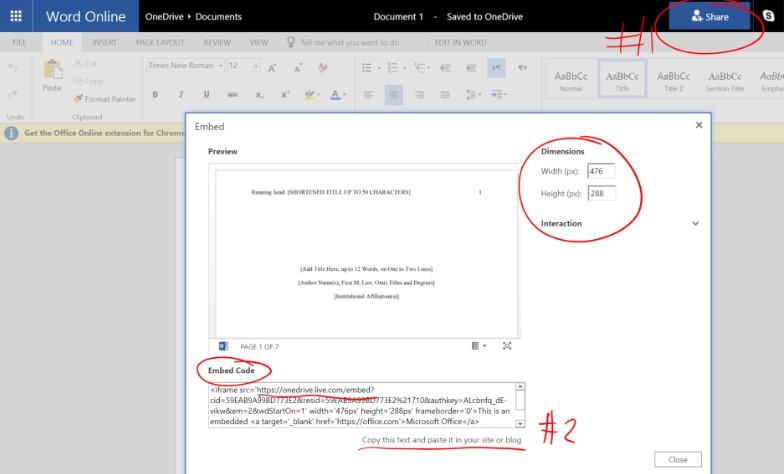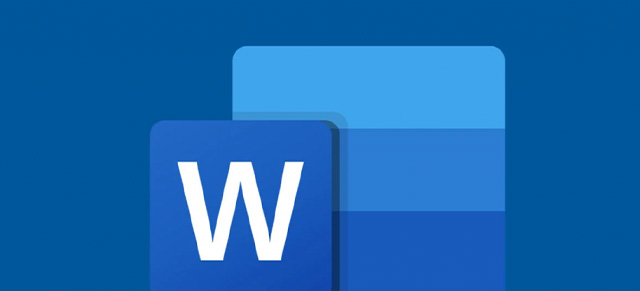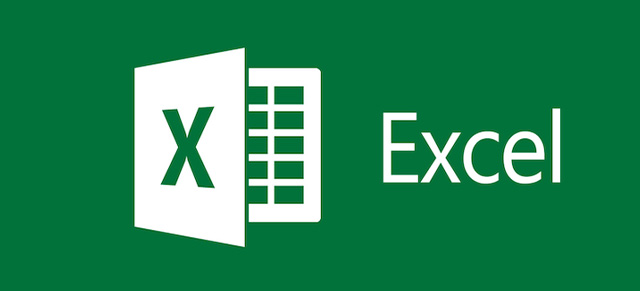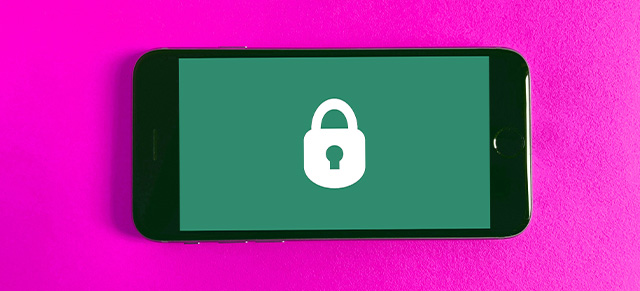There are all sorts of things you can embed in your meetings, but it’s important to understand that these are “embedded” from 3rd parties. Each one has their own way of embedding things and their own ways to manage security, privacy, and functionality. If you’ve saved your Office document, photo, or other file to OneDrive, here’s how you can embed it in your SecureDB meeting.
NOTE: File’s security permissions must be “publicly available.”
- Go to the OneDrive website. You may need to sign in with your Microsoft account.
- Pick the file you want to embed by selecting the checkbox in the upper-right corner of the file.
- Select Embed at the top of the page, and then choose Generate.
- Copy the code generated
- In Meeting Settings >> Embed Items, select iFrame, paste the embed code, and give your new agenda item a name
- Click Update Meeting