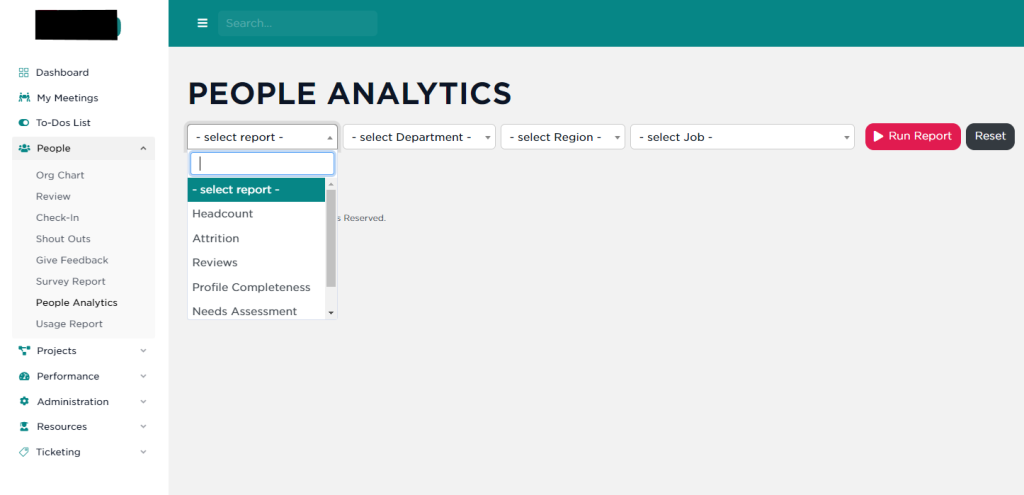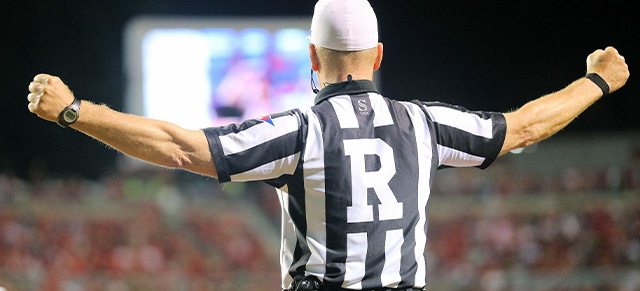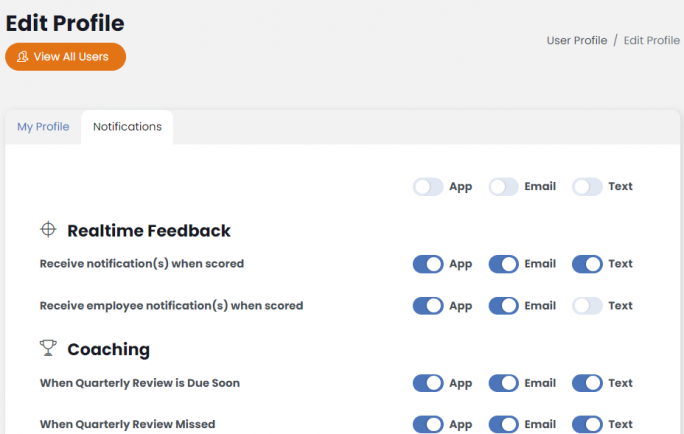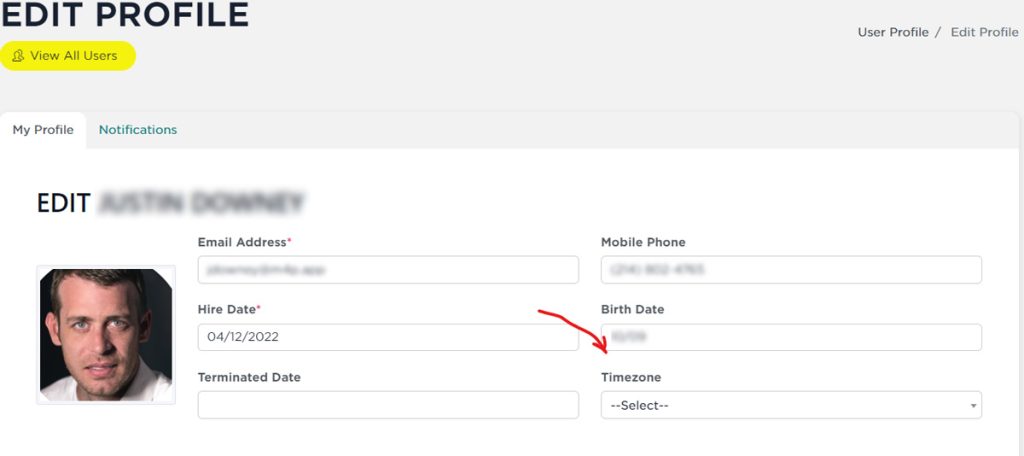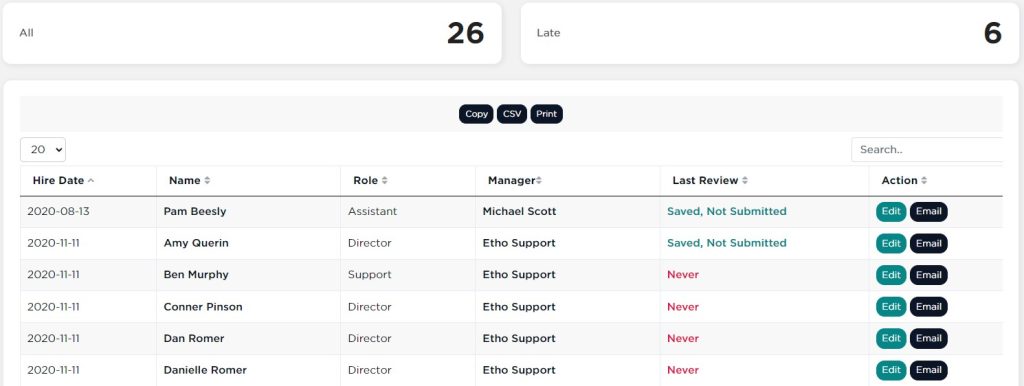To add a profile picture, select your name at the top right hand corner of SecureDB, then select “Edit My Profile.”
To add a new photo, hover over your existing photo or the grey square if no current photo is there, select it. This will bring up an upload tab, select an image (image size should be 170 pixels by 170 pixels) from your computer, and click Apply.
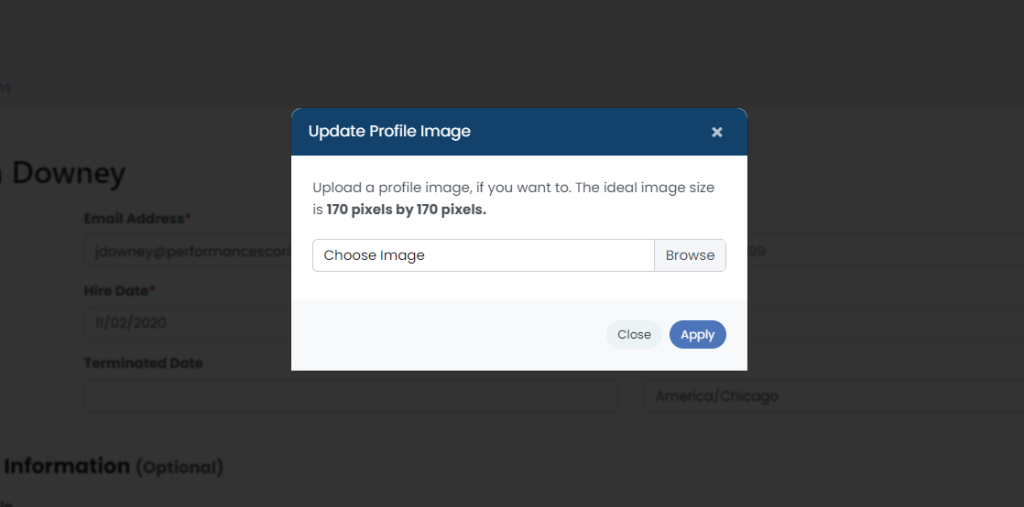
After that, you’ll need to scroll to the bottom and click “Save Changes” to commit your new avatar image change.
For additional support please contact your Account Manager.