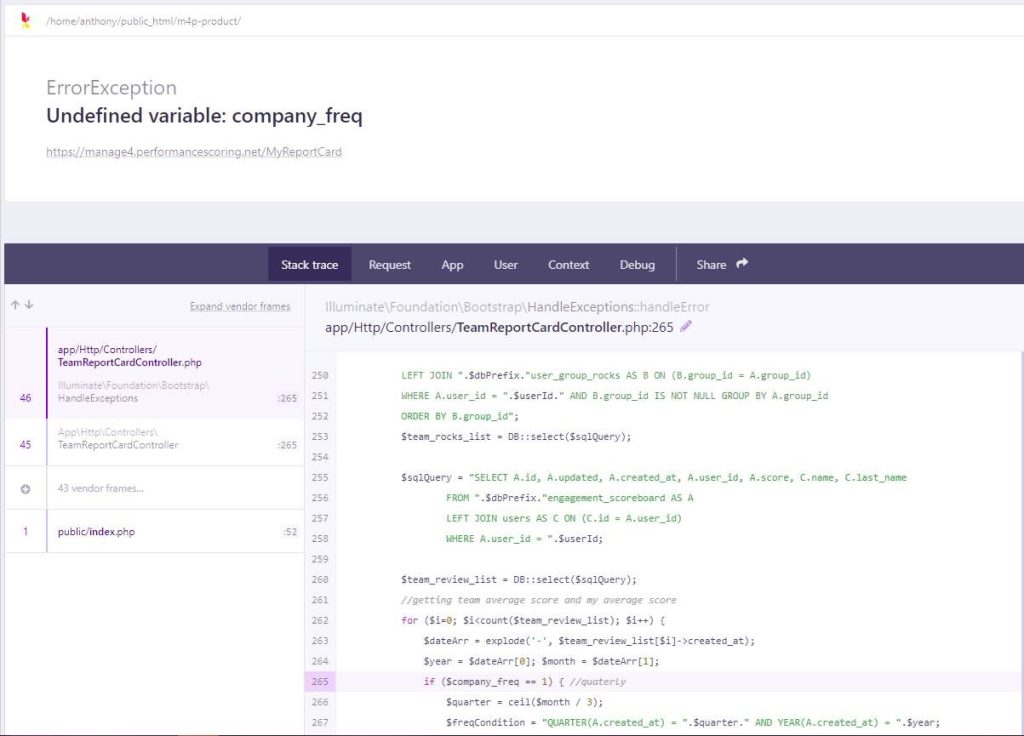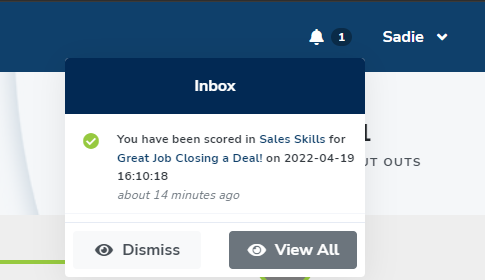SecureDB is a web-based application that runs in a browser cache stores copies of web pages you visit which allows the pages to load faster. Clearing the cache helps keep pages updated with the correct information and can often fix errors caused by old/invalid information.
Here’s how to clear the cache on your handy-dandy Mac. Using a Windows machine? Check out this support post.
Safari
- In the Safari menu bar, click the Safari option.
- Click the Clear History link.
- In the Clear drop-down menu, select the time range where you want to clear browsing data.
- Click the Clear History button.
Chrome
- On the browser toolbar, click the Chrome menu icon.
- Select the More Tools link.
- Select the Clear browsing data link.
- In the data drop-down menu, select the time range where you want to clear browsing data.
- Select the Cookies and other site and plug-in data and Cached images and files checkboxes.
- Click the Clear Browsing Data button.
Firefox
- In the Firefox menu bar, click the Firefox option.
- Select the Preferences link.
- Click the Privacy tab.
- Under the History heading, click the clear your recent history link.
- Select the Cache checkbox.
- Click the Clear Now button.