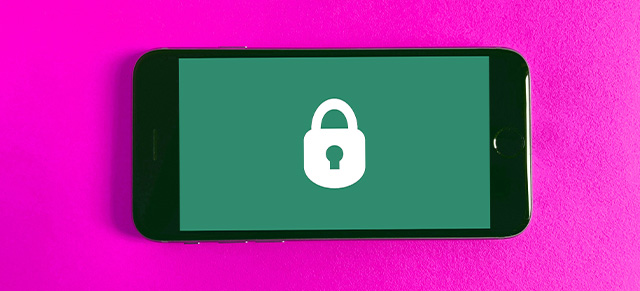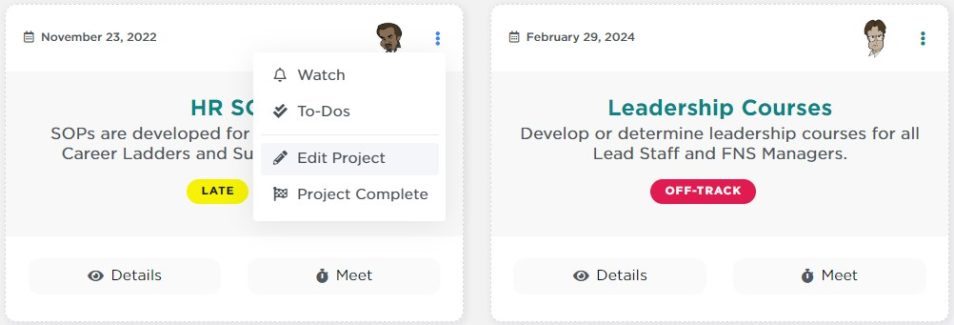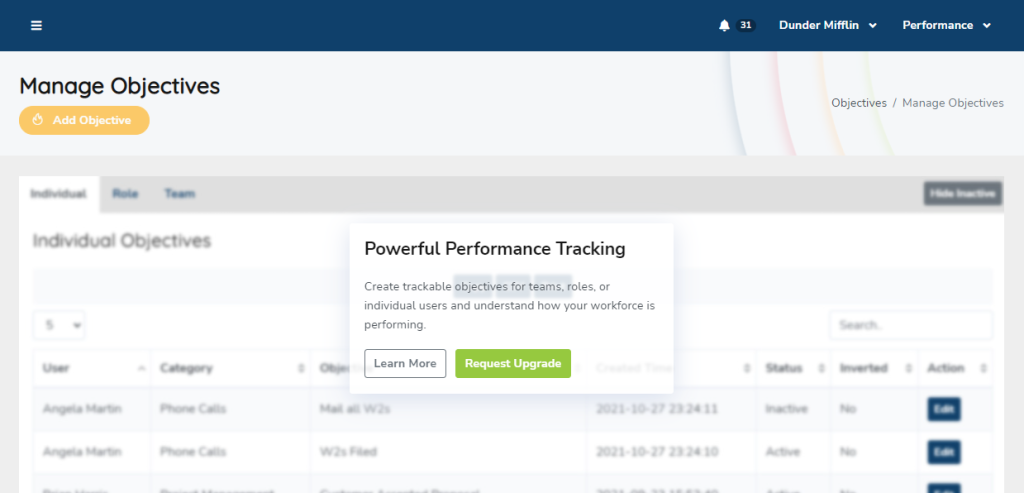Having issues with transcription in your SecureDB meeting? Whether you’re in a coaching session, review, or live feedback meeting, transcription can be a game-changer—but only when it works. If you’re not seeing your words turn into text, here’s a quick checklist to get back on track.
Check Your Microphone Hardware
First things first—make sure your microphone is plugged in and functional:
- Using a headset? Confirm it’s fully connected to your device.
- Internal mic? Try testing it in another app like Voice Memos or Zoom to verify it’s active.
- Restart your device if you’re unsure. It solves more than you think!
Give Your Browser Microphone Access
Your browser needs permission to use your mic, or transcription simply won’t activate.
For Chrome:
- Click the padlock icon next to the URL.
- Look for Microphone and set it to “Allow.”
- Refresh the page and try again.
Be Patient (It’s Chunked!)
Our system listens and processes audio in chunks. That means transcription might not appear instantly. Wait about 5–10 seconds while speaking and see if the text shows up after a short delay.
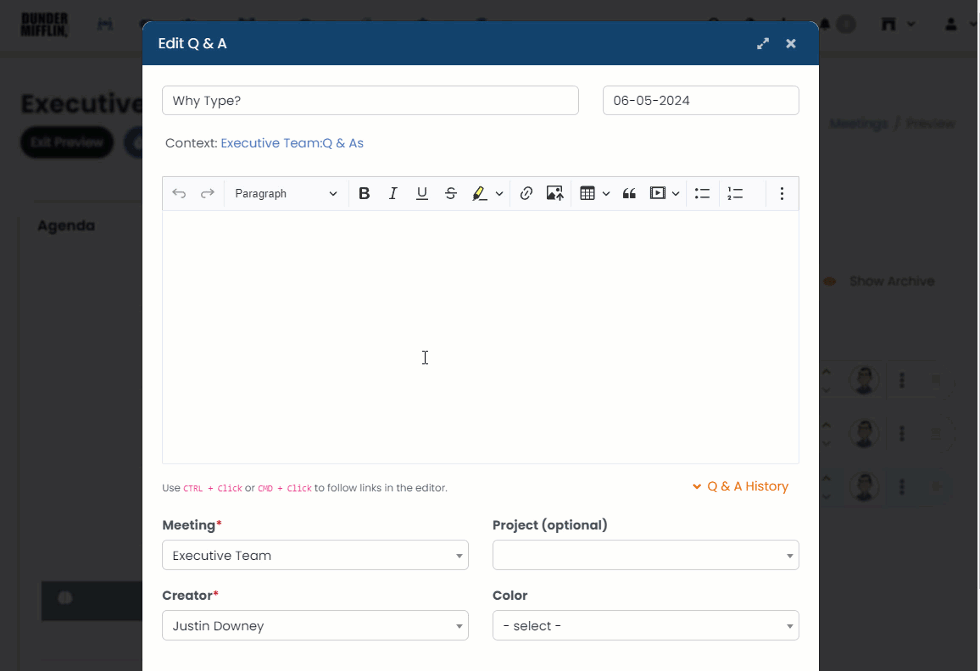
If All Else Fails…
If everything seems right and it’s still not working:
- Try using a different browser (Chrome and Edge work best).
- Disable any browser extensions that may block audio.
- Check your performance settings inside the app and refresh your session.
Need further help? Our support team is just a click away.