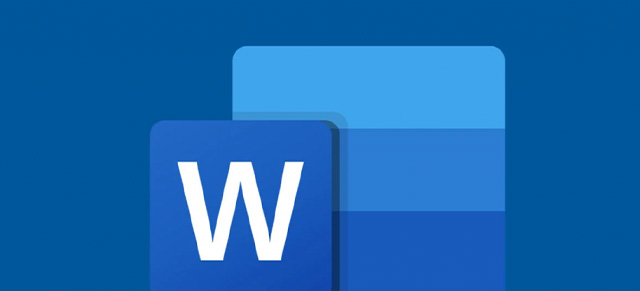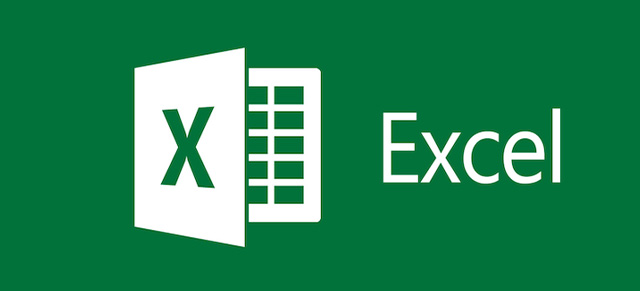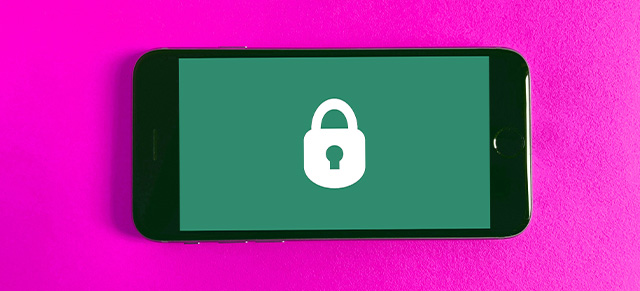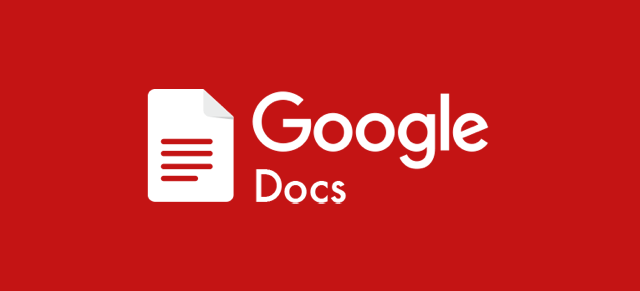There are all sorts of things you can embed in your meetings, but it’s important to understand that these are “embedded” from 3rd parties. Each one has their own way of embedding things and their own ways to manage security, privacy, and functionality. Let’s walk through how to embed a Google Form or Survey in your meeting.
Embed a Google Form or Survey
Add a Google Form or Survey to your meeting by creating it in Google Forms and then getting the embed code. Here’s how.
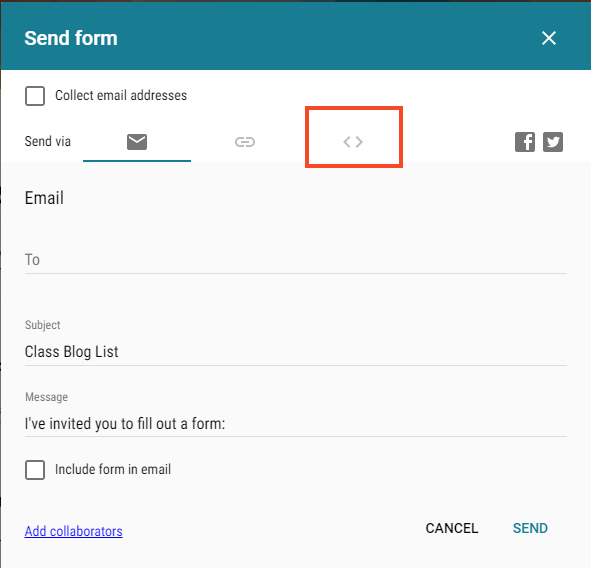
- Go to Forms and open your form.
- Click the Send button.
- Next to Send via, click Embed
.
- Click the HTML and click Copy.
- In Meeting Settings >> Embed Items, select iFrame
- Paste the embed code, and give your new agenda item a name
- Click Update Meeting