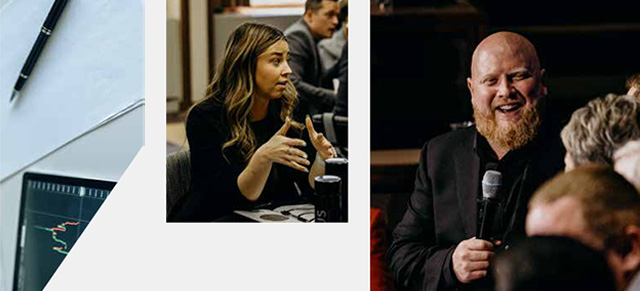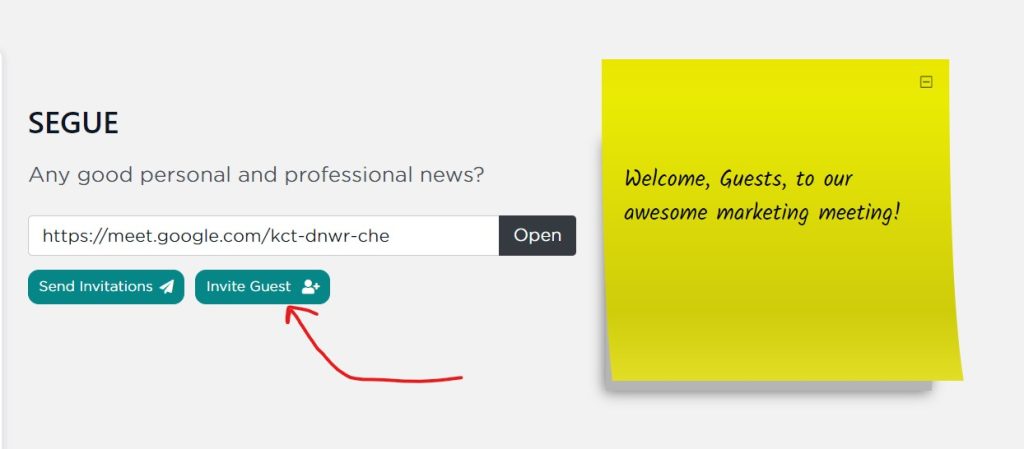When creating or editing a meeting, you don’t actually have to put anything in the meeting agenda (at the bottom). In this case, only the default agenda items will remain. These are: Segue, Shout-Outs, Challenges & Solutions, and Wrap-Up. However, what if you want to ADD tasks to this meeting? Here’s how.
Default (Blank) Meeting
If you created a meeting with nothing in the meeting agenda (bottom), the default meeting agenda is used. This includes Segue, Shout-Outs, Challenges & Solutions, and Wrap-Up agenda items. In this way, you don’t have a bunch of blank agenda items.
If this meeting has nothing to do with Projects (Initiatives, Projects, or Tasks), then none of those should appear in the agenda. If this meeting had nothing to do with any sort of measurable, in the form of Objectives, no ScoreCard at all would appear in the meeting agenda.
How to Add Tasks to a Meeting
If, however, you had no existing tasks you wanted to add to this meeting, you can still add them. What you’ll need to do is add them via a Challenge & Solution and then convert that to a Task. You can do so in a few ways.
- From My Meetings, click the “+” sign next to the meeting you want to add a topic of discussion
- Once in the meeting, discuss that topic and then click the vertical three dots
- Within that menu, click Convert to Task.
That task is automatically associated with this meeting. You could associated it with a project too, but that’s optional.
Another way to add tasks would be from inside a meeting.
- From inside a meeting you’ve started, click on the Challenges & Solutions agenda item
- Click on Add Challenge & Solution and enter some information
- Once created, click the three vertical dots and then click Convert to Task
- That task is now in the Tasks agenda item (once you refresh the page)
Once a task is added to a meeting (either by converting a Challenge & Solution topic to a task, or by adding an existing task in Edit Meeting), that agenda item will stay with the meeting. If no tasks are associated with a meeting, that agenda item will stop showing.