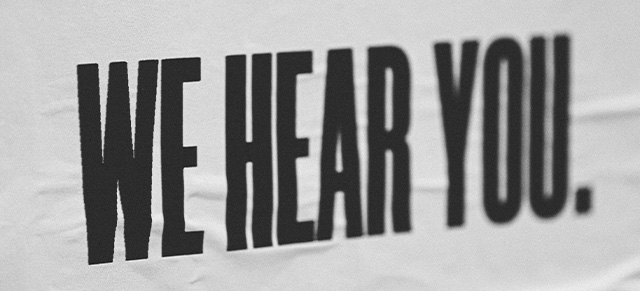1. Once logged-in to the application, Select Administration from the side menu bar select then select Manage Surveys then click the Add New button at the top of the page.
2. Type in the first Check-In Question you would like to create.
* Select the Role or Roles for whom who will be using this Check-In survey.
* Question Frequency – Select Check-In Questions
* Notify Users – This can be skipped as Check-In Questions ignore user notifications
* Notify If the Answer Is – This can be skipped as Check-In Questions ignore user notifications
* Set Status To Active
3. Click Create Question
4. You can now proceed to create all remaining coaching questions using the same steps.
For more information, see our training post, “The Art of One-on-One Meetings.”