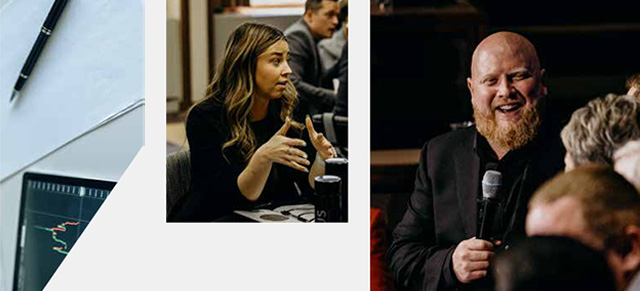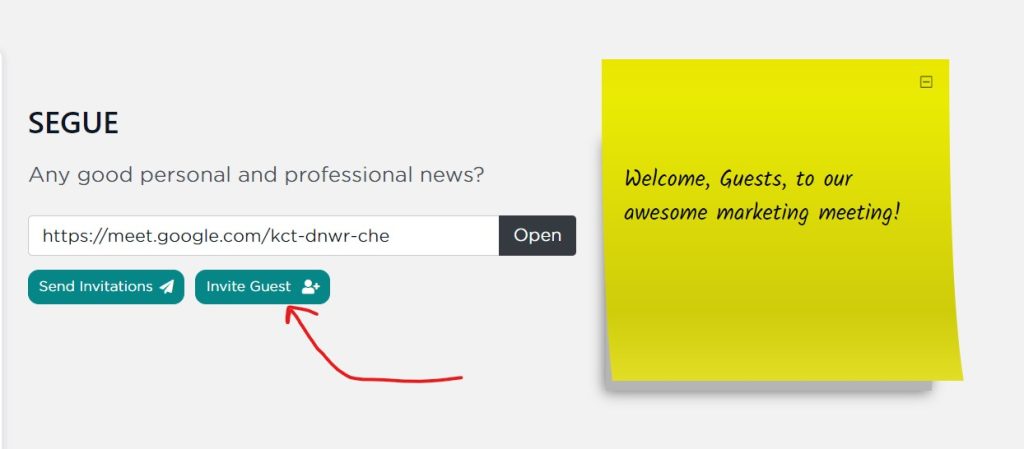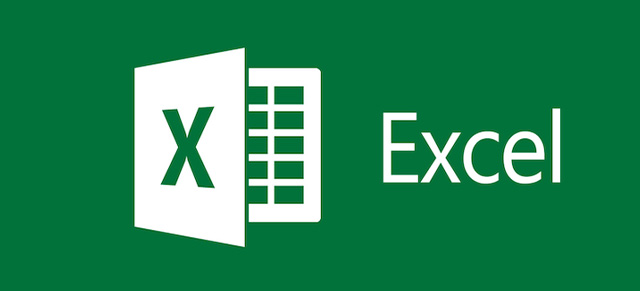Some 3rd party applications will allow you to embed their application within your meeting. Some will not. SecureDB has no control over whether they allow or disallow it. However, if they allow it, navigate to the part of the application you want to embed, copy the URL out of your browser and select Embed from the embed type, paste the URL, and give your Embed Item a name.
If the 3rd party does not allow it to be embedded, the window will go grey and say something like “Unable to Connect,” or “Connection Refused,” depending on your browser. At that point, you could just remove that Embed Item from Meeting Settings, or search the 3rd party’s documentation to see if there is a way to export or embed information from it elsewhere–like your SecureDB meeting!
If you have access to the 3rd party you are wanting to embed, there is a way to whitelist SecureDB. See our help article, “Fixing the Refused to Connect Error“, for details.