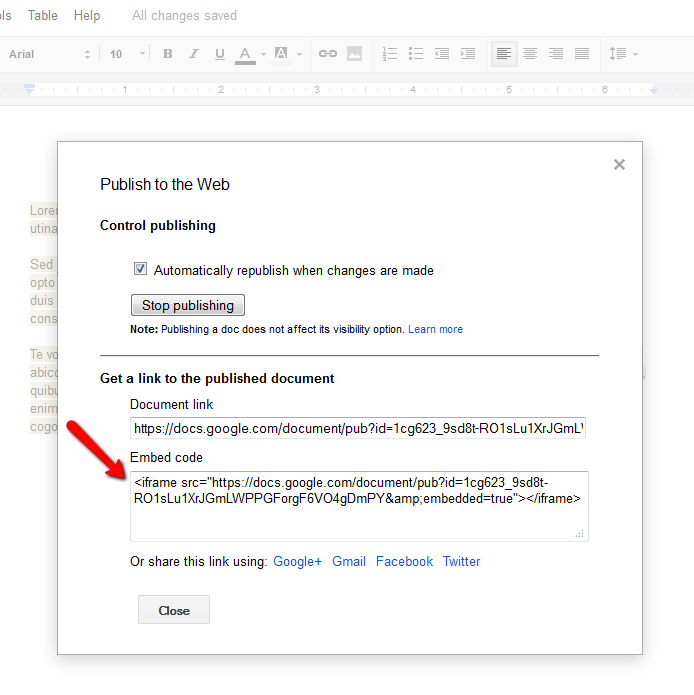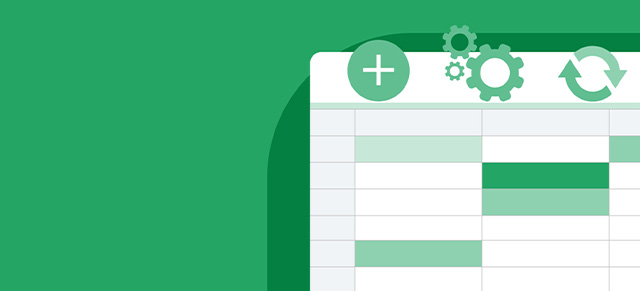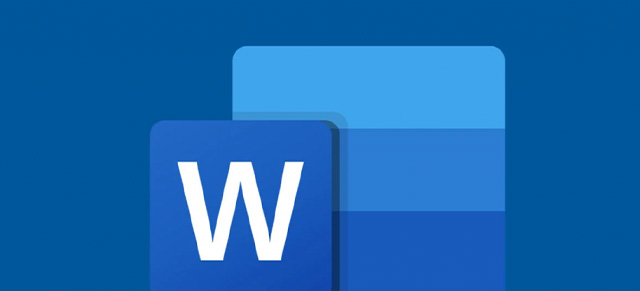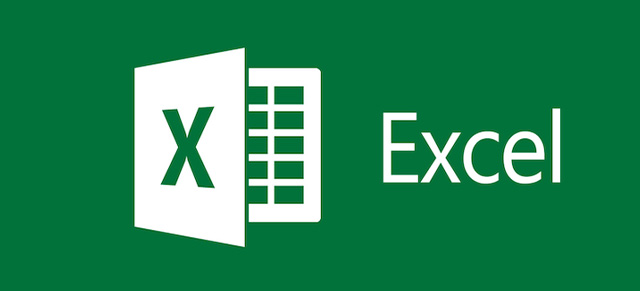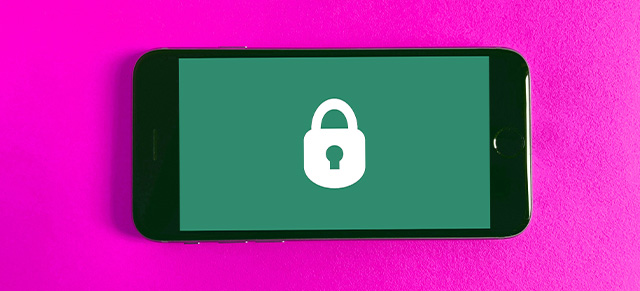There are all sorts of things you can embed in your meetings, but it’s important to understand that these are “embedded” from 3rd parties. Each one has their own way of embedding things and their own ways to manage security, privacy, and functionality. Let’s walk through how to embed a Google Doc in your meeting.
Embed a Google Doc
To embed a Google Doc in your meeting, you’ll need to make a few optional choices and grab the resulting Embed code. Here’s how.
- Open the Google Doc in your browser
- Click File >> Share >> Publish to the Web
- Click the Embed tab at the top
- Select your “Published Content Settings”
- Copy the Embed code from the window
- In Meeting Settings >> Embed Items, select iFrame, paste the embed code, and give your new agenda item a name
- Click Update Meeting