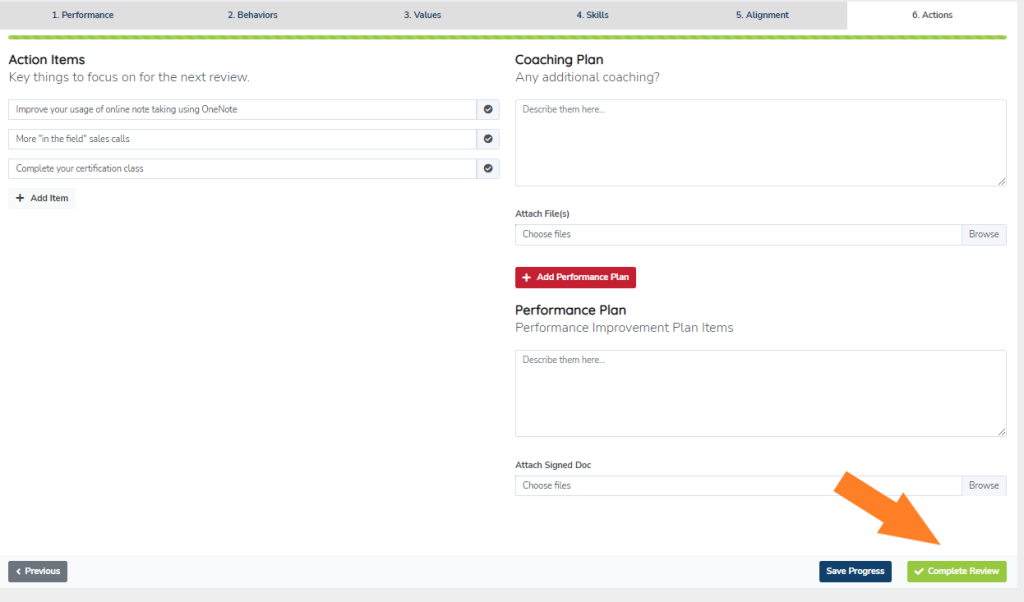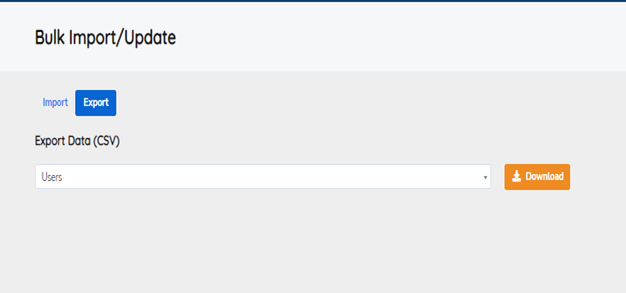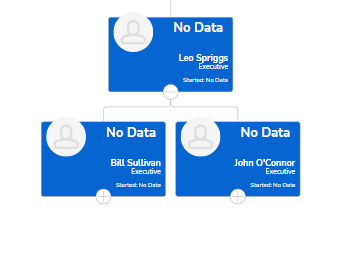- Select Coaching then Reviews from the left Menu
2. Performance Tab
Select The employee you would like to Review and Select the Period for the Review
You will now be on the Performance tab.
Here you can view their Performance Objective Trends based on their Objective Score and Role Average. You can also view any Objectives that have been set for the user.
Previous reviews for the user are archived below the Trend Chart and can be reviewed before conducting the user’s new review.
NOTE: At each step through the review process, you have the option to “Save Progress” so you can save where you are and pick it back up later.
When you are ready to move forward with the review select Next to move to the Behaviors tab.
3 . Score your employees in Behaviors
Behaviors Tab – Here you can view their PI documents (if selected in the user’s profile) as well as score their Role Behaviors.
4. Score your employees in Values
Values Tab – These are the questions set in your organization’s setup to ensure employees are aligned with organizational values. The company values are pulled directly from Company Setup and are the same throughout an organization
Score your employee in Values
When finished scoring Values, select Next to move to the Skills tab
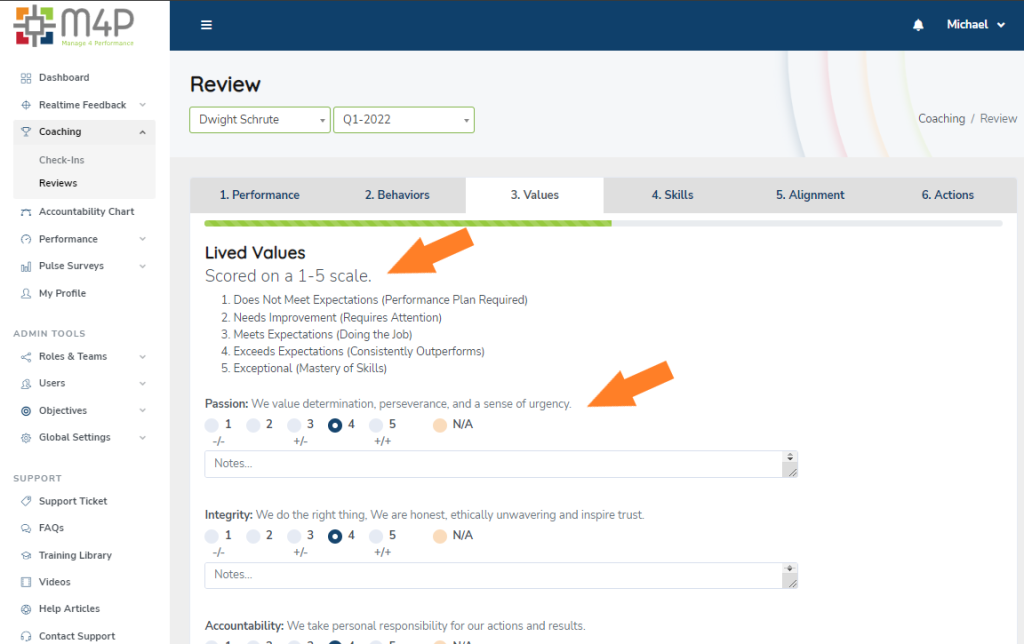
5. Score your employees in Skills
Skills Tab. Here you will find questions based on the employee’s role; Use this to coach an employee on the skills needed to excel in their role Select “Next” to go to the; Alignment; tab
When finished scoring Skills select “Next” to go to the; Alignment tab
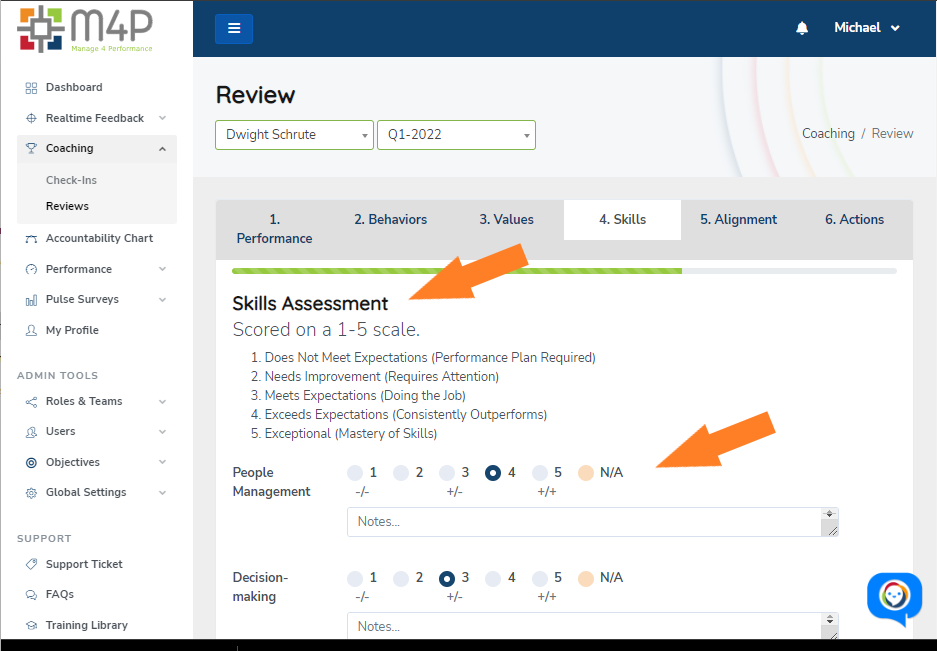
6. Score your employees in Alignment
Alignment Tab – Here you will find questions based on the employee’s role; Use this to coach an employee on the skills needed to excel in their role.
When finished scoring your employee in Alignment, select Next to move to the Actions tab.
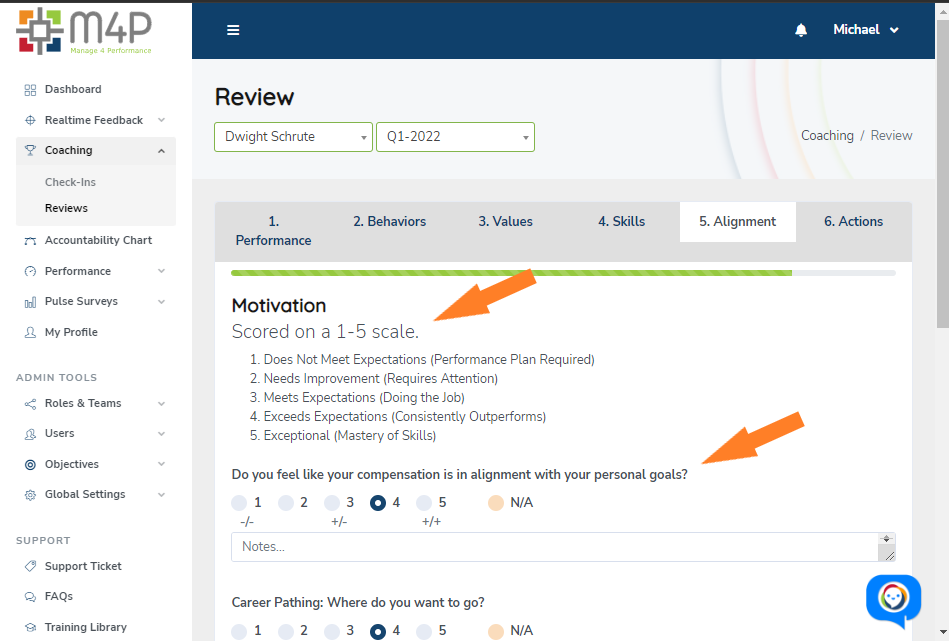
7. Document Post Review Actions
Actions Tab – On the Actions tab, management can set action items, which are key; items for the user to focus on through the next period. There is also a box where management can enter; their coaching plan, documenting what was discussed and suggestions for how the employee can improve over the next period
You may also attach any files you like to further document your Coaching/Action plans for the employee, just click Browse to attach your files.
The “Add Performance Plan” button will show a performance improvement plan section for serious conversations and coaching items, such as write-ups, and allows for signed documentation to be attached, if required.
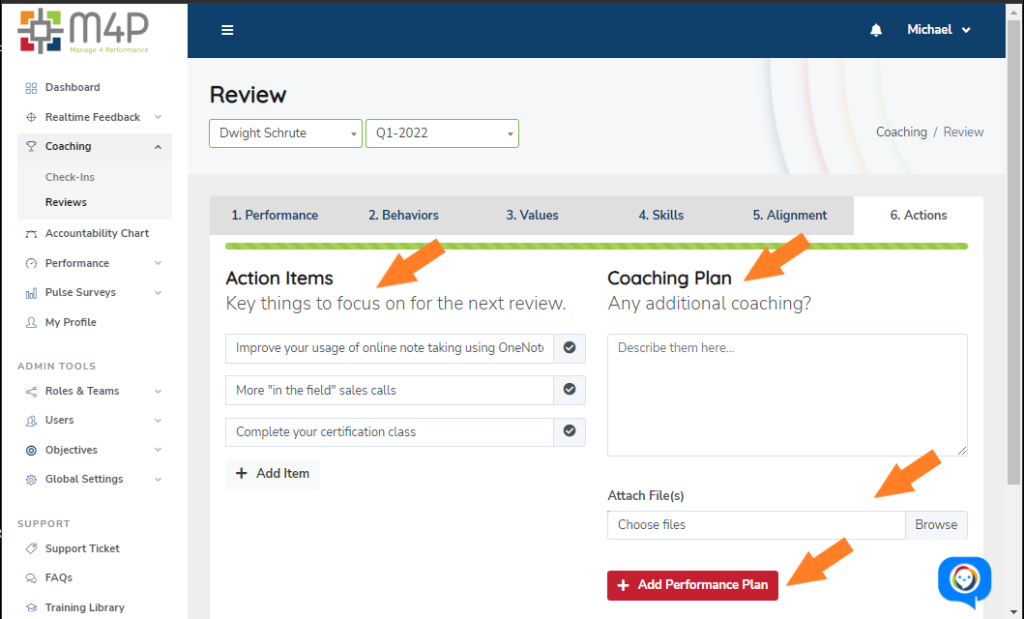
8. Complete Review
Once you are done, click the green Complete Review button at the bottom of the last tab to save and submit the review
WARNING: Once that review has been “completed” it can NOT be re-edited.