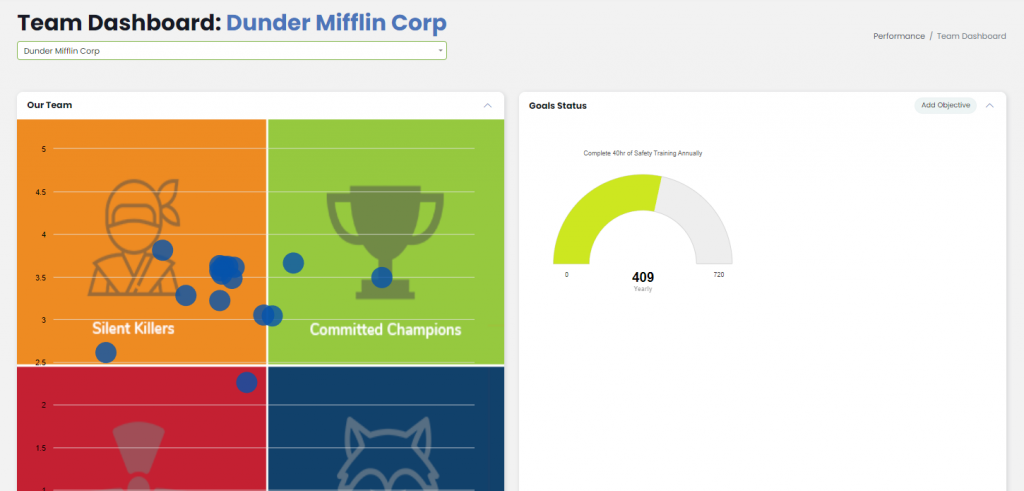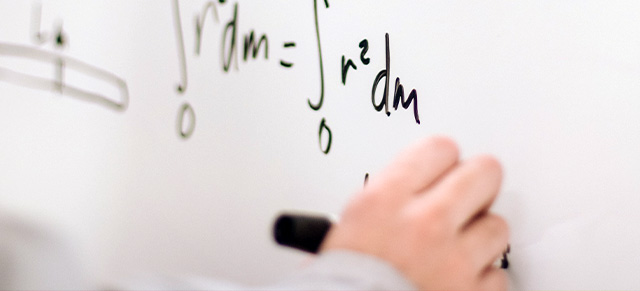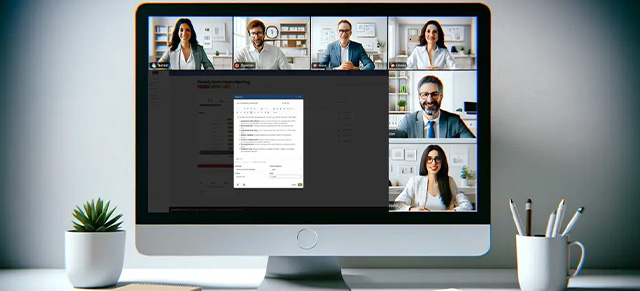The Team Dashboard in SecureDB is a central hub for all coaching data related to your teams. Here’s how you can navigate and utilize the Team Dashboard effectively:
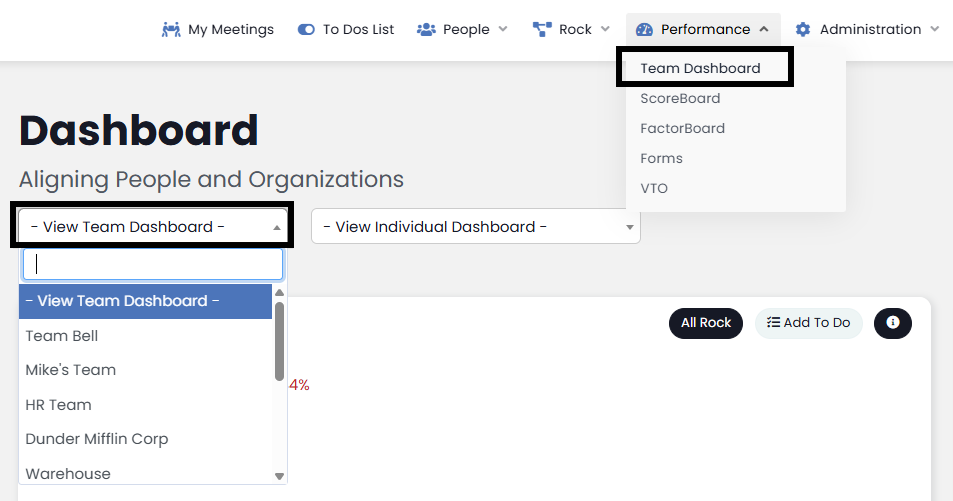
- Accessing the Team Dashboard:
- From the Main Dashboard: Use the View Team Dashboard dropdown on the top left of your Dashboard and select the desired Team.
- From the Navigation Bar: Hover over Performance and select Team Dashboard.
- Handling Multiple Teams:
- If you’re managing multiple teams, switch between them using the dropdown menu. Each team’s specific information can be accessed as described in Managing Multiple Teams.
- Detailed Team Insights:
- The Team Dashboard displays the Performance/Alignment 2×2 chart for all team members as well as the status of Team Objectives.
- Reviewing Individual Performance:
- To delve into an employee’s performance review, click on the “View Archive” button next to their name. For detailed instructions, see Employee Reviews.
- You can manage reviews by copying, exporting to CSV, or printing, as detailed in Managing Reviews.