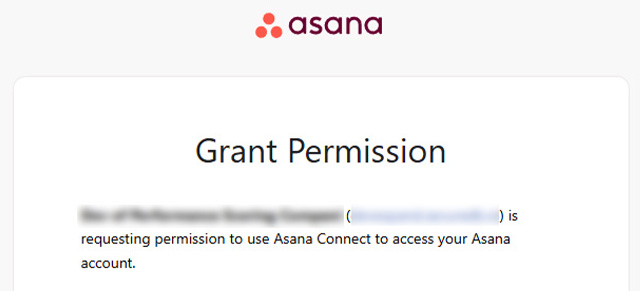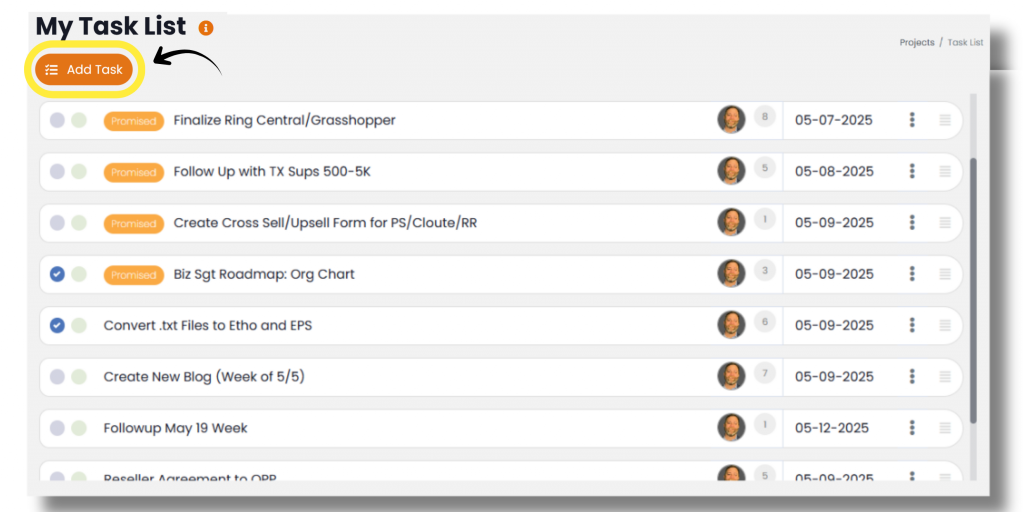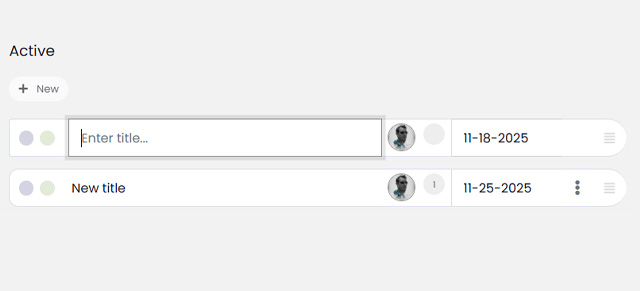Keeping your schedule organized and managing your time effectively are crucial elements of productivity. At SecureDB, we understand the importance of having your tasks aligned with your daily planner. That’s why SecureDB allows you to download tasks directly into your calendar from any task pill. Here’s a quick guide on how to streamline your task management and ensure you never miss a deadline.
Step-by-Step Guide to Syncing Tasks with Your Calendar
- Navigate to Any Task Pill: Start by locating the task you need to add to your calendar. Each task in SecureDB is represented as a ‘task pill’ within the application.
- Access Task Details: Click on the three dots on the task pill to open a menu. From there, select “View Details” to open the task modal. This popup provides all the specific details of the task.
- Add to Calendar: Within the task modal, you’ll find the option “Add to Calendar.” Clicking this allows you to set the specifics of how this task will appear in your calendar. You can choose the start and end dates and times, or set the event as an all-day activity if required. You can also add a location or a URL for online tasks.
- Download the Calendar File: After setting up the details, click on “Download” to save the calendar file to your Downloads folder. This file is usually in .ics format, which is compatible with most calendar applications.
- Integrate with Your Calendar: Once downloaded, click on the file. It will automatically prompt your calendar to open and add the task to it. Confirm the details, and you’re all set!