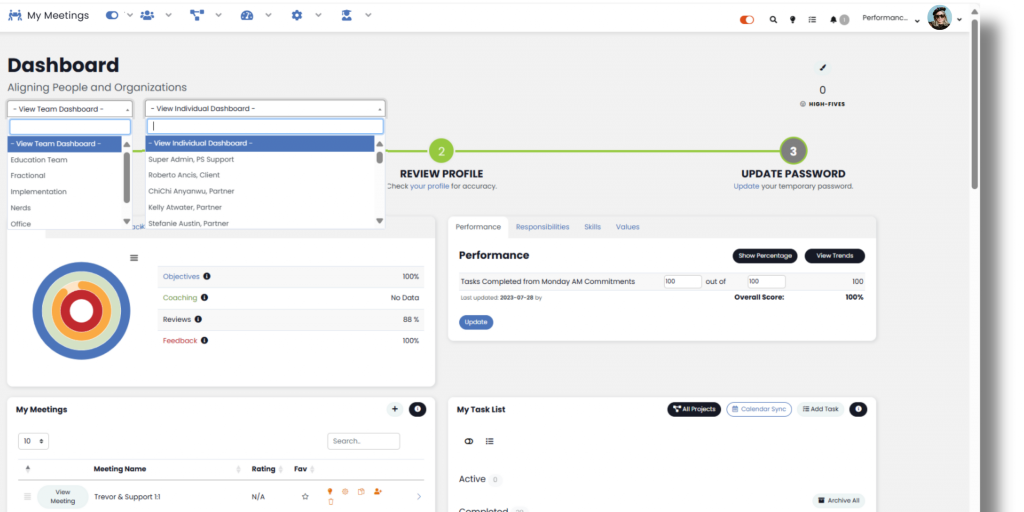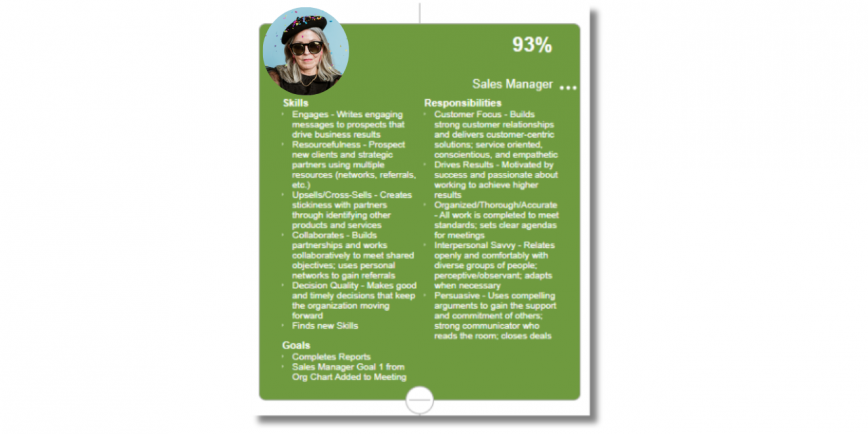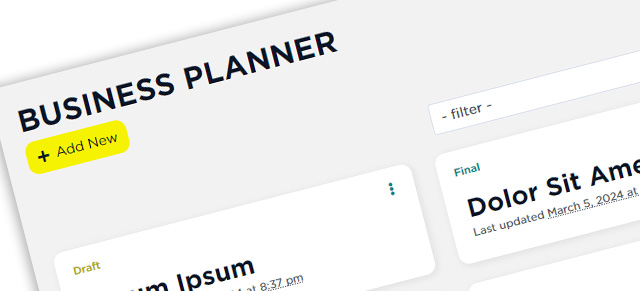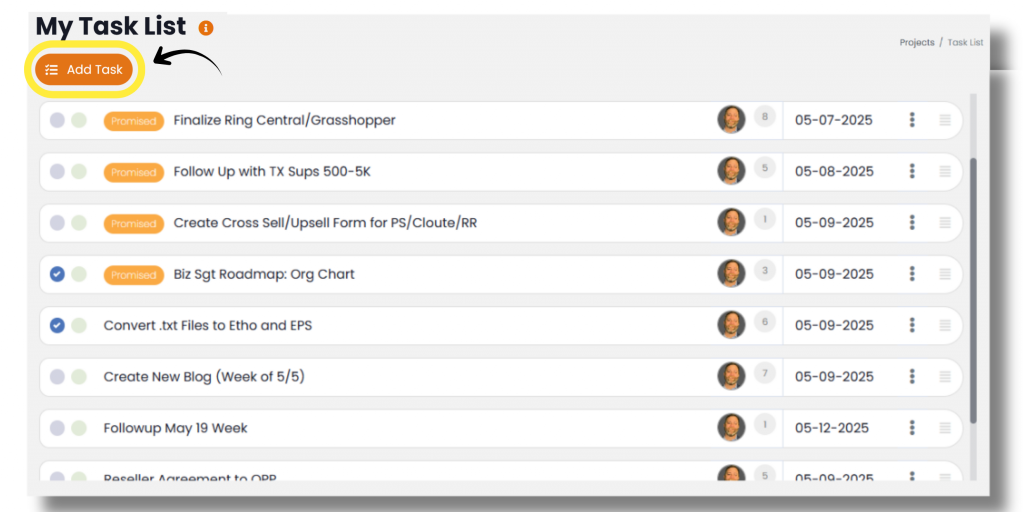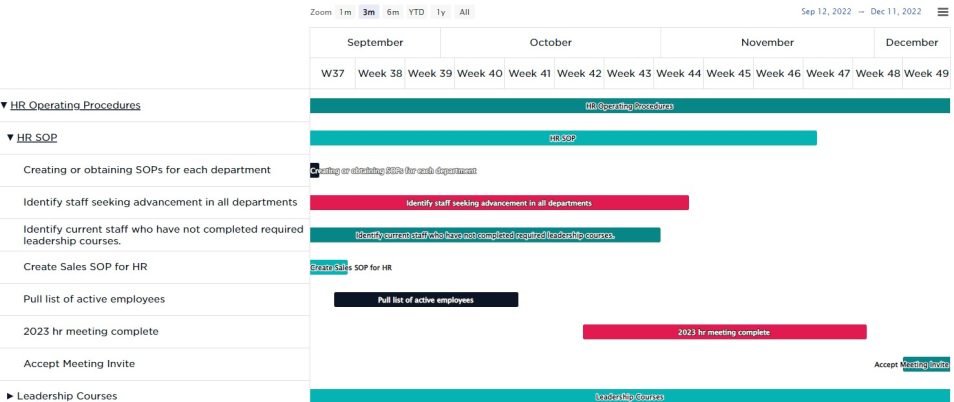Purpose
The Impersonate feature allows users with the “Impersonate Others” role permission to temporarily view the application as another user. This tool is primarily intended for diagnostic and support purposes, such as:
- Investigating access issues or reported bugs
- Verifying user-specific dashboard or feature configurations
- Testing role-based experiences
Additionally, executives may use this functionality to simulate the experience of employees in various role to better understand user workflows and visibility.
Who Can Use It
Only users with the “Impersonate Others” permission (typically granted to administrators) will see the option to impersonate other users. This ensures sensitive access is tightly controlled.
Security and Activity Logging
To maintain accountability and transparency:
- All impersonation events are logged in the system’s security log.
- Any actions taken while impersonating another user (e.g., updates, submissions) are recorded under the impersonated identity but attributed in logs to the impersonator.
- Impersonation cannot be nested — once you are impersonating someone, you cannot impersonate another user from within that view.
Accessing the Impersonate Function
- Go to the User Options menu (click your name or profile image in the top-right corner).
- Select “Impersonate”.
- Use the search box to find the user you want to impersonate.
- Click the red “Impersonate” button to switch into their view.
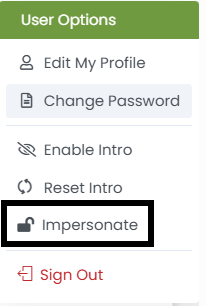
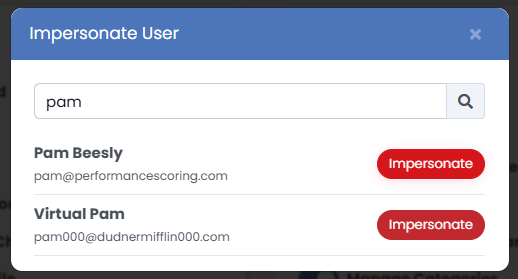
While Impersonating
- You will see a red banner across the top of the screen indicating the impersonated user’s name.
- You will only have access to the features and permissions granted to that user.
- You can perform actions on their behalf (e.g., enter data, view dashboards, submit items) within the limits of their access.
Stopping Impersonation
You can stop impersonating in one of two ways:
- Click the “Stop” button in the red banner at the top of the screen.
- Or return to the User Options menu and select “Stop Impersonating”.

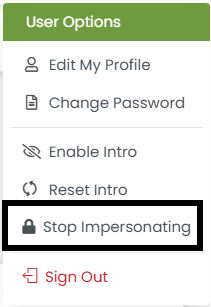
After stopping, you will return to your original account view.
FAQs
Q: Will the user know I impersonated them?
No direct notification is sent, but impersonation is logged and auditable by security or platform administrators.
Q: Can I impersonate someone with broader permissions than me?
Yes — impersonation gives you that user’s access for the duration of the session, regardless of your original role.
Q: Can I use impersonation to test user permissions before rollout?
Yes. This is a recommended use case for new role or dashboard configurations.