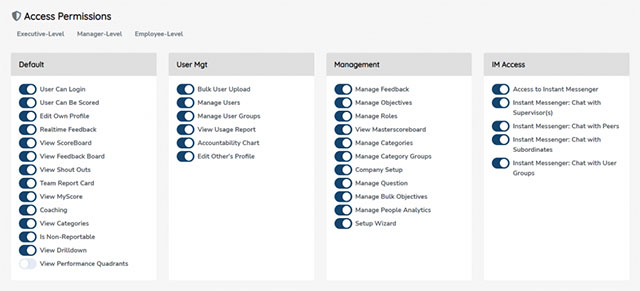Since v0.9, administrators have the ability to add existing users to any organization below the parent. In this way, internal admins can manage more than one organization with a single login.
NOTE: It’s not a good idea to create duplicate users with the same email address. The user table is shared across all organizations in SecureDB.
To Add Existing Users
First, you’ll need to be in the parent instance. Navigate to that by selecting the organization at the top and clicking on “SecureDB.” Notice that it’s icon to the left is a little different than the others.
From there, go to Administration >> Company List and click the Edit button next to the company you want to add existing user or users to.
Under Setup Details, in the field labelled Add Existing Users, search and select the existing user or users you would like to grant access to this organization.
Set Permissions
Just because that user has been added, doesn’t mean they have the right role or permissions set. Go back to the organization you just added the user(s) to, go to Administration >> Manage Users, edit the user’s profile, and make sure you’ve setup their Reports to Primary and their Role to the correct values.
Now what?
Now, when this user logs in, they’re presented with a choice of which organization they’d like to access. Once there, they can hop between organizations using the dropdown at the top (next to notifications).