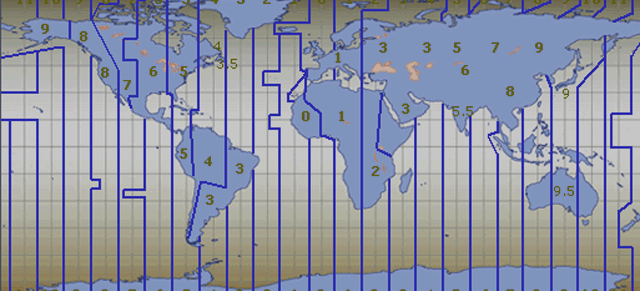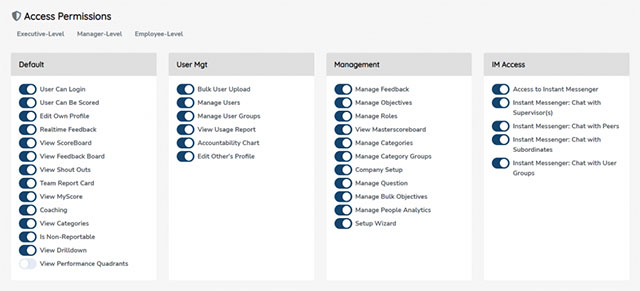The Company Setup View is to be used by the organization’s administrators and controls the company’s Performance Scoring application. To go to the Company Setup View, use the navigation panel and select Administration > Company Settings. On the Company Settings page, the following items can be updated if the user has the correct permissions:
General Information
- App Edition – the version of the application your organization is on
- Company Name
- NAICS – NAICS number (optional)
- Timezone – the default time zone for your organization
- OpenAI API Key – your secret token for even more AI power
- Naming Conventions – Allows companies to change the name(s) of menu items in Performance Scoring
Setup Details
- Review Frequency – For Performance Reviews: Quarterly, Semi-Annual, or Annual. Note: changing the review frequency will cause that change to cascade through the application.
- Behavioral Profiler – If you have an account with Predictive Index or Mind Mosaic
- Timezone – The default time zone for your organization. This can be overwritten in user profiles.
- Allow Update Own Objectives – Allows users to update their own objective scores
- Navigation – Where your company’s navigation panel will be located
- Speech Recognition – AI transcription and summarization (requires upgraded subscription)
- Goals Scale – Choose if you think about Goals on a 0-100% scale (where 80% means “Meets Expectations”) or a 0-200% scale (where 100% is the minimum expectation).
Organization-Wide Questions: Organization-specific questions that will show up on all performance reviews. Performance Scoring comes with default questions, but they can be changed here. Use the “Add” button to add and click the “X” to remove.
- Values – Organizational values employees can be rated on; generally found in an organization’s mission, vision, and/or values statement
- Alignment – Questions for the employee to answer during a review to get feedback on how they feel they are aligned to the company
Company Setup: Additional information organizations can make available in the user profiles to further clarify the job description. Use the Add button to add and select the X to remove.
- Regions – Create regions that represent your organizations geographical reach
- Departments – Create the departments in your organization
- Job Titles – Create job titles to further clarify the specific job title within a larger organizational role
Once completed, click on Save Changes.
Naming Conventions
Make Performance Scoring your own by customizing how things are named. Simply click on the Naming Conventions button at the top-right. Learn more about tailoring Performance Scoring to suite your needs in the Naming Conventions support article.