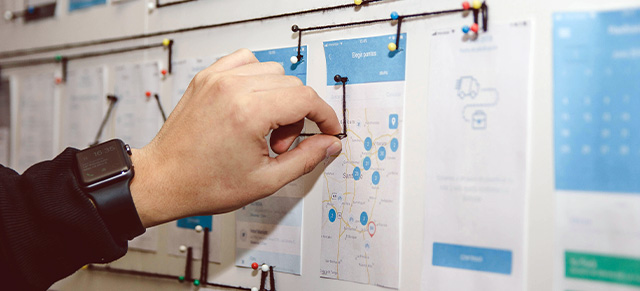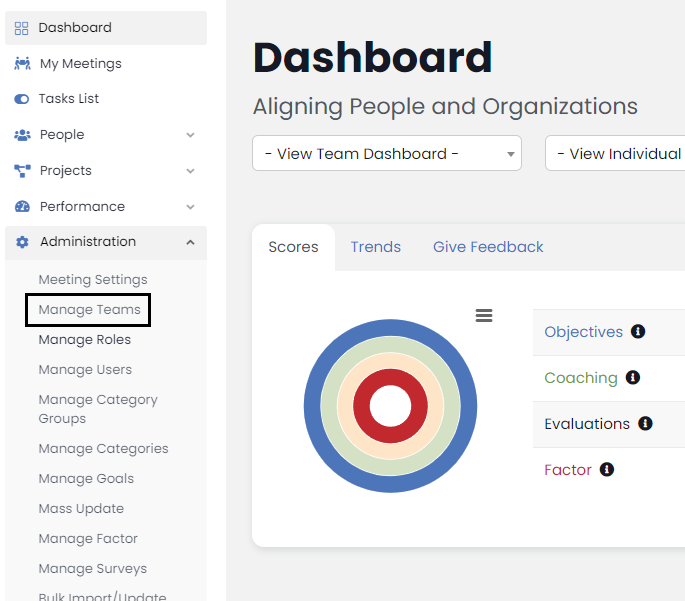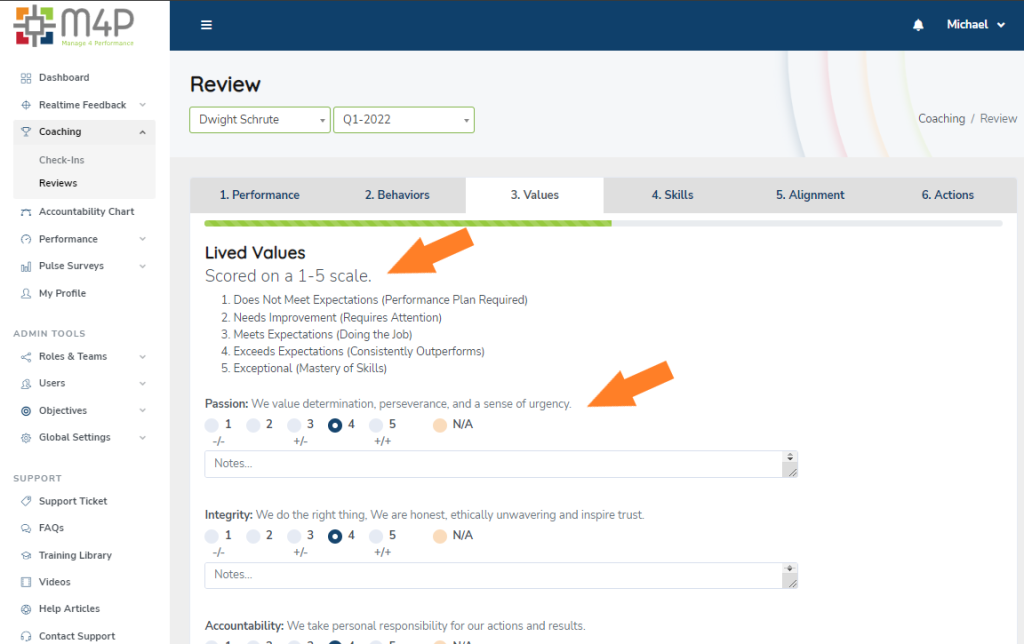To add Goals in Performance Scoring, select Administration in the navigation menu, then select Manage Goals from the dropdown. On the next page, select Add Goal near the top left.
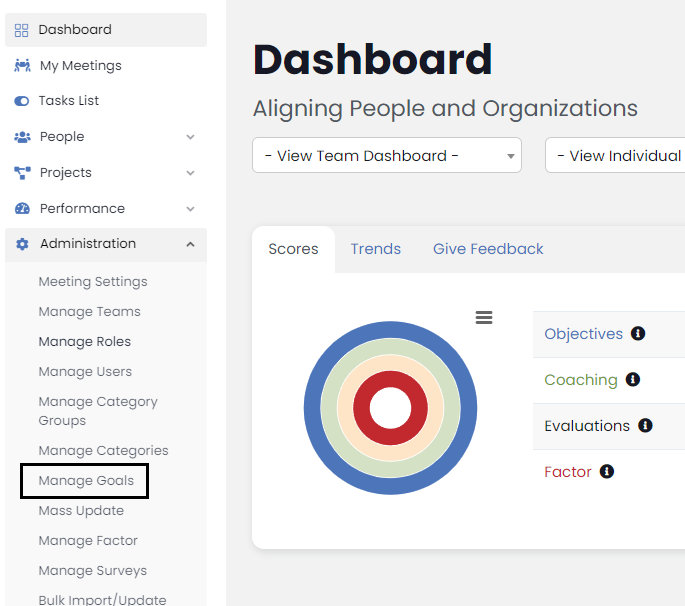
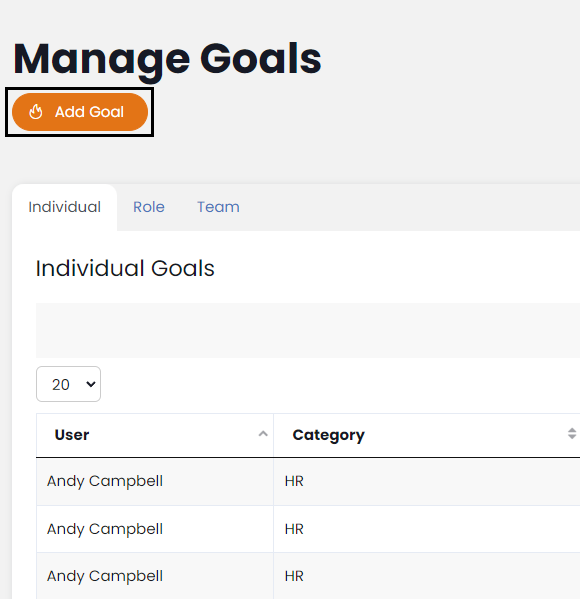
First, select whether the Goals will be a numeric (objective) goal or if it will be a scale goal (more subjective).
Next, set the Goals Value, then select Units, Frequency, and then type in the Description of the Goal
Example 1: if Andy in HR was expected to complete all quarterly reviews by the end of each quarter, the Goals would be setup like this:
Value: 100; Units: Percent; Frequency: Quarterly; Description: Reviews Completed Each Quarter
Example 2: if Jim in Sales was expected to make 20 deals each week, the Goals would be setup like this:
Value: 20; Units: Integer; Frequency: Weekly; Description: Weekly Deals Made
Next, select the Scope: Individual, Role, or Team, then select the coresponding Individual, Role, or Team the Goals is for.
Next, select the Goals Category, then set the Status to Active or Inactive.
4. Click Add Goal to complete.
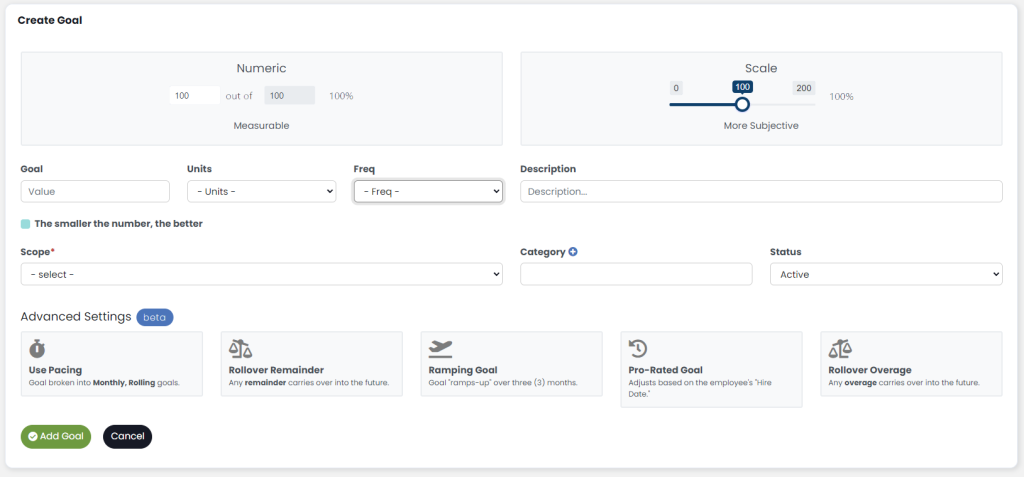
Advanced Settings
There are also options for advanced Goal settings. For more information, see the support article, “Smart Goals.”
Not sure what objectives you need to create to measure the performance of your team? See download our, “Guide to Creating Performance Objectives.”