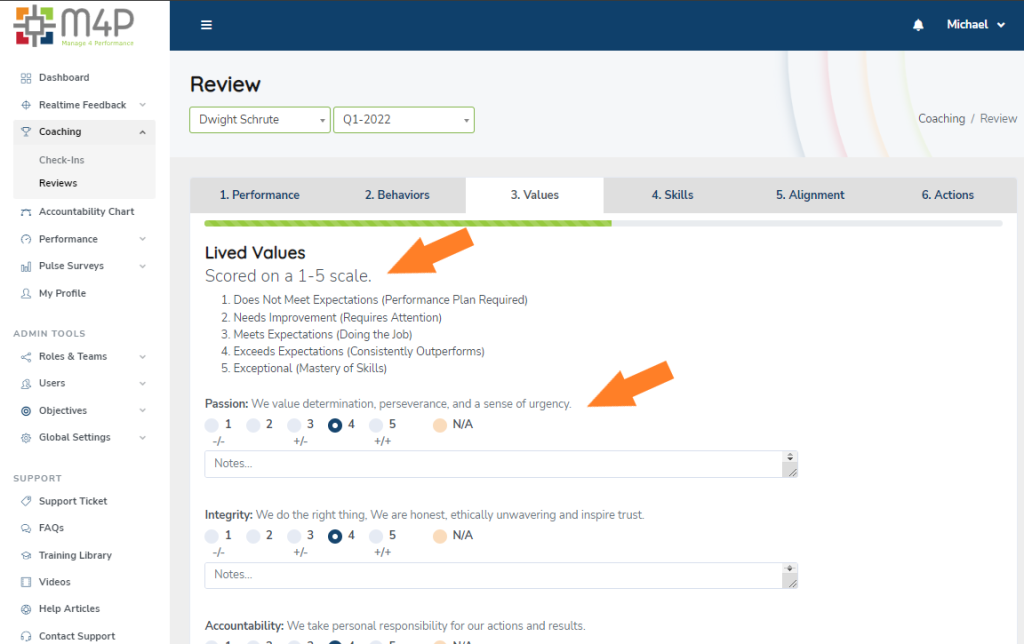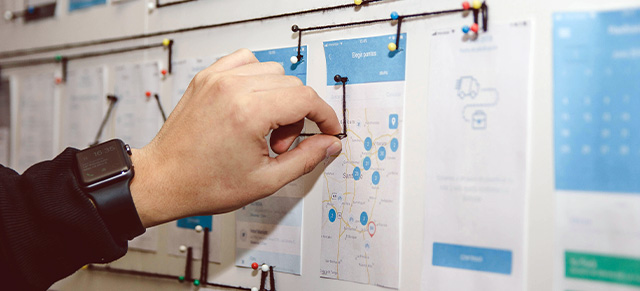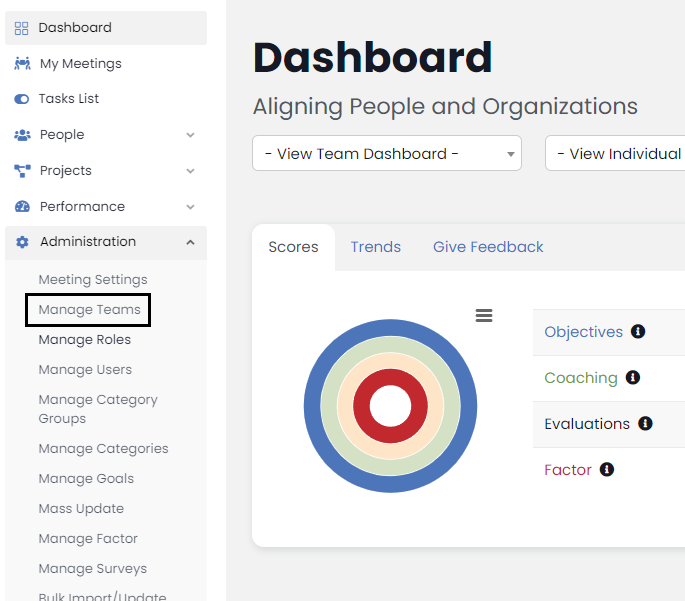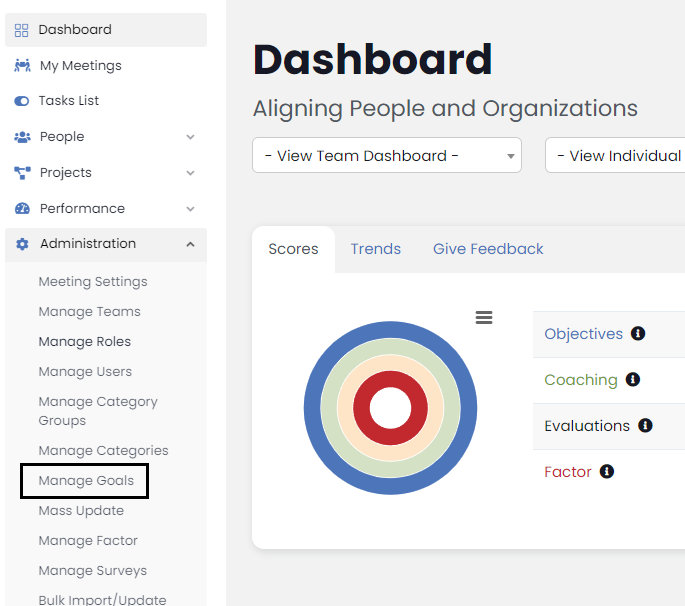1. To add Roles in Performance Scoring, select Administration from left navigation menu
and then select Manage Roles from the dropdown and on the next page, click Add New on the far right.
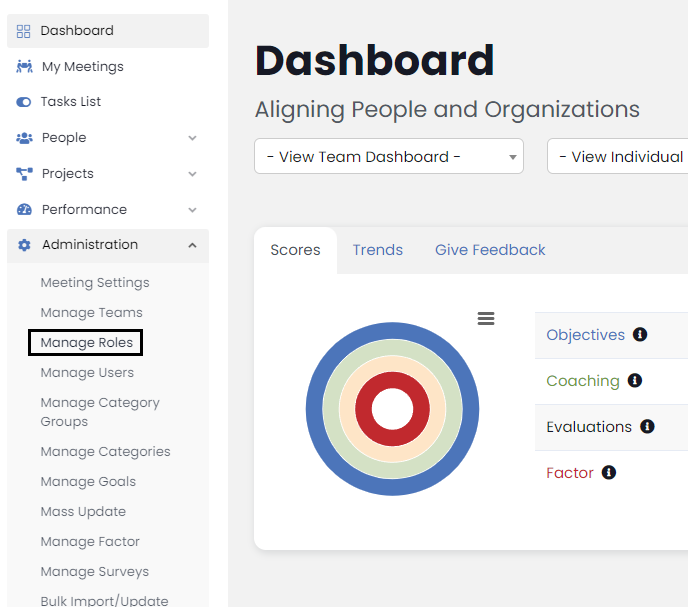
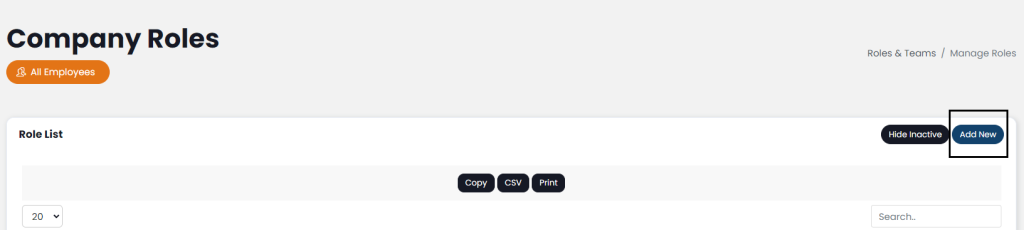
2. Fill in Role Name, and a Description (typically the same as Role Name, but you can clarify the Role here if you want), and set Status to Active.
For Feedback purposes, select Role Scored In categories. If Feedback categories have not yet been created, leave it blank, this can be filled in later.
3. Add Role Behaviors and Skills by filling in the field directly or click the Examples button to use the existing database of Behaviors or Skills. Click Add Behavior or Add Skill to add additional more fields.
Role Objectives will be filled in later in the setup process.
4. Select Access Permissions. Use Pre-set options of Executive-Level, Manager-Level or Employee-Level or use sliders to select specific rights for this role. Once you have selected the proper permissions, click Add New Role.
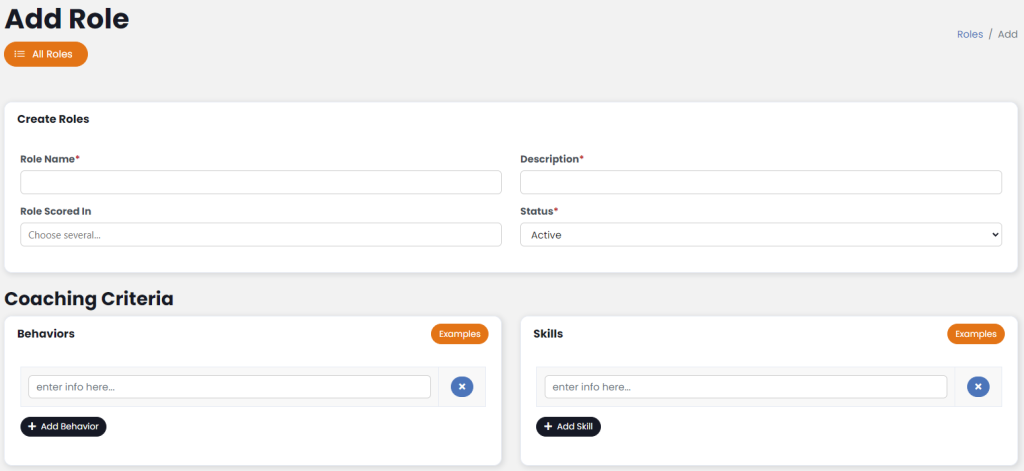
Next up: Adding Teams