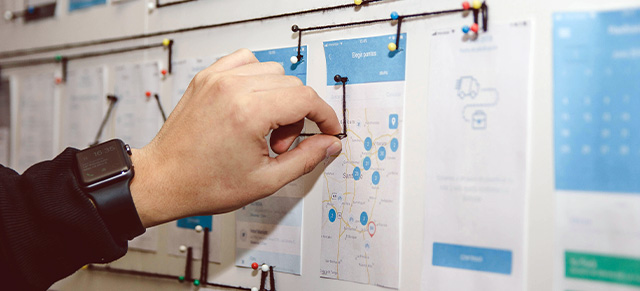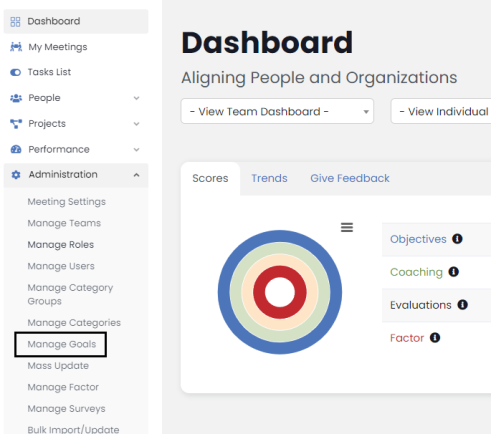Performance Scoring mirrors your company’s unique Roles and responsibilities. In Performance Scoring, Roles are also used for setting access permissions. Let’s go through how to create custom Roles for your organization.
To create custom Roles, select Administration from the main navigation and then click Manage Roles.
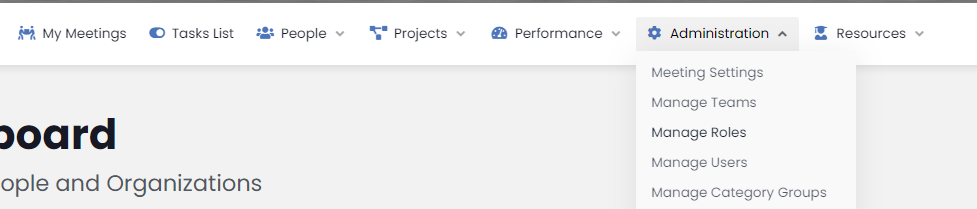
The page will have a list of your company’s Roles in the order that they were created during initial setup. Click the Add New button at the top-right of the page to create a new Role.
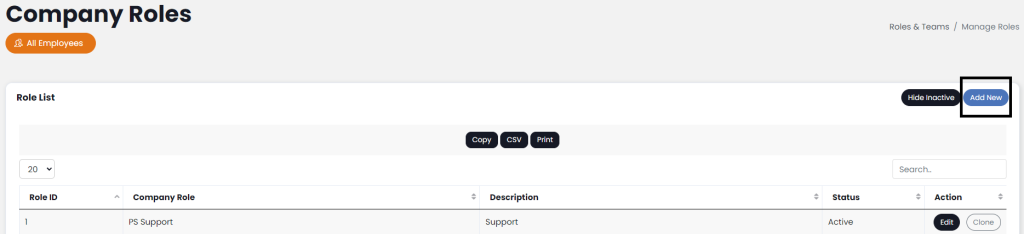
- Enter the Role name, a description of that Role, and the status.
- Add Behaviors (which are the desired behaviors exhibited in that role, like “persistence in follow-ups” for a sales role) and Skills (which would be like “ability to use CRM” for a sales role). Select the “Examples” button to select from our curated list of top behaviors and skills based on industry research. To filter the list begin by typing the role name, select the square next to the behaviors you would like to add and click “Add Selected” button to add to the Role being created.
- At the bottom, select the Access Permissions you would like to grant to users in this Role.
- Click Add New Role to create the new Role.
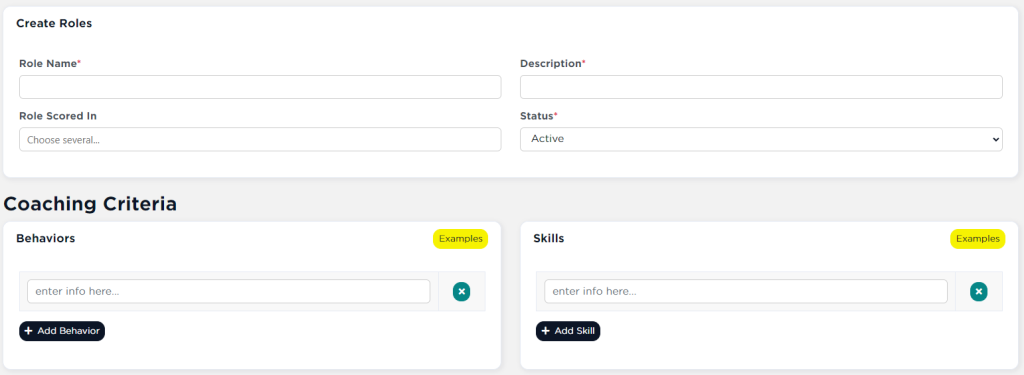
Roles can be edited or made inactive by selecting “Edit” from the “Manage Roles” page and updating the Role properties. For additional support please contact your account manager.
See the Permissions Glossary for a full list.
UP NEXT: Understanding “Reports To”