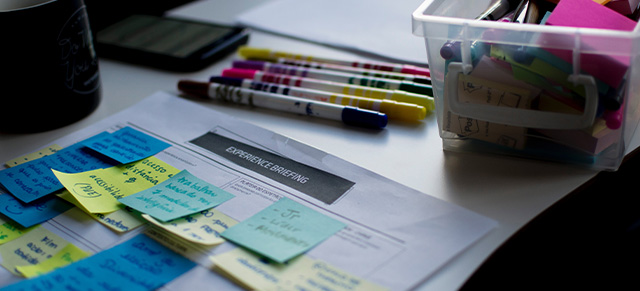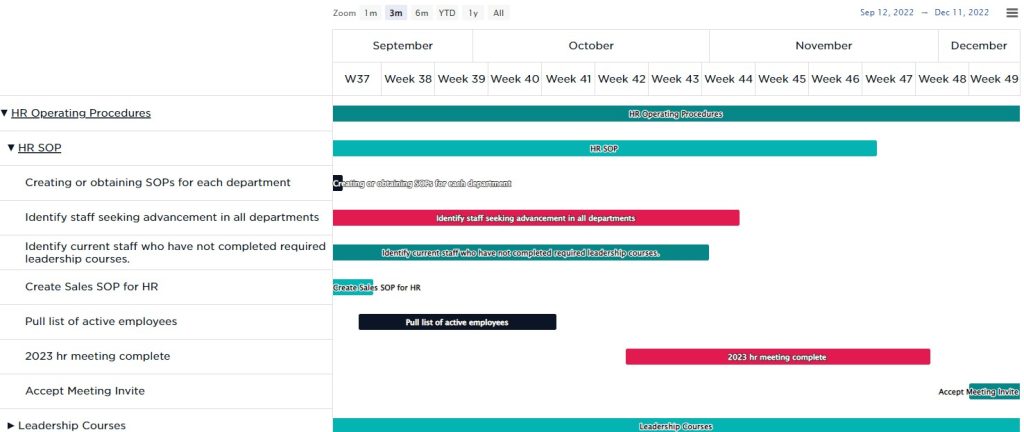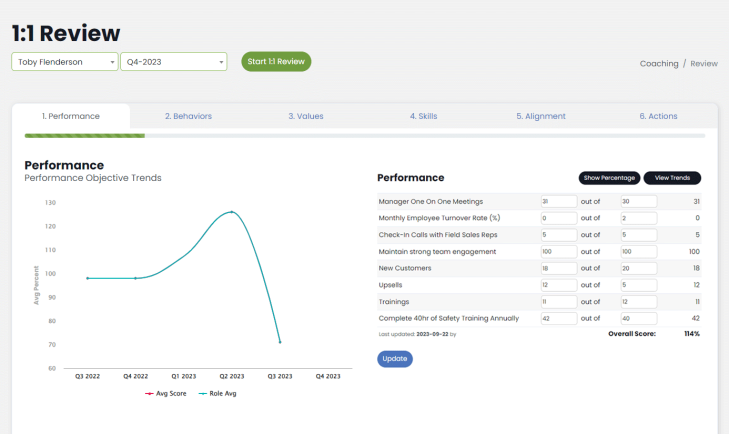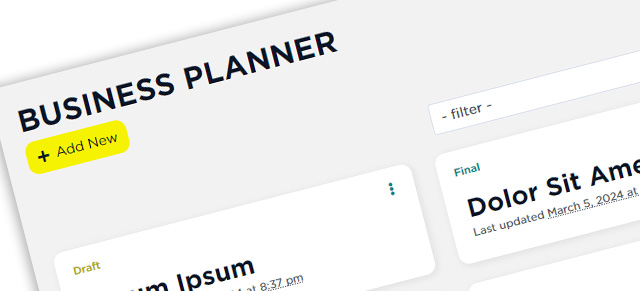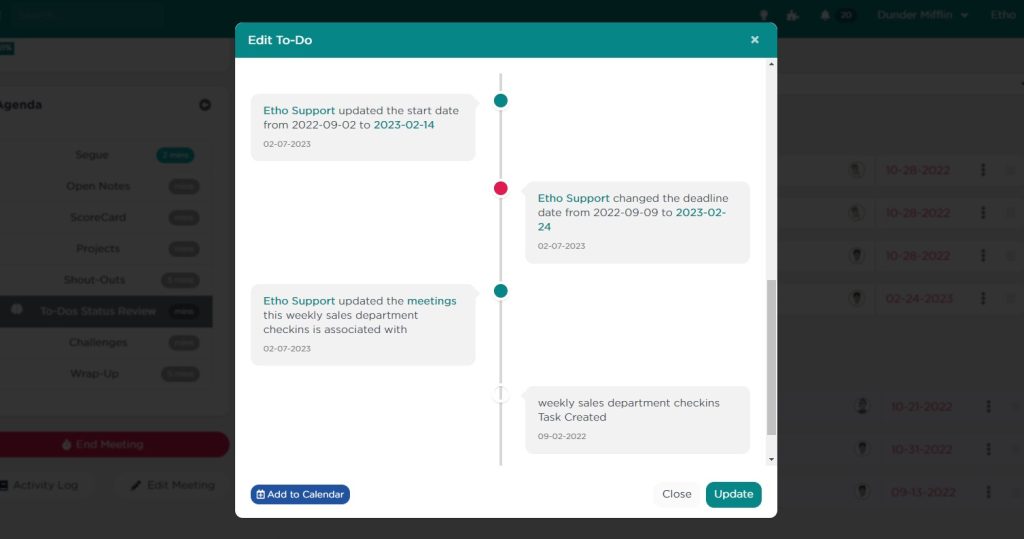Performance Scoring features a Project Management module where users can create and manage projects, tasks, and track progress. Projects are comprised of Tasks, with designated start and deadline dates, creators, team members, and viewers. The system offers various ways to communicate project status to those that need to know. Here’s a high-level overview.
Creating a Project
Performance Scoring‘s Projects management module allows users to organize tasks into Projects. Each Project has a start date, deadline, creator, team members, and viewers and includes all the Tasks needed to complete that Project.
Users with “Create/Edit Projects” permission can initiate a new Project by accessing the “Projects List” in the main navigation, clicking “New Project,” and entering details such as start date, deadline, name, subtitle, and a brief description. Additionally, the Project owner, viewers, and team members are selected, and if necessary, the Project can be linked to meetings and associated with organizational initiatives.
Tasks in Projects
After creating a Project, users need to add Tasks to it. By clicking on the Project details and then “New Task,” Tasks can be defined. These Tasks serve as components of the larger Project and can be assigned to specific individuals. The start and end dates for tasks don’t need to be precise; rather, it’s an exercise in breaking down the Project into manageable parts.
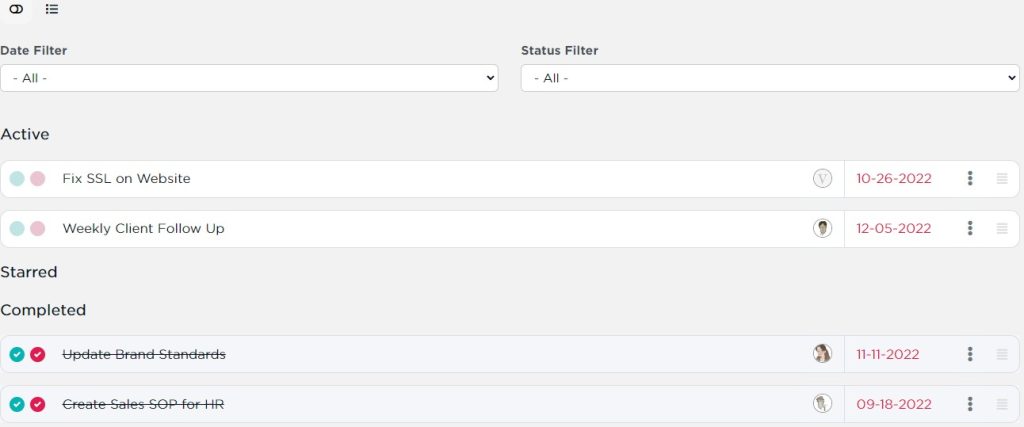
Project On or Off-Track?
With Tasks associated with the Project and ownership assigned for each Task, the Project management process can begin. Sub-Tasks can be written out within Task details or broken into separate Tasks. Tasks can be marked as “Not Started,” “In Progress,” or “Complete.” The overall Project completeness is automatically calculated based on the sum of Task statuses.
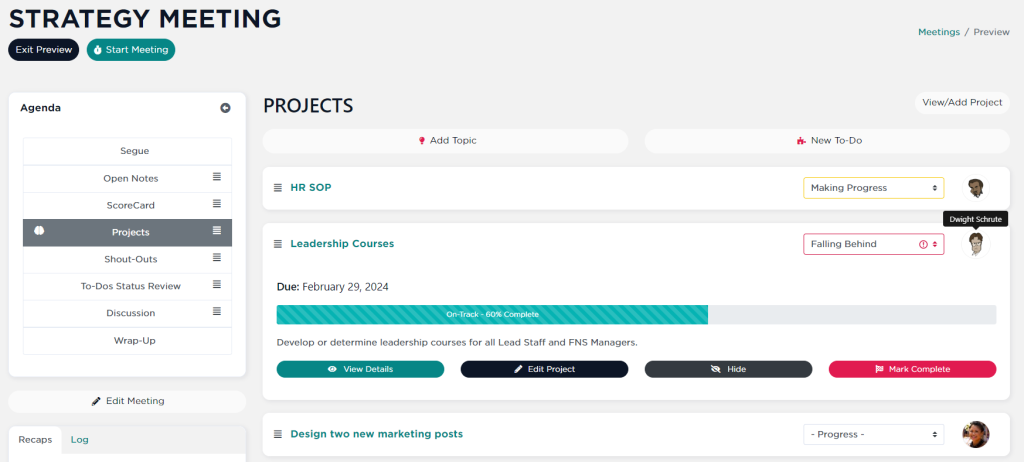
The system uses a percentage calculation to determine whether the project is “On-Track” or “Off-Track” based on the Project‘s timeline and the completion status of Tasks.
Communication of Progress
To communicate Project status, the system provides flexibility. In meetings where the Project is included in the agenda, the [Project] Owner can use an editable dropdown to convey the Project‘s progress, such as selecting “Progressing as Planned.” This communication helps keep stakeholders informed about the Project‘s status and mitigates concerns.
Project Reports
Performance Scoring automatically generates Project reports in various formats. Project status reviews in meetings display the percentage of total completion and the Project Owner’s sentiment about progress. Project Reports, accessible to users with the appropriate permissions, include stacked bar charts showing Task assignments and drilldown column charts illustrating the hierarchy from initiatives to Projects and Tasks. There’s also a Gantt Chart that visualizes Projects, Tasks, and initiatives, allowing for easy manipulation of start and end dates.
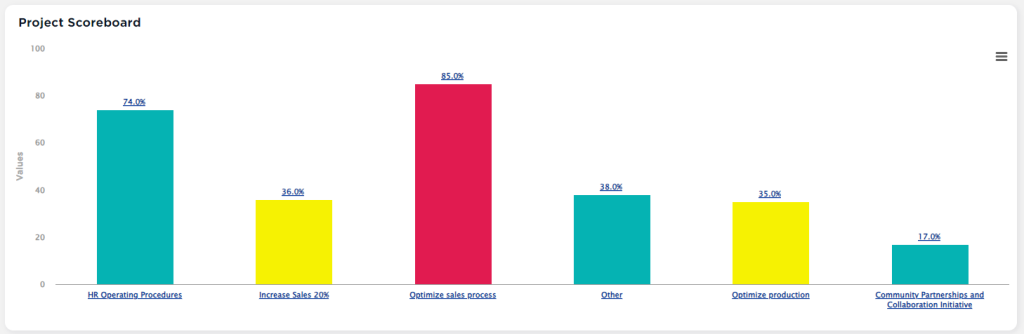
Want more?
For those who love reports, Performance Scoring offers an array of additional options for managers. These reports provide in-depth insights into Task assignments, initiatives, and Project status, ensuring comprehensive oversight and aiding informed decision-making. The reporting features contribute to effective Project management and enhance communication across teams.
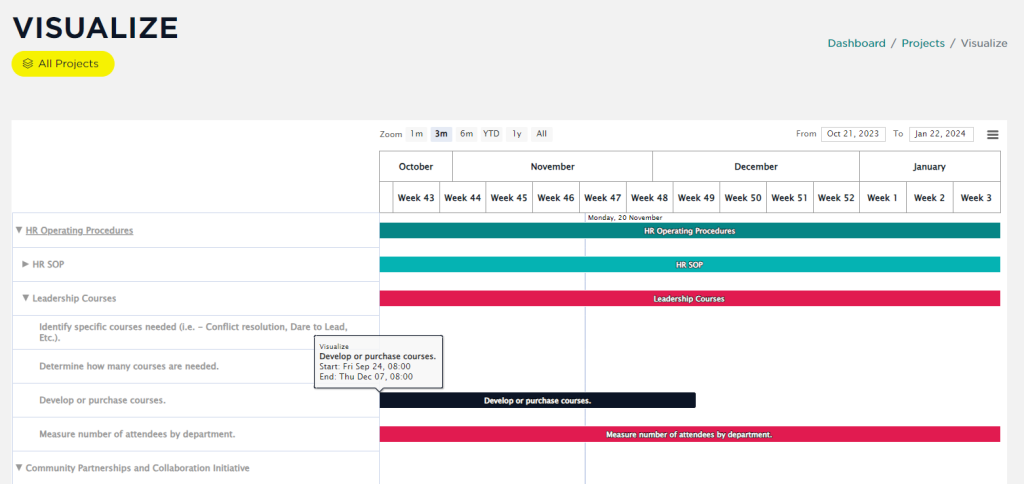
UP NEXT: Create a Project