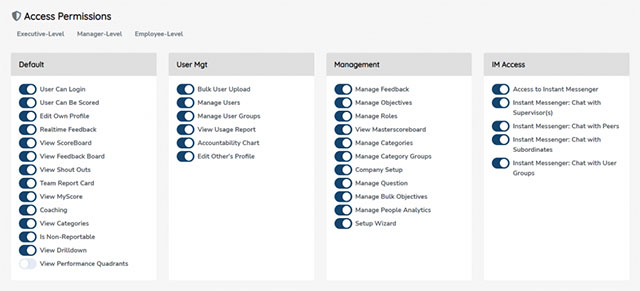Single sign-on (SSO) is an authentication method that allows your employees to securely authenticate with multiple applications and websites by using just one set of credentials which you can control from a central location.
LoopSpire includes two such SSO providers depending on the IT infrastructure of your organization. If your organization uses one of these, then you will be able to login to LoopSpire with that same account instead of needing to remember (yet) another password.
Click any of the SSO provider links to jump to details for that provider.
- Google SSO
- Microsoft SSO
PLEASE NOTE:
Your account administrator will have had to setup your LoopSpire account with the same email address associated with the SSO authentication provider. For example, to login with Microsoft, you’ll first need a Microsoft or Office 365 email address provided by your company. Then, an LoopSpire account with that same email address. If your IT administrator disables or suspends a company email address account, that account is automatically unable to login to LoopSpire as well.
Login with Google Account
If your organization utilizes the G-suite or Google Workspace, you can login to LoopSpire using the same credentials as you use for your other Google Workspace accounts. From the LoopSpire login screen, click “Login with SSO” and then click “Login with Google.” It’ll open a Google Authentication screen for you to either re-login or it’ll automatically log you in and redirect you back to your LoopSpire Dashboard.
If your IT administrator disables your account from the Google Workspace or Google Teams admin, your login to LoopSpire will also be suspended. More information about user management in the Google Workspace Admin in their documentation.
Login with Microsoft Account
If your organization utilizes Microsoft’s Office 365, you can login to LoopSpire using the same credentials as you use for your other Office 365 products and services. From the LoopSpire login screen, click “Login with SSO” and then click “Login with Microsoft.” It’ll open the Microsoft oAuth screen for you to either re-login or it’ll automatically log you in and redirect you back to your LoopSpire Dashboard.
If your IT administrator disables your account in Active Directory, your login to LoopSpire will also be suspended. More information about user management in Microsoft Office 365 Admin or Azure AD, please see their documentation.
Change your mind?
If you choose, instead, to login with the email address and password given you by your LoopSpire Champion, just click “Login with Email” to show the old login screen again.
As always, if you have any issues logging-in, you can always reset your password or contact our support team. We’re always here to help.
Prefer Two-Factor Authentication?
If you’d prefer to use Two-Factor Authentication (2FA) instead, LoopSpire supports that too. All you have to do is enable it in your user profile. Details in this support article.